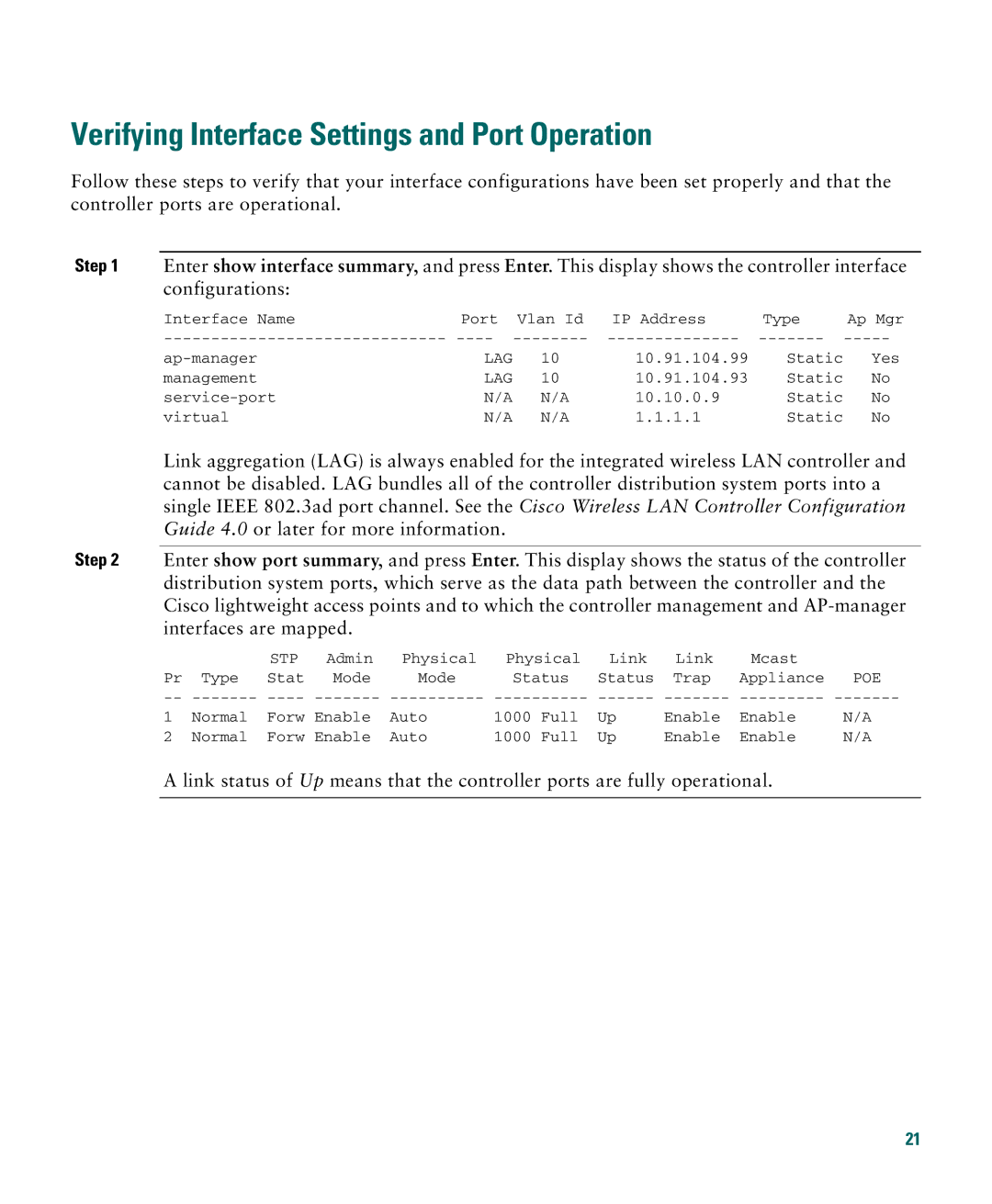Verifying Interface Settings and Port Operation
Follow these steps to verify that your interface configurations have been set properly and that the controller ports are operational.
Step 1 Enter show interface summary, and press Enter. This display shows the controller interface configurations:
Interface Name | Port | Vlan Id | IP Address | Type | Ap Mgr |
LAG | 10 | 10.91.104.99 | Static | Yes | |
management | LAG | 10 | 10.91.104.93 | Static | No |
N/A | N/A | 10.10.0.9 | Static | No | |
virtual | N/A | N/A | 1.1.1.1 | Static | No |
Link aggregation (LAG) is always enabled for the integrated wireless LAN controller and cannot be disabled. LAG bundles all of the controller distribution system ports into a single IEEE 802.3ad port channel. See the Cisco Wireless LAN Controller Configuration Guide 4.0 or later for more information.
Step 2 Enter show port summary, and press Enter. This display shows the status of the controller distribution system ports, which serve as the data path between the controller and the Cisco lightweight access points and to which the controller management and
|
| STP | Admin | Physical | Physical | Link | Link | Mcast |
| |
Pr | Type | Stat | Mode | Mode | Status | Status | Trap | Appliance | POE | |
1 | Normal | Forw Enable | Auto | 1000 | Full | Up | Enable | Enable | N/A | |
2 | Normal | Forw Enable | Auto | 1000 | Full | Up | Enable | Enable | N/A | |
A link status of Up means that the controller ports are fully operational.
21