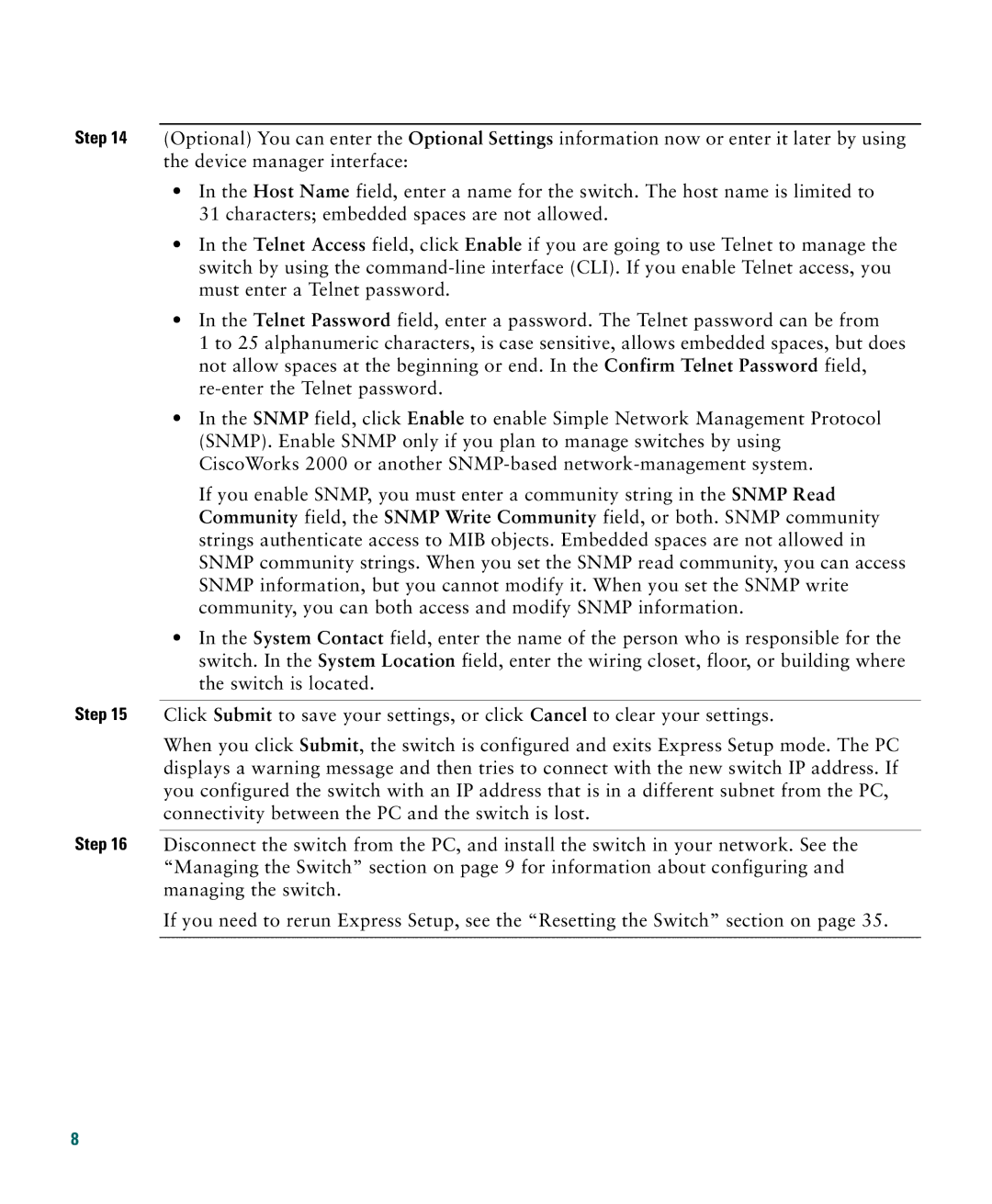Step 14 (Optional) You can enter the Optional Settings information now or enter it later by using the device manager interface:
•In the Host Name field, enter a name for the switch. The host name is limited to 31 characters; embedded spaces are not allowed.
•In the Telnet Access field, click Enable if you are going to use Telnet to manage the switch by using the
•In the Telnet Password field, enter a password. The Telnet password can be from
1 to 25 alphanumeric characters, is case sensitive, allows embedded spaces, but does not allow spaces at the beginning or end. In the Confirm Telnet Password field,
•In the SNMP field, click Enable to enable Simple Network Management Protocol (SNMP). Enable SNMP only if you plan to manage switches by using CiscoWorks 2000 or another
If you enable SNMP, you must enter a community string in the SNMP Read Community field, the SNMP Write Community field, or both. SNMP community strings authenticate access to MIB objects. Embedded spaces are not allowed in SNMP community strings. When you set the SNMP read community, you can access SNMP information, but you cannot modify it. When you set the SNMP write community, you can both access and modify SNMP information.
•In the System Contact field, enter the name of the person who is responsible for the switch. In the System Location field, enter the wiring closet, floor, or building where the switch is located.
Step 15 Click Submit to save your settings, or click Cancel to clear your settings.
When you click Submit, the switch is configured and exits Express Setup mode. The PC displays a warning message and then tries to connect with the new switch IP address. If you configured the switch with an IP address that is in a different subnet from the PC, connectivity between the PC and the switch is lost.
Step 16 Disconnect the switch from the PC, and install the switch in your network. See the “Managing the Switch” section on page 9 for information about configuring and managing the switch.
If you need to rerun Express Setup, see the “Resetting the Switch” section on page 35.
8