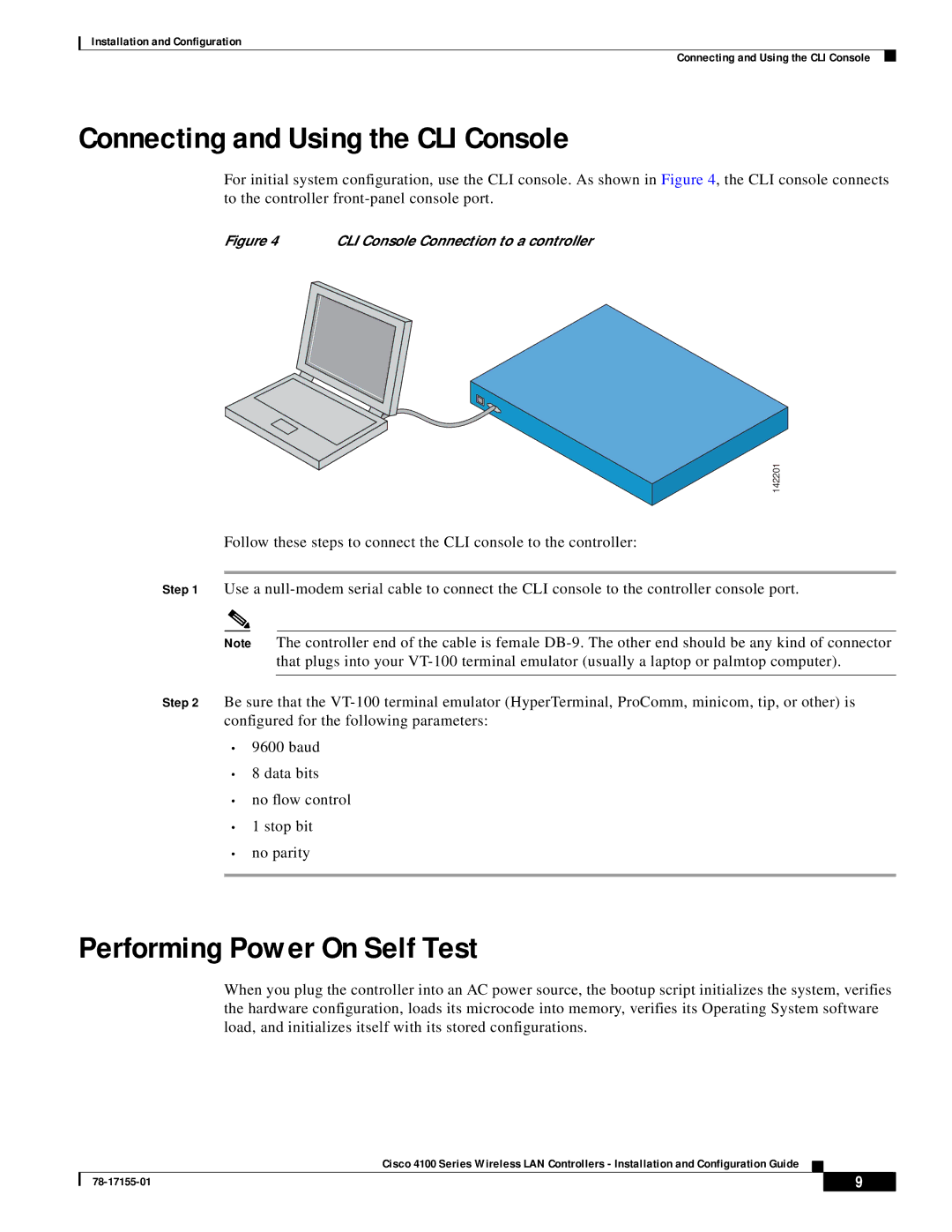Installation and Configuration
Connecting and Using the CLI Console
Connecting and Using the CLI Console
For initial system configuration, use the CLI console. As shown in Figure 4, the CLI console connects to the controller
Figure 4 | CLI Console Connection to a controller |
142201
Follow these steps to connect the CLI console to the controller:
Step 1 Use a
Note The controller end of the cable is female
that plugs into your
Step 2 Be sure that the
•9600 baud
•8 data bits
•no flow control
•1 stop bit
•no parity
Performing Power On Self Test
When you plug the controller into an AC power source, the bootup script initializes the system, verifies the hardware configuration, loads its microcode into memory, verifies its Operating System software load, and initializes itself with its stored configurations.
Cisco 4100 Series Wireless LAN Controllers - Installation and Configuration Guide
| 9 |
| |
|
|