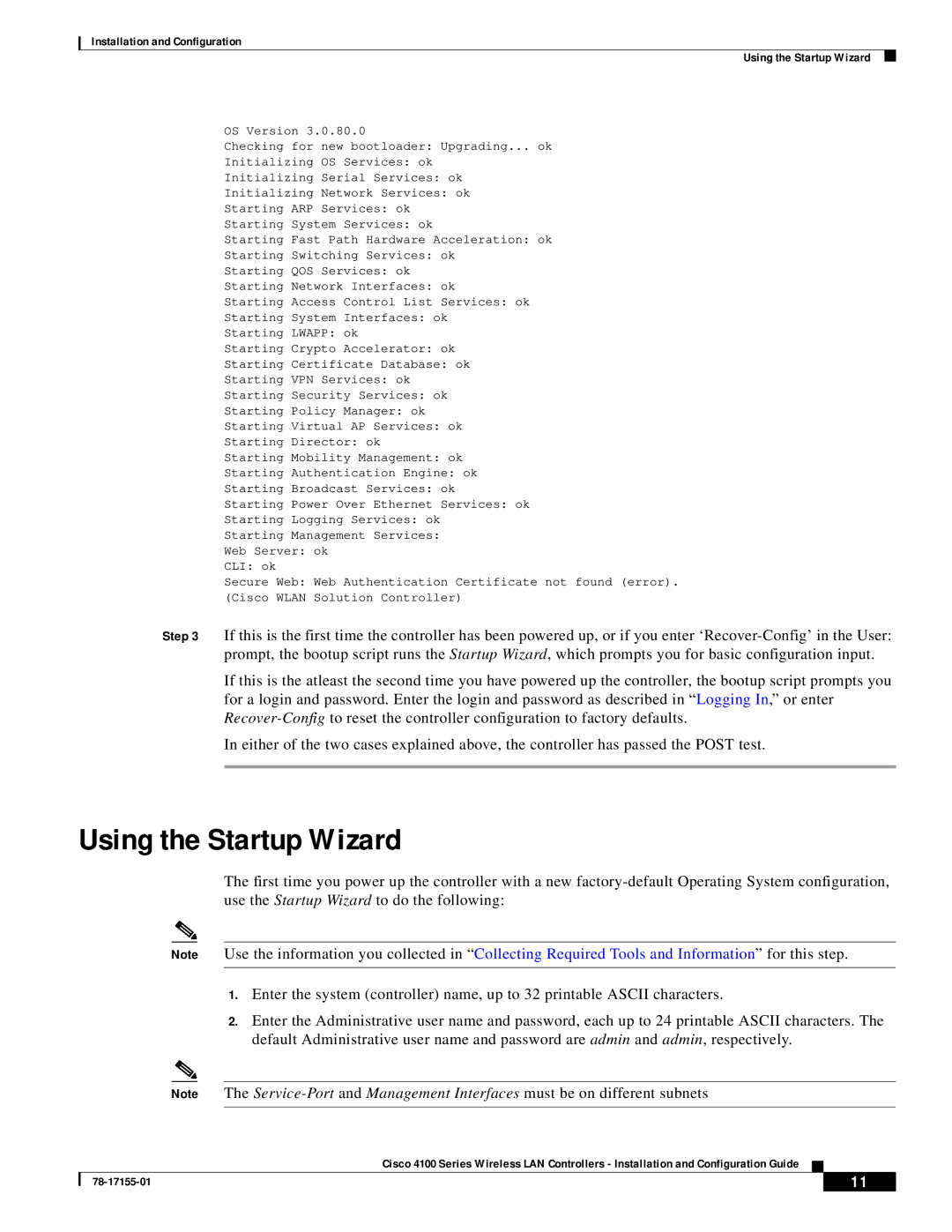Installation and Configuration
Using the Startup Wizard
OS Version 3.0.80.0
Checking for new bootloader: Upgrading... ok
Initializing OS Services: ok
Initializing Serial Services: ok
Initializing Network Services: ok
Starting ARP Services: ok
Starting System Services: ok
Starting Fast Path Hardware Acceleration: ok
Starting Switching Services: ok
Starting QOS Services: ok
Starting Network Interfaces: ok
Starting Access Control List Services: ok
Starting System Interfaces: ok
Starting LWAPP: ok
Starting Crypto Accelerator: ok
Starting Certificate Database: ok
Starting VPN Services: ok
Starting Security Services: ok
Starting Policy Manager: ok
Starting Virtual AP Services: ok
Starting Director: ok
Starting Mobility Management: ok
Starting Authentication Engine: ok
Starting Broadcast Services: ok
Starting Power Over Ethernet Services: ok
Starting Logging Services: ok Starting Management Services: Web Server: ok
CLI: ok
Secure Web: Web Authentication Certificate not found (error). (Cisco WLAN Solution Controller)
Step 3 If this is the first time the controller has been powered up, or if you enter
If this is the atleast the second time you have powered up the controller, the bootup script prompts you for a login and password. Enter the login and password as described in “ Logging In,” or enter
In either of the two cases explained above, the controller has passed the POST test.
Using the Startup Wizard
The first time you power up the controller with a new
Note Use the information you collected in “ Collecting Required Tools and Information” for this step.
1.Enter the system (controller) name, up to 32 printable ASCII characters.
2.Enter the Administrative user name and password, each up to 24 printable ASCII characters. The default Administrative user name and password are admin and admin, respectively.
Note The
Cisco 4100 Series Wireless LAN Controllers - Installation and Configuration Guide
| 11 |
| |
|
|