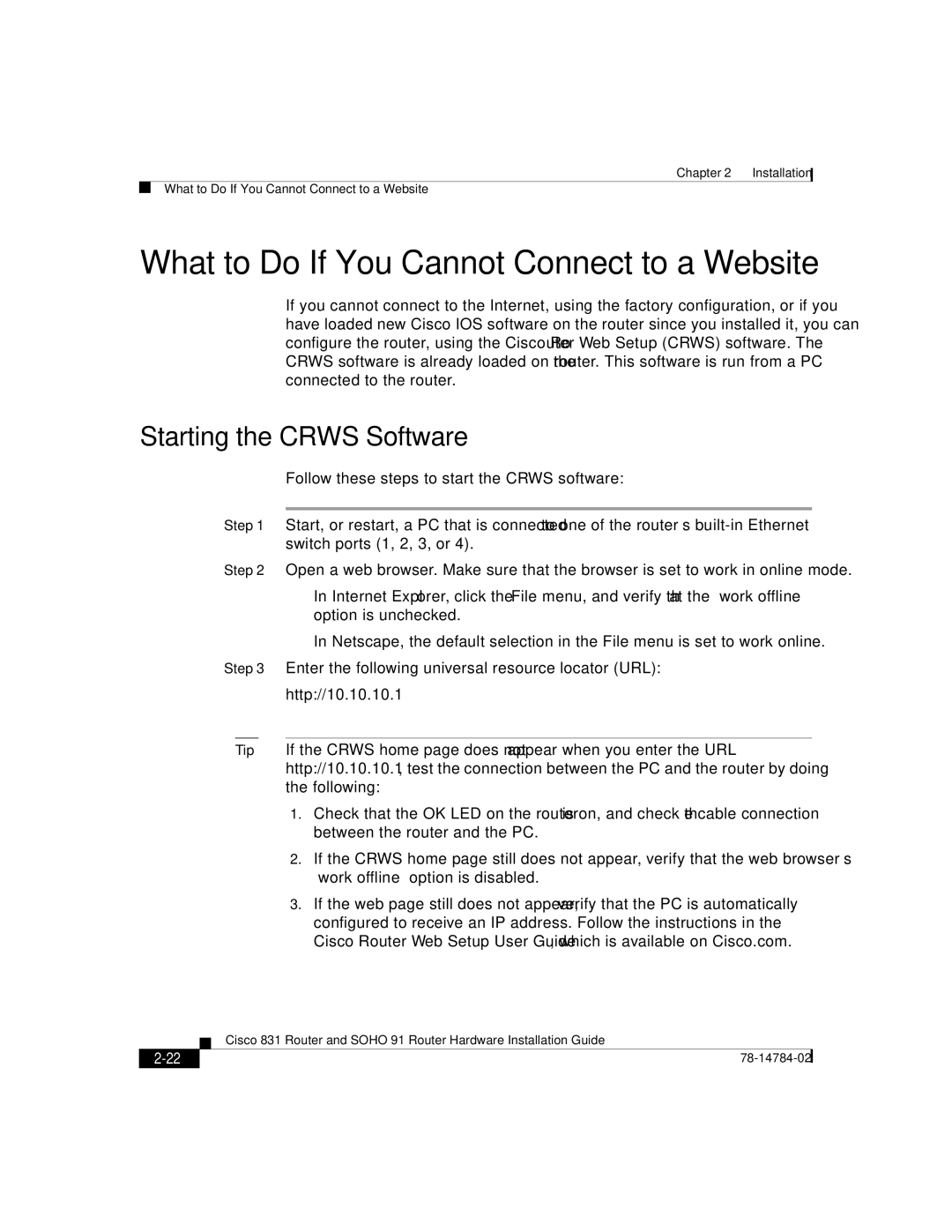78-14784-02 specifications
Cisco Systems 78-14784-02 is a versatile networking component that plays a pivotal role in enhancing the operational capabilities of network infrastructures. Designed with a robust set of features, this device caters to a variety of networking needs, from enterprise-level deployments to smaller setups.At its core, the 78-14784-02 is designed to optimize performance in environments requiring high data throughput. One of its main features is the ability to offer scalable bandwidth options, which adapts to the growing needs of organizations. This flexibility allows businesses to efficiently handle increased traffic without compromising on performance.
Another significant characteristic of the 78-14784-02 is its advanced security features. In today's threat landscape, securing network information is paramount. The device incorporates advanced encryption protocols and security frameworks that protect data in transit. This makes it ideal for industries that handle sensitive information, such as finance and healthcare.
The integration of Cisco's proprietary technologies further enhances the functionality of the 78-14784-02. Notably, it supports Cisco's DNA (Digital Network Architecture), which provides automation and insights that are crucial for the management of modern networks. With DNA, IT professionals can leverage advanced analytics and automation tools, streamlining network operations and improving overall efficiency.
The device also supports various networking standards, making it compatible with different types of hardware and software solutions. This interoperability ensures that organizations can easily integrate the 78-14784-02 into their existing networks without significant modifications or upgrades.
Moreover, Cisco has prioritized ease of management within the 78-14784-02. It comes with intuitive management interfaces that allow users to monitor performance metrics and manage configurations with minimal effort. This user-friendly approach reduces the learning curve for IT staff and enhances productivity.
In conclusion, the Cisco Systems 78-14784-02 stands out as a reliable networking solution equipped with essential features tailored for today's dynamic digital environments. Its high performance, robust security, support for innovative technologies, interoperability, and ease of management make it a valuable asset for any organization looking to enhance its network capabilities. Whether for small businesses or large enterprises, the 78-14784-02 is designed to empower organizations to meet their networking needs efficiently and securely.