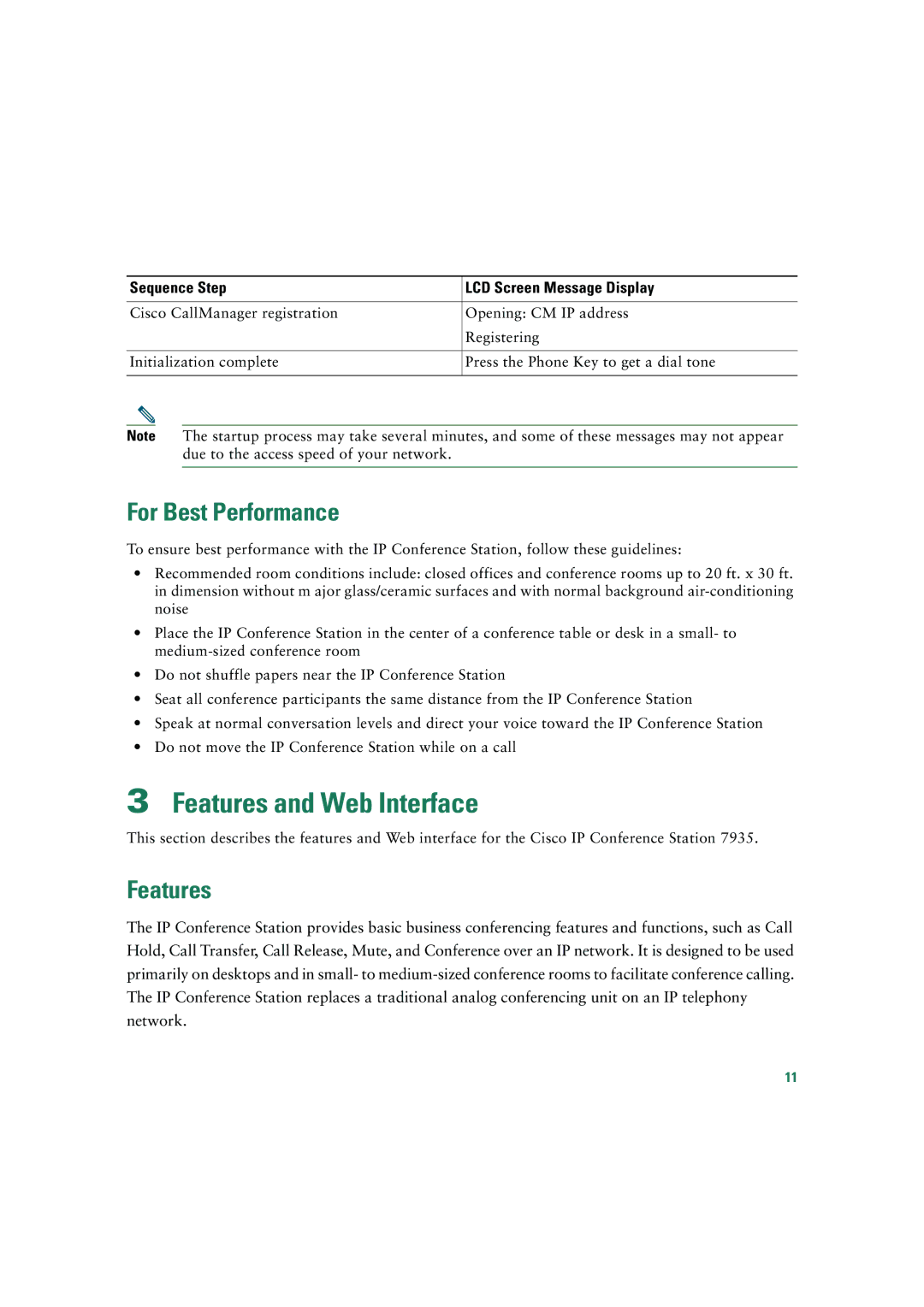Sequence Step | LCD Screen Message Display |
|
|
Cisco CallManager registration | Opening: CM IP address |
| Registering |
|
|
Initialization complete | Press the Phone Key to get a dial tone |
|
|
Note The startup process may take several minutes, and some of these messages may not appear due to the access speed of your network.
For Best Performance
To ensure best performance with the IP Conference Station, follow these guidelines:
•Recommended room conditions include: closed offices and conference rooms up to 20 ft. x 30 ft. in dimension without m ajor glass/ceramic surfaces and with normal background
•Place the IP Conference Station in the center of a conference table or desk in a small- to
•Do not shuffle papers near the IP Conference Station
•Seat all conference participants the same distance from the IP Conference Station
•Speak at normal conversation levels and direct your voice toward the IP Conference Station
•Do not move the IP Conference Station while on a call
3Features and Web Interface
This section describes the features and Web interface for the Cisco IP Conference Station 7935.
Features
The IP Conference Station provides basic business conferencing features and functions, such as Call Hold, Call Transfer, Call Release, Mute, and Conference over an IP network. It is designed to be used primarily on desktops and in small- to
11