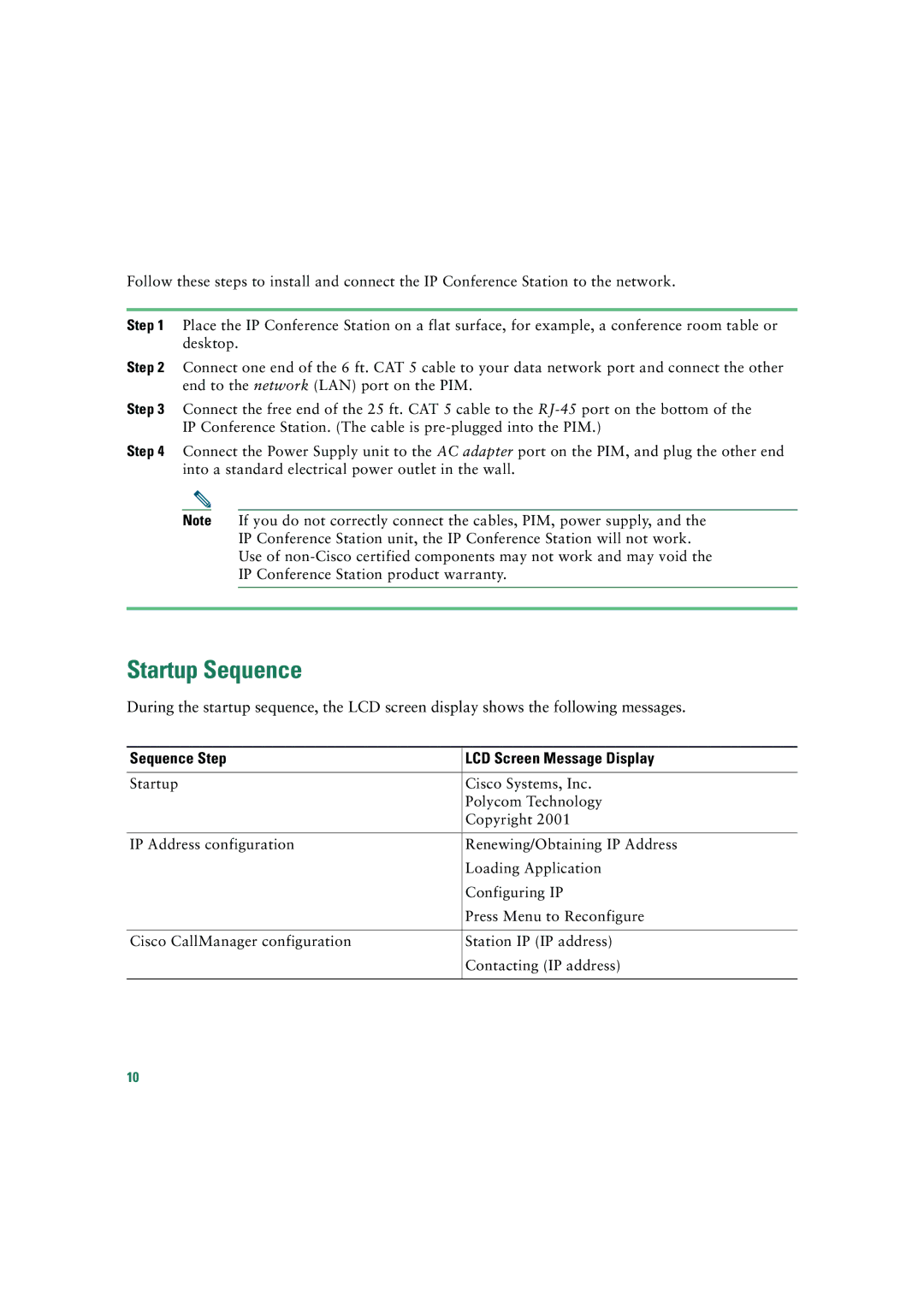Follow these steps to install and connect the IP Conference Station to the network.
Step 1 Place the IP Conference Station on a flat surface, for example, a conference room table or desktop.
Step 2 Connect one end of the 6 ft. CAT 5 cable to your data network port and connect the other end to the network (LAN) port on the PIM.
Step 3 Connect the free end of the 25 ft. CAT 5 cable to the
Step 4 Connect the Power Supply unit to the AC adapter port on the PIM, and plug the other end into a standard electrical power outlet in the wall.
Note If you do not correctly connect the cables, PIM, power supply, and the IP Conference Station unit, the IP Conference Station will not work. Use of
Startup Sequence
During the startup sequence, the LCD screen display shows the following messages.
Sequence Step | LCD Screen Message Display |
|
|
Startup | Cisco Systems, Inc. |
| Polycom Technology |
| Copyright 2001 |
|
|
IP Address configuration | Renewing/Obtaining IP Address |
| Loading Application |
| Configuring IP |
| Press Menu to Reconfigure |
|
|
Cisco CallManager configuration | Station IP (IP address) |
| Contacting (IP address) |
|
|
10