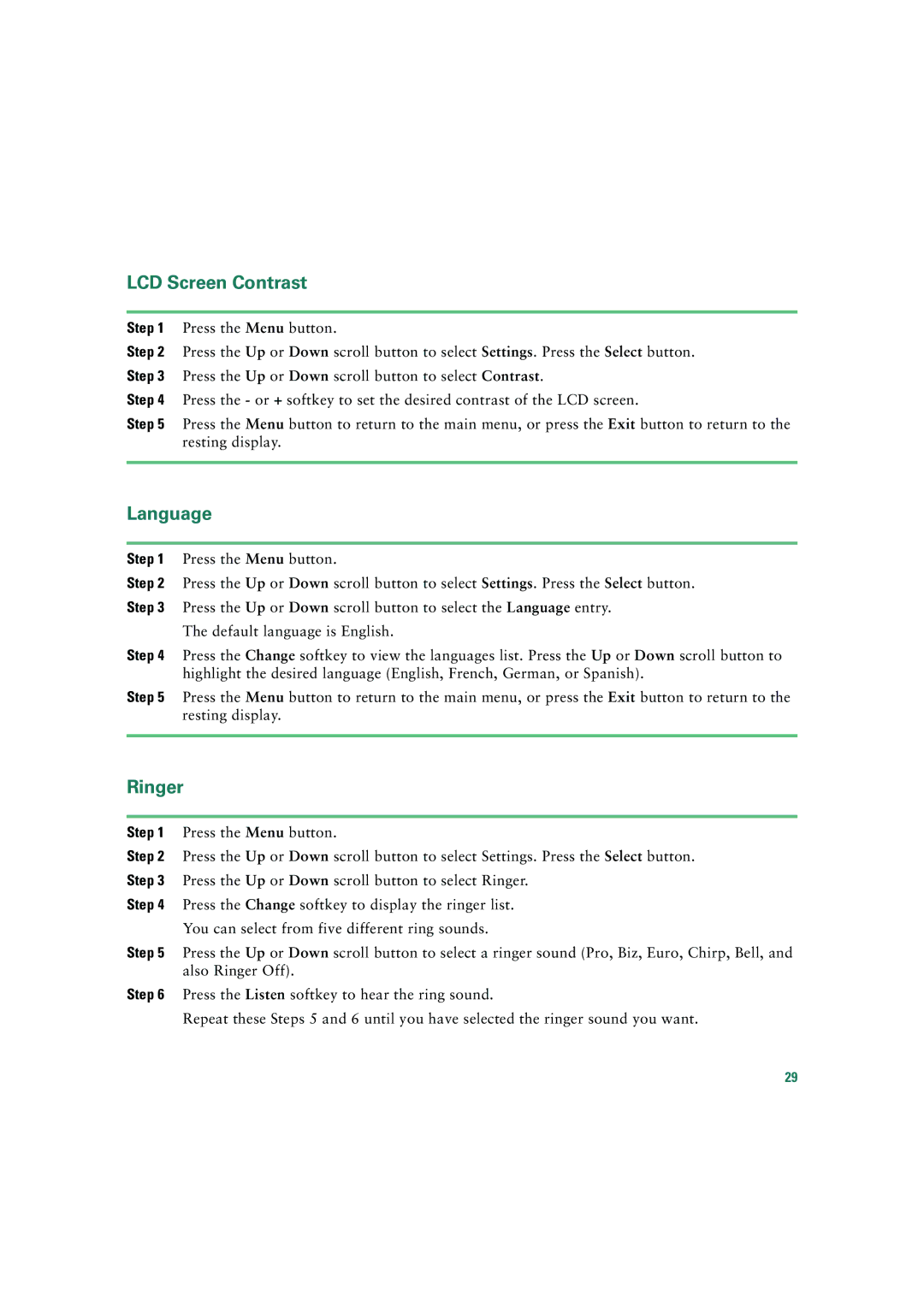LCD Screen Contrast
Step 1 Press the Menu button.
Step 2 Press the Up or Down scroll button to select Settings. Press the Select button. Step 3 Press the Up or Down scroll button to select Contrast.
Step 4 Press the - or + softkey to set the desired contrast of the LCD screen.
Step 5 Press the Menu button to return to the main menu, or press the Exit button to return to the resting display.
Language
Step 1 Press the Menu button.
Step 2 Press the Up or Down scroll button to select Settings. Press the Select button. Step 3 Press the Up or Down scroll button to select the Language entry.
The default language is English.
Step 4 Press the Change softkey to view the languages list. Press the Up or Down scroll button to highlight the desired language (English, French, German, or Spanish).
Step 5 Press the Menu button to return to the main menu, or press the Exit button to return to the resting display.
Ringer
Step 1 Press the Menu button.
Step 2 Press the Up or Down scroll button to select Settings. Press the Select button. Step 3 Press the Up or Down scroll button to select Ringer.
Step 4 Press the Change softkey to display the ringer list.
You can select from five different ring sounds.
Step 5 Press the Up or Down scroll button to select a ringer sound (Pro, Biz, Euro, Chirp, Bell, and also Ringer Off).
Step 6 Press the Listen softkey to hear the ring sound.
Repeat these Steps 5 and 6 until you have selected the ringer sound you want.
29