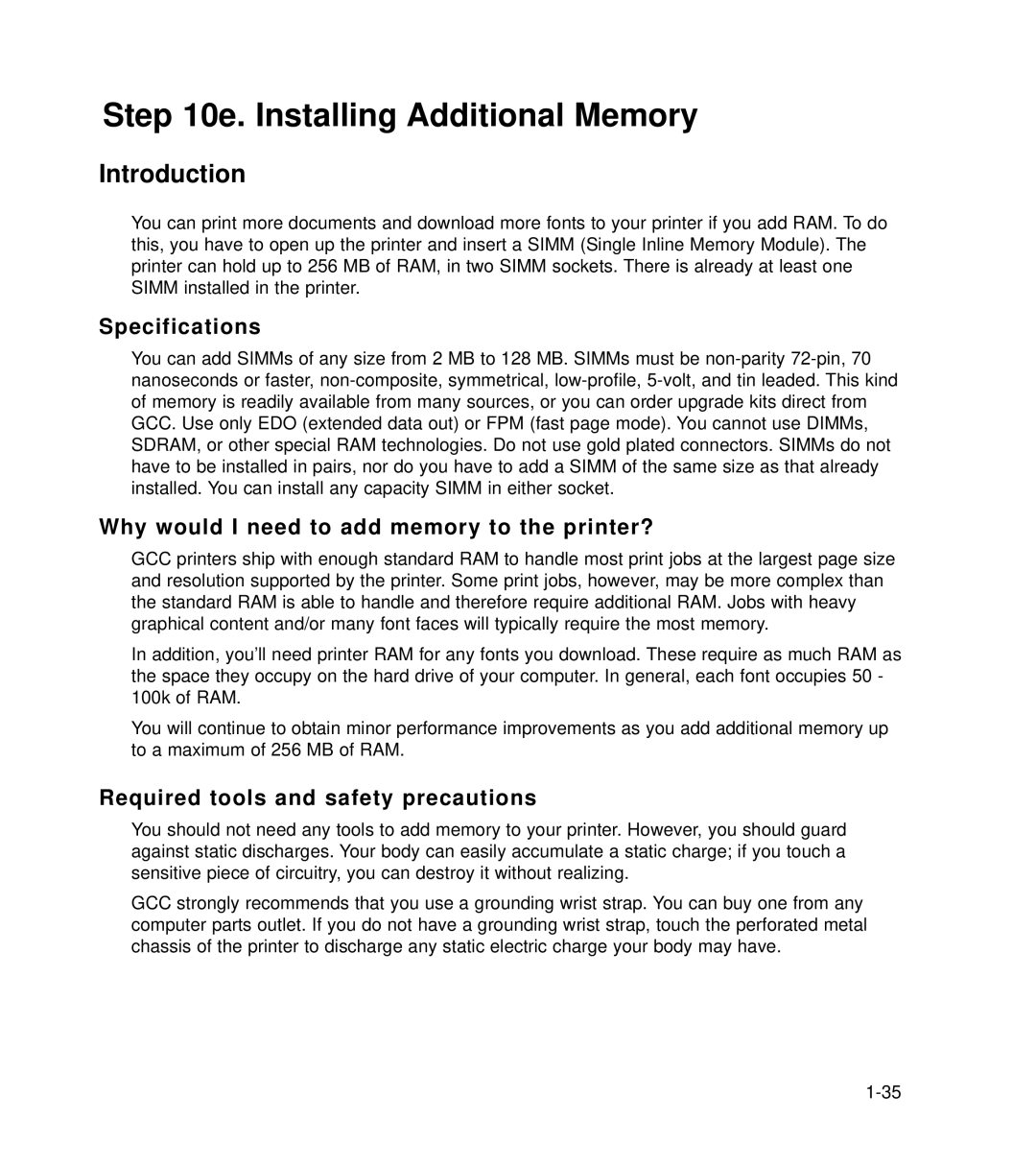Step 10e. Installing Additional Memory
Introduction
You can print more documents and download more fonts to your printer if you add RAM. To do this, you have to open up the printer and insert a SIMM (Single Inline Memory Module). The printer can hold up to 256 MB of RAM, in two SIMM sockets. There is already at least one SIMM installed in the printer.
Specifications
You can add SIMMs of any size from 2 MB to 128 MB. SIMMs must be
Why would I need to add memory to the printer?
GCC printers ship with enough standard RAM to handle most print jobs at the largest page size and resolution supported by the printer. Some print jobs, however, may be more complex than the standard RAM is able to handle and therefore require additional RAM. Jobs with heavy graphical content and/or many font faces will typically require the most memory.
In addition, you’ll need printer RAM for any fonts you download. These require as much RAM as the space they occupy on the hard drive of your computer. In general, each font occupies 50 - 100k of RAM.
You will continue to obtain minor performance improvements as you add additional memory up to a maximum of 256 MB of RAM.
Required tools and safety precautions
You should not need any tools to add memory to your printer. However, you should guard against static discharges. Your body can easily accumulate a static charge; if you touch a sensitive piece of circuitry, you can destroy it without realizing.
GCC strongly recommends that you use a grounding wrist strap. You can buy one from any computer parts outlet. If you do not have a grounding wrist strap, touch the perforated metal chassis of the printer to discharge any static electric charge your body may have.