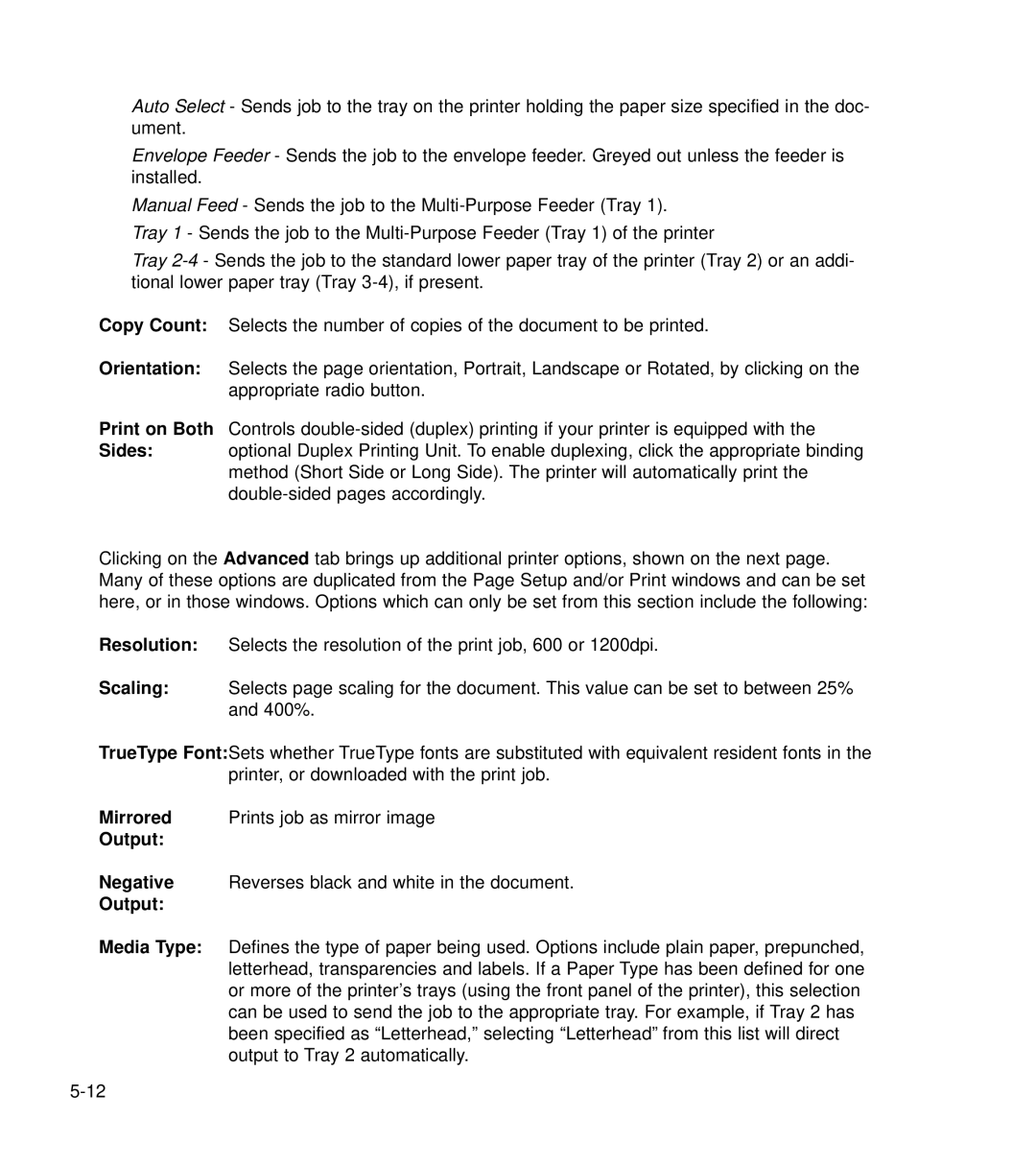Auto Select - Sends job to the tray on the printer holding the paper size specified in the doc- ument.
Envelope Feeder - Sends the job to the envelope feeder. Greyed out unless the feeder is installed.
Manual Feed - Sends the job to the
Tray 1 - Sends the job to the
Tray
Copy Count: Selects the number of copies of the document to be printed.
Orientation: Selects the page orientation, Portrait, Landscape or Rotated, by clicking on the appropriate radio button.
Print on Both Controls
Sides: optional Duplex Printing Unit. To enable duplexing, click the appropriate binding method (Short Side or Long Side). The printer will automatically print the
Clicking on the Advanced tab brings up additional printer options, shown on the next page. Many of these options are duplicated from the Page Setup and/or Print windows and can be set here, or in those windows. Options which can only be set from this section include the following:
Resolution: Selects the resolution of the print job, 600 or 1200dpi.
Scaling: Selects page scaling for the document. This value can be set to between 25% and 400%.
TrueType Font:Sets whether TrueType fonts are substituted with equivalent resident fonts in the printer, or downloaded with the print job.
Mirrored Prints job as mirror image
Output:
Negative Reverses black and white in the document.
Output:
Media Type: Defines the type of paper being used. Options include plain paper, prepunched, letterhead, transparencies and labels. If a Paper Type has been defined for one or more of the printer’s trays (using the front panel of the printer), this selection can be used to send the job to the appropriate tray. For example, if Tray 2 has been specified as “Letterhead,” selecting “Letterhead” from this list will direct output to Tray 2 automatically.