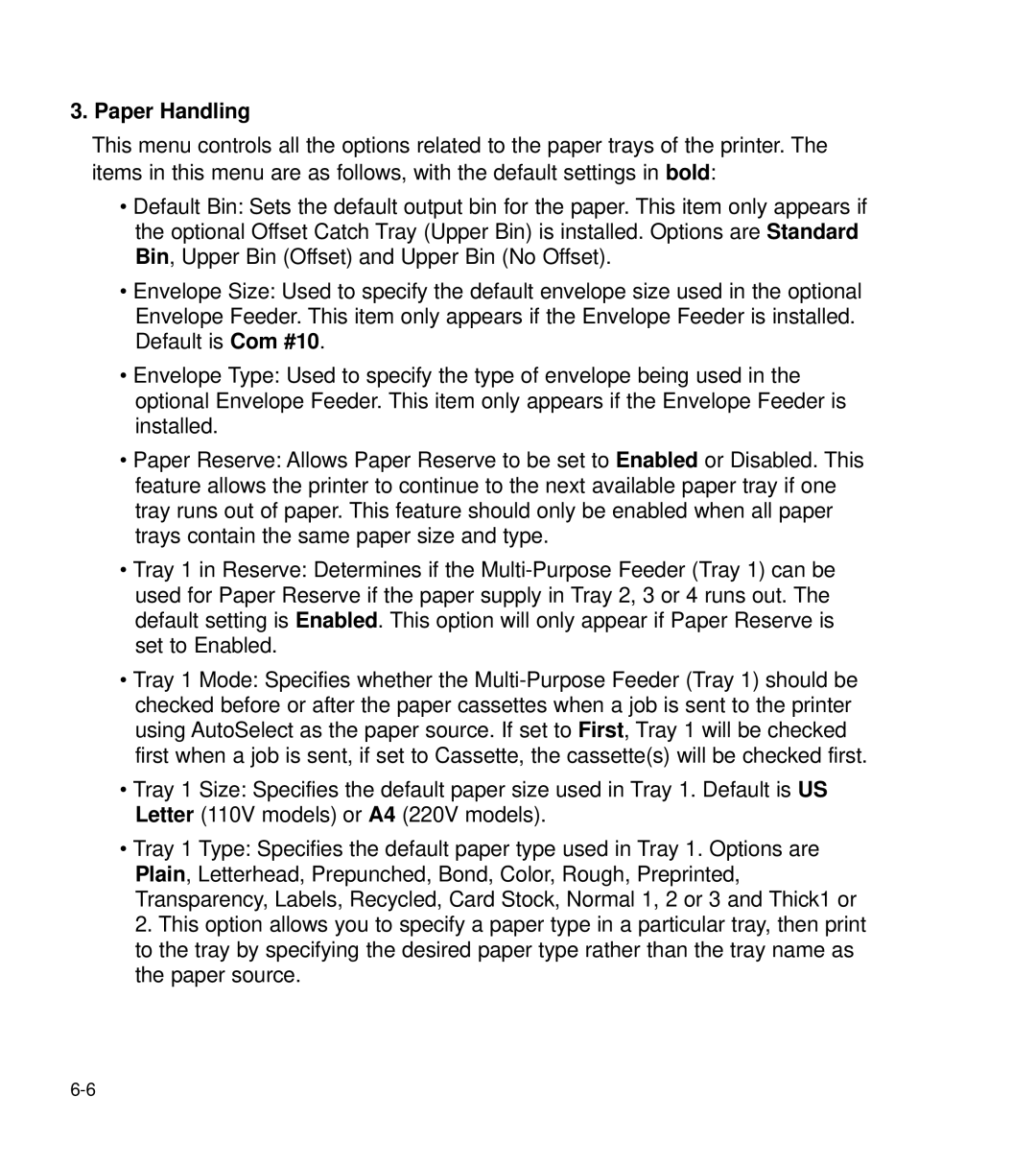3. Paper Handling
This menu controls all the options related to the paper trays of the printer. The items in this menu are as follows, with the default settings in bold:
•Default Bin: Sets the default output bin for the paper. This item only appears if the optional Offset Catch Tray (Upper Bin) is installed. Options are Standard Bin, Upper Bin (Offset) and Upper Bin (No Offset).
•Envelope Size: Used to specify the default envelope size used in the optional Envelope Feeder. This item only appears if the Envelope Feeder is installed. Default is Com #10.
•Envelope Type: Used to specify the type of envelope being used in the optional Envelope Feeder. This item only appears if the Envelope Feeder is installed.
•Paper Reserve: Allows Paper Reserve to be set to Enabled or Disabled. This feature allows the printer to continue to the next available paper tray if one tray runs out of paper. This feature should only be enabled when all paper trays contain the same paper size and type.
•Tray 1 in Reserve: Determines if the
•Tray 1 Mode: Specifies whether the
•Tray 1 Size: Specifies the default paper size used in Tray 1. Default is US Letter (110V models) or A4 (220V models).
•Tray 1 Type: Specifies the default paper type used in Tray 1. Options are Plain, Letterhead, Prepunched, Bond, Color, Rough, Preprinted, Transparency, Labels, Recycled, Card Stock, Normal 1, 2 or 3 and Thick1 or 2. This option allows you to specify a paper type in a particular tray, then print to the tray by specifying the desired paper type rather than the tray name as the paper source.