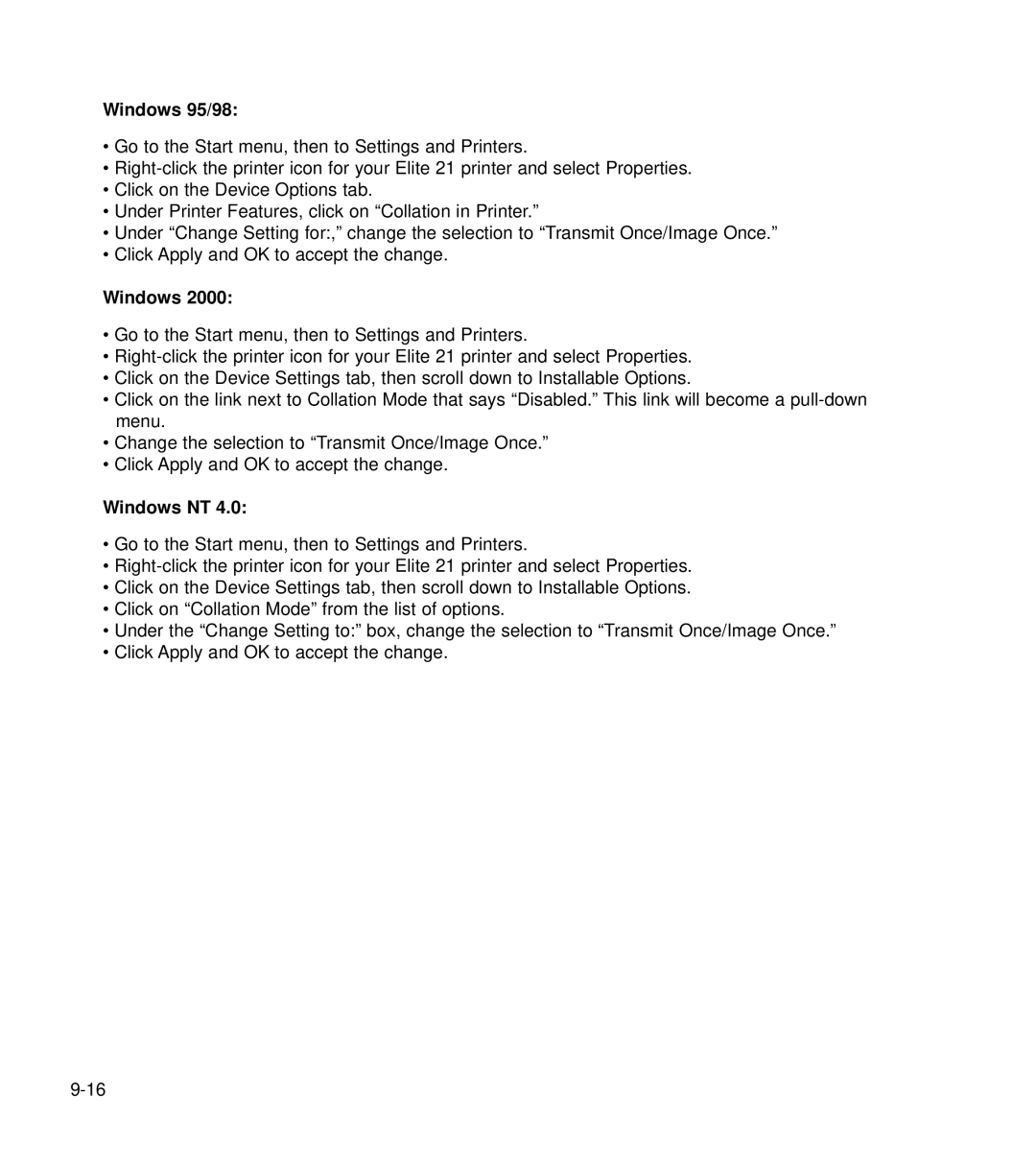Windows 95/98:
•Go to the Start menu, then to Settings and Printers.
•
•Click on the Device Options tab.
•Under Printer Features, click on “Collation in Printer.”
•Under “Change Setting for:,” change the selection to “Transmit Once/Image Once.”
•Click Apply and OK to accept the change.
Windows 2000:
•Go to the Start menu, then to Settings and Printers.
•
•Click on the Device Settings tab, then scroll down to Installable Options.
•Click on the link next to Collation Mode that says “Disabled.” This link will become a
•Change the selection to “Transmit Once/Image Once.”
•Click Apply and OK to accept the change.
Windows NT 4.0:
•Go to the Start menu, then to Settings and Printers.
•
•Click on the Device Settings tab, then scroll down to Installable Options.
•Click on “Collation Mode” from the list of options.
•Under the “Change Setting to:” box, change the selection to “Transmit Once/Image Once.”
•Click Apply and OK to accept the change.