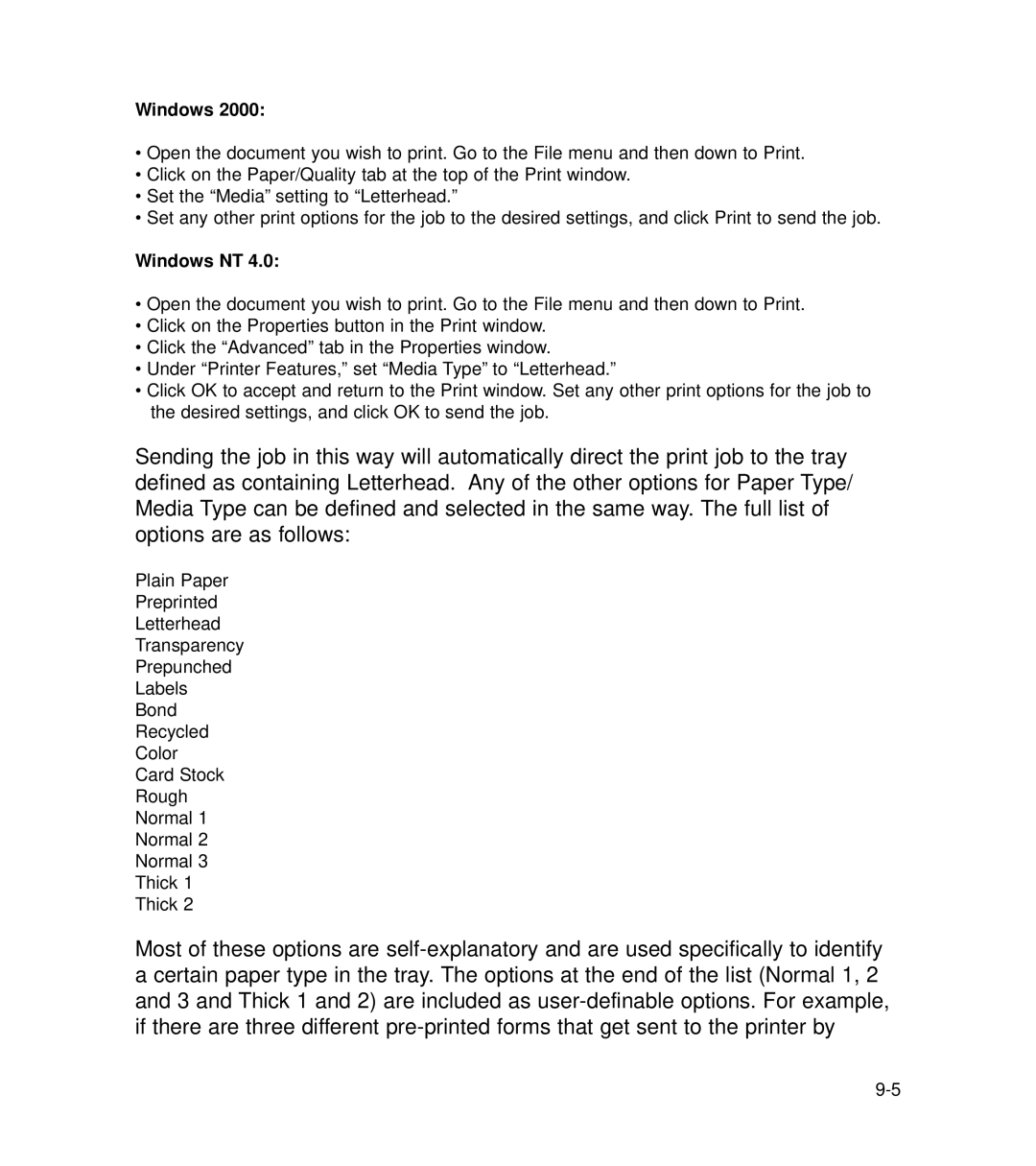Windows 2000:
•Open the document you wish to print. Go to the File menu and then down to Print.
•Click on the Paper/Quality tab at the top of the Print window.
•Set the “Media” setting to “Letterhead.”
•Set any other print options for the job to the desired settings, and click Print to send the job.
Windows NT 4.0:
•Open the document you wish to print. Go to the File menu and then down to Print.
•Click on the Properties button in the Print window.
•Click the “Advanced” tab in the Properties window.
•Under “Printer Features,” set “Media Type” to “Letterhead.”
•Click OK to accept and return to the Print window. Set any other print options for the job to the desired settings, and click OK to send the job.
Sending the job in this way will automatically direct the print job to the tray defined as containing Letterhead. Any of the other options for Paper Type/ Media Type can be defined and selected in the same way. The full list of options are as follows:
Plain Paper
Preprinted
Letterhead
Transparency
Prepunched
Labels
Bond
Recycled
Color
Card Stock
Rough
Normal 1
Normal 2
Normal 3
Thick 1
Thick 2
Most of these options are