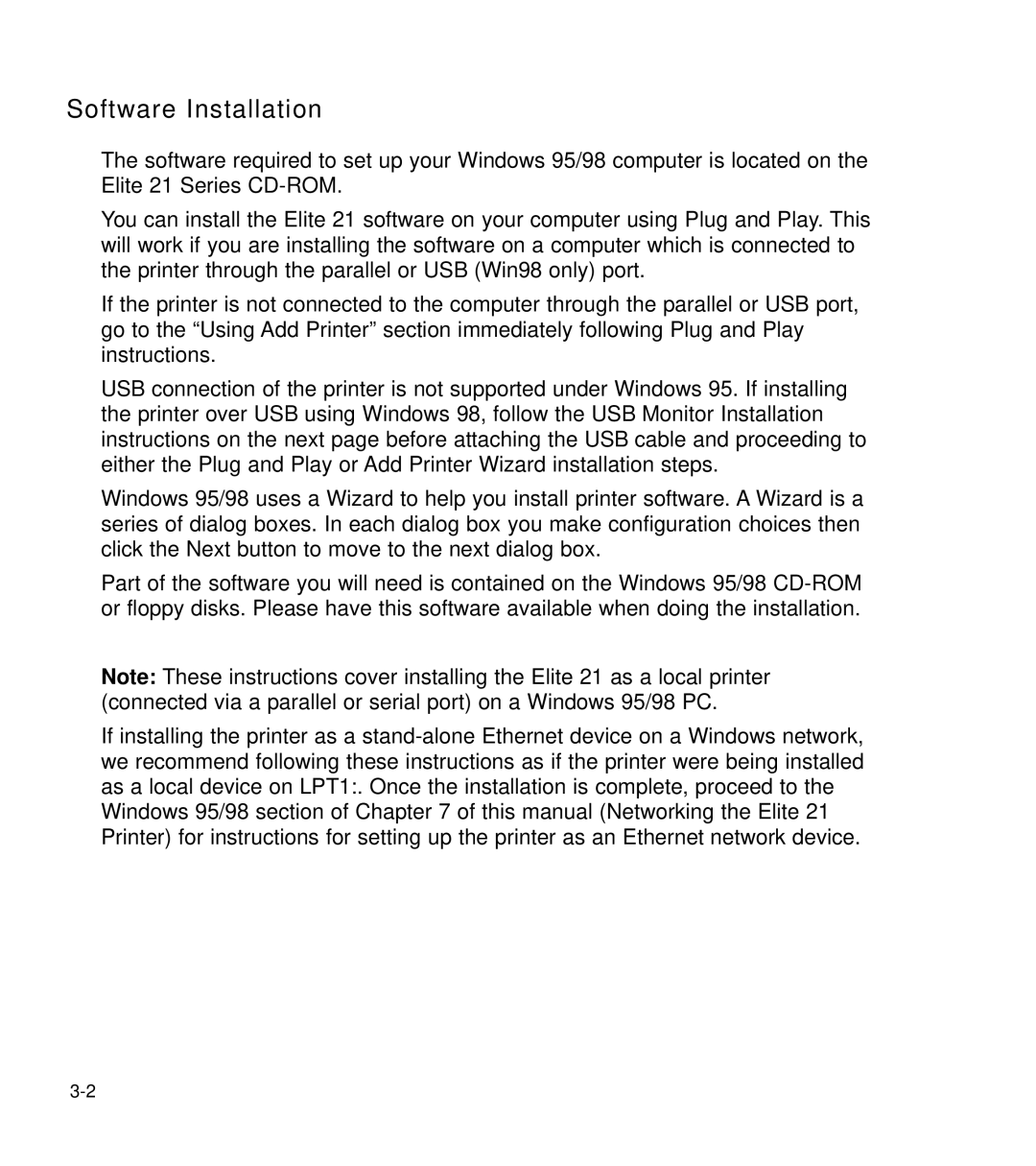Software Installation
The software required to set up your Windows 95/98 computer is located on the Elite 21 Series
You can install the Elite 21 software on your computer using Plug and Play. This will work if you are installing the software on a computer which is connected to the printer through the parallel or USB (Win98 only) port.
If the printer is not connected to the computer through the parallel or USB port, go to the “Using Add Printer” section immediately following Plug and Play instructions.
USB connection of the printer is not supported under Windows 95. If installing the printer over USB using Windows 98, follow the USB Monitor Installation instructions on the next page before attaching the USB cable and proceeding to either the Plug and Play or Add Printer Wizard installation steps.
Windows 95/98 uses a Wizard to help you install printer software. A Wizard is a series of dialog boxes. In each dialog box you make configuration choices then click the Next button to move to the next dialog box.
Part of the software you will need is contained on the Windows 95/98
Note: These instructions cover installing the Elite 21 as a local printer (connected via a parallel or serial port) on a Windows 95/98 PC.
If installing the printer as a