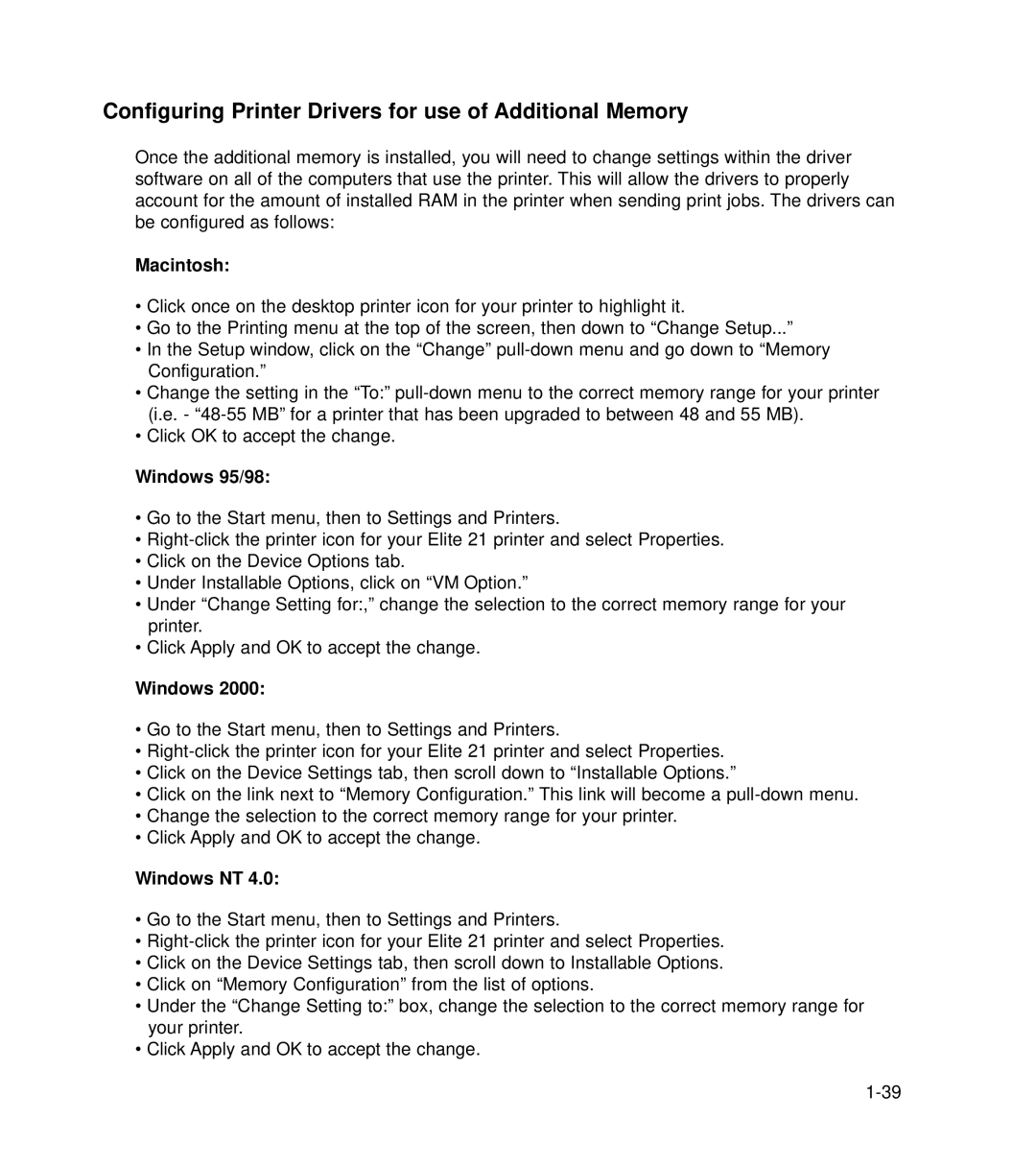Configuring Printer Drivers for use of Additional Memory
Once the additional memory is installed, you will need to change settings within the driver software on all of the computers that use the printer. This will allow the drivers to properly account for the amount of installed RAM in the printer when sending print jobs. The drivers can be configured as follows:
Macintosh:
•Click once on the desktop printer icon for your printer to highlight it.
•Go to the Printing menu at the top of the screen, then down to “Change Setup...”
•In the Setup window, click on the “Change”
•Change the setting in the “To:”
•Click OK to accept the change.
Windows 95/98:
•Go to the Start menu, then to Settings and Printers.
•
•Click on the Device Options tab.
•Under Installable Options, click on “VM Option.”
•Under “Change Setting for:,” change the selection to the correct memory range for your printer.
•Click Apply and OK to accept the change.
Windows 2000:
•Go to the Start menu, then to Settings and Printers.
•
•Click on the Device Settings tab, then scroll down to “Installable Options.”
•Click on the link next to “Memory Configuration.” This link will become a
•Change the selection to the correct memory range for your printer.
•Click Apply and OK to accept the change.
Windows NT 4.0:
•Go to the Start menu, then to Settings and Printers.
•
•Click on the Device Settings tab, then scroll down to Installable Options.
•Click on “Memory Configuration” from the list of options.
•Under the “Change Setting to:” box, change the selection to the correct memory range for your printer.
•Click Apply and OK to accept the change.