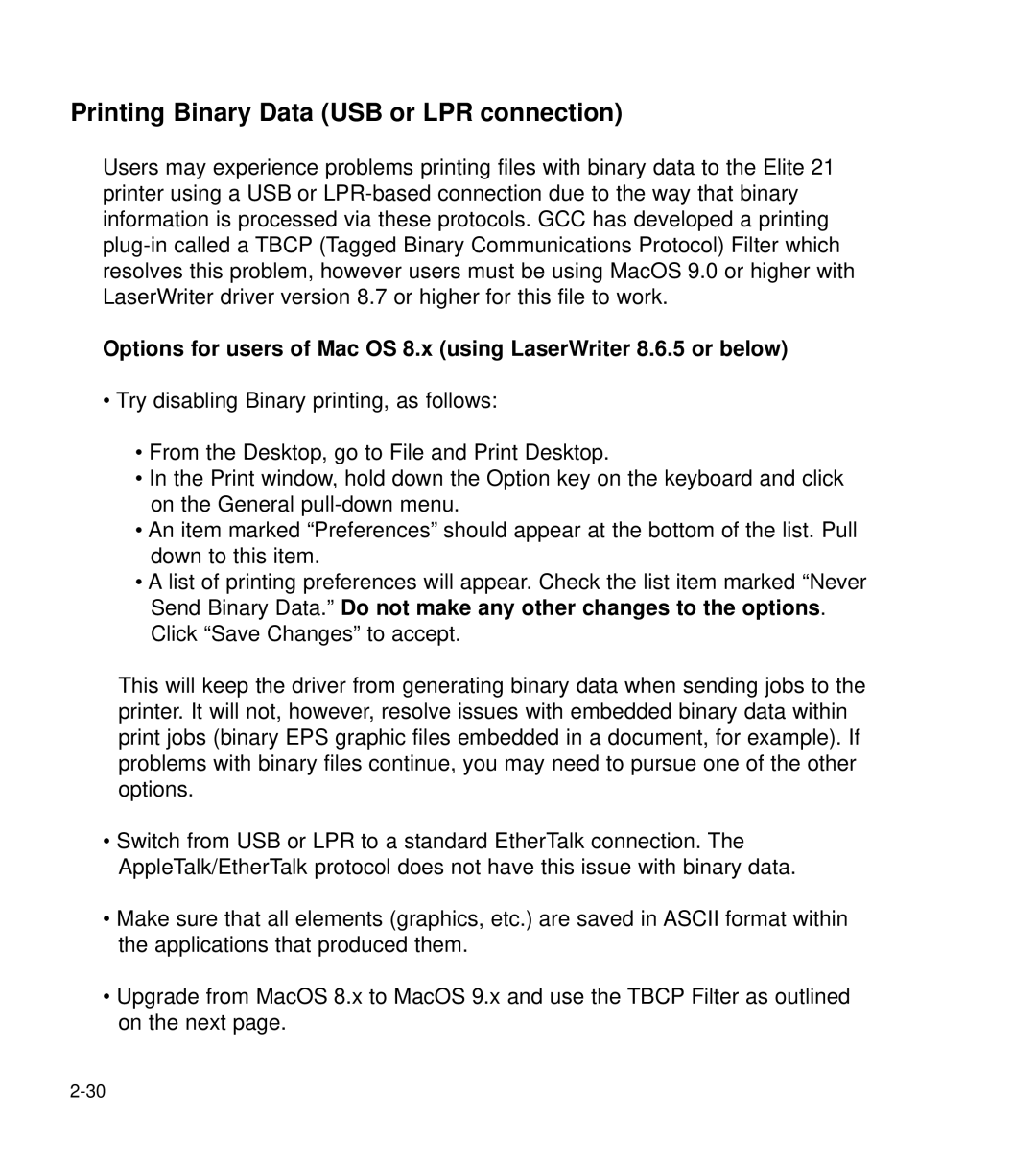Printing Binary Data (USB or LPR connection)
Users may experience problems printing files with binary data to the Elite 21 printer using a USB or
Options for users of Mac OS 8.x (using LaserWriter 8.6.5 or below)
•Try disabling Binary printing, as follows:
•From the Desktop, go to File and Print Desktop.
•In the Print window, hold down the Option key on the keyboard and click on the General
•An item marked “Preferences” should appear at the bottom of the list. Pull down to this item.
•A list of printing preferences will appear. Check the list item marked “Never Send Binary Data.” Do not make any other changes to the options. Click “Save Changes” to accept.
This will keep the driver from generating binary data when sending jobs to the printer. It will not, however, resolve issues with embedded binary data within print jobs (binary EPS graphic files embedded in a document, for example). If problems with binary files continue, you may need to pursue one of the other options.
•Switch from USB or LPR to a standard EtherTalk connection. The AppleTalk/EtherTalk protocol does not have this issue with binary data.
•Make sure that all elements (graphics, etc.) are saved in ASCII format within the applications that produced them.
•Upgrade from MacOS 8.x to MacOS 9.x and use the TBCP Filter as outlined on the next page.