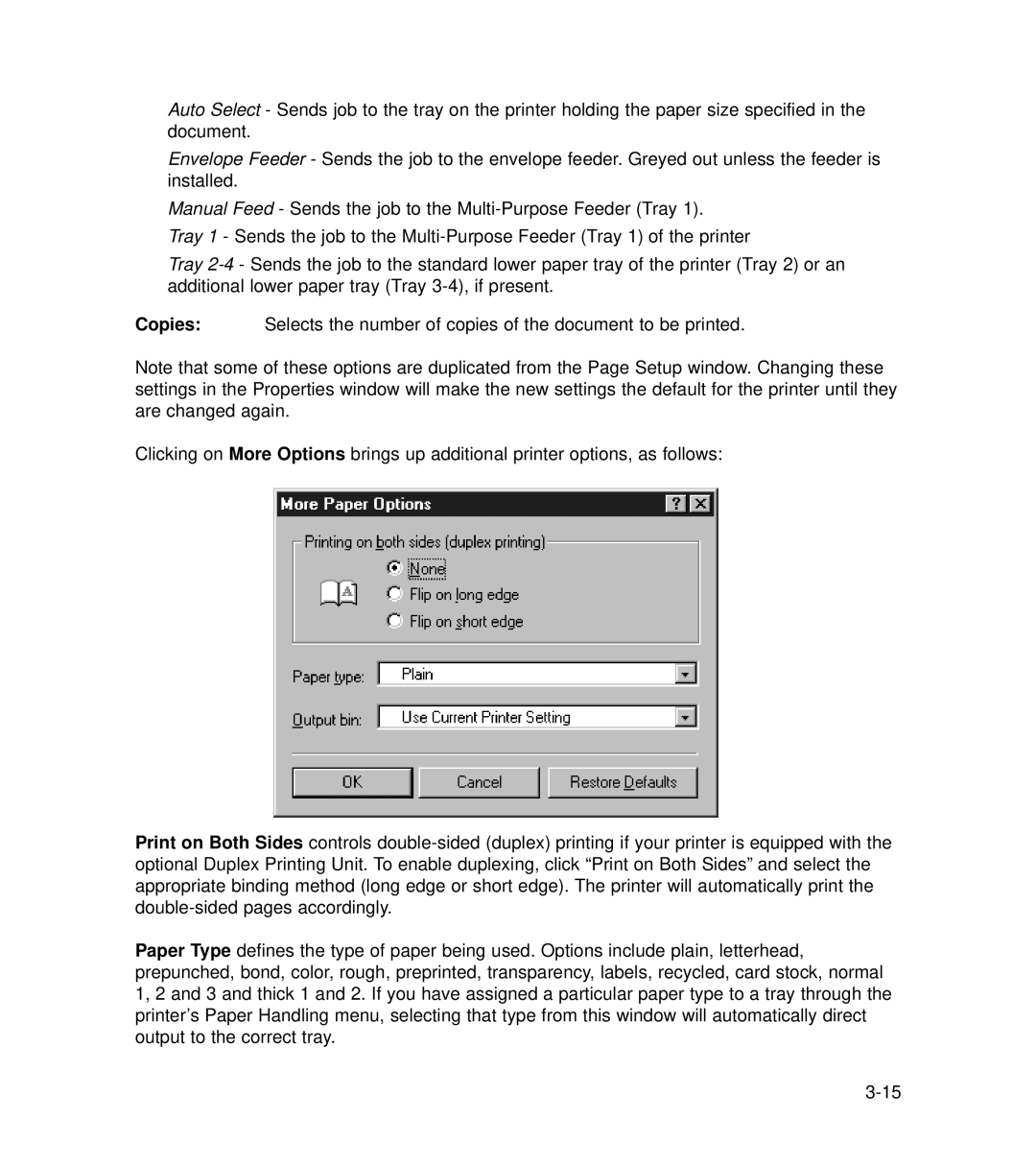Auto Select - Sends job to the tray on the printer holding the paper size specified in the document.
Envelope Feeder - Sends the job to the envelope feeder. Greyed out unless the feeder is installed.
Manual Feed - Sends the job to the
Tray 1 - Sends the job to the
Tray
Copies: Selects the number of copies of the document to be printed.
Note that some of these options are duplicated from the Page Setup window. Changing these settings in the Properties window will make the new settings the default for the printer until they are changed again.
Clicking on More Options brings up additional printer options, as follows:
Print on Both Sides controls
Paper Type defines the type of paper being used. Options include plain, letterhead, prepunched, bond, color, rough, preprinted, transparency, labels, recycled, card stock, normal 1, 2 and 3 and thick 1 and 2. If you have assigned a particular paper type to a tray through the printer’s Paper Handling menu, selecting that type from this window will automatically direct output to the correct tray.