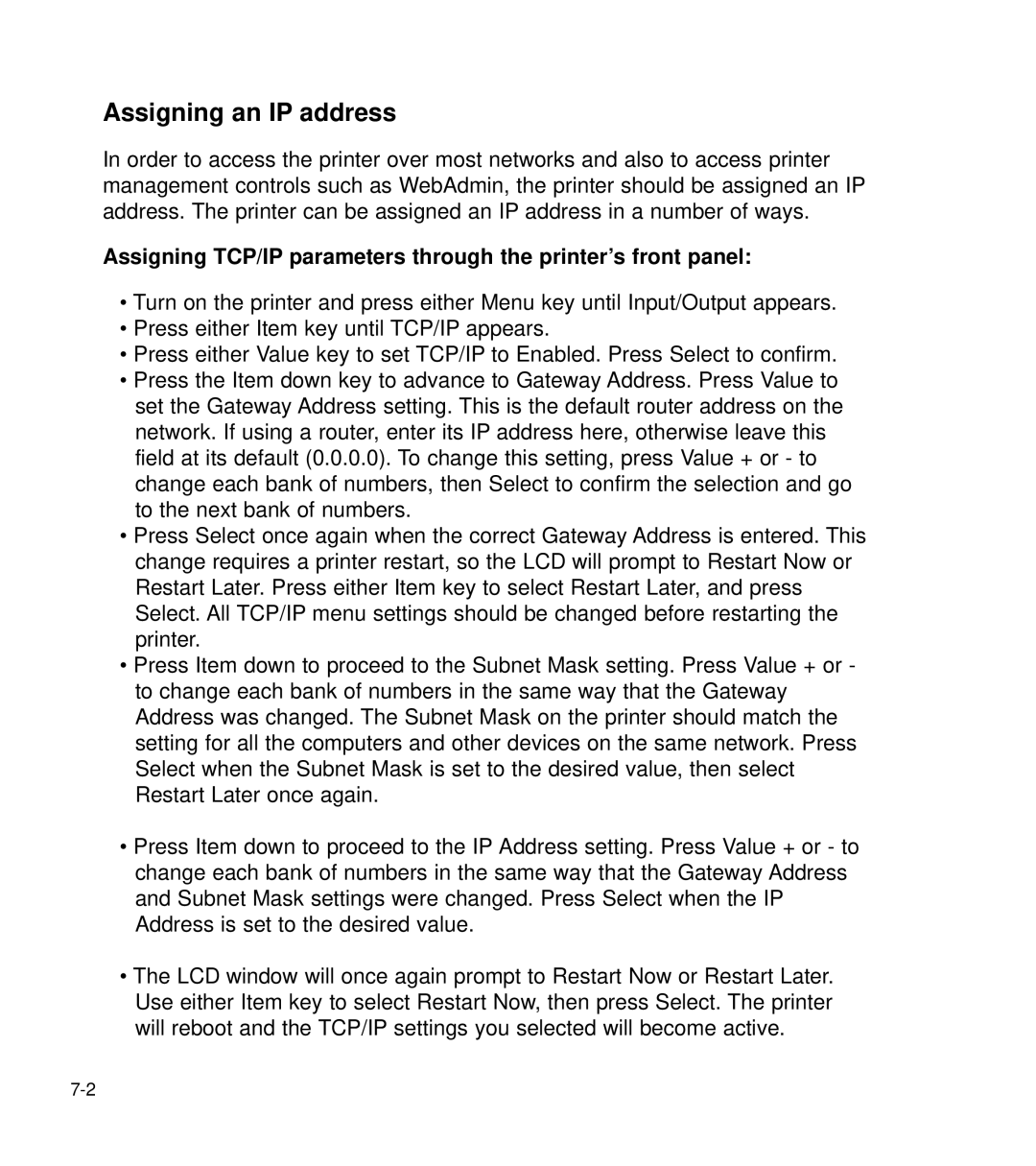Assigning an IP address
In order to access the printer over most networks and also to access printer management controls such as WebAdmin, the printer should be assigned an IP address. The printer can be assigned an IP address in a number of ways.
Assigning TCP/IP parameters through the printer’s front panel:
•Turn on the printer and press either Menu key until Input/Output appears.
•Press either Item key until TCP/IP appears.
•Press either Value key to set TCP/IP to Enabled. Press Select to confirm.
•Press the Item down key to advance to Gateway Address. Press Value to set the Gateway Address setting. This is the default router address on the network. If using a router, enter its IP address here, otherwise leave this field at its default (0.0.0.0). To change this setting, press Value + or - to change each bank of numbers, then Select to confirm the selection and go to the next bank of numbers.
•Press Select once again when the correct Gateway Address is entered. This change requires a printer restart, so the LCD will prompt to Restart Now or Restart Later. Press either Item key to select Restart Later, and press Select. All TCP/IP menu settings should be changed before restarting the printer.
•Press Item down to proceed to the Subnet Mask setting. Press Value + or - to change each bank of numbers in the same way that the Gateway Address was changed. The Subnet Mask on the printer should match the setting for all the computers and other devices on the same network. Press Select when the Subnet Mask is set to the desired value, then select Restart Later once again.
•Press Item down to proceed to the IP Address setting. Press Value + or - to change each bank of numbers in the same way that the Gateway Address and Subnet Mask settings were changed. Press Select when the IP Address is set to the desired value.
•The LCD window will once again prompt to Restart Now or Restart Later. Use either Item key to select Restart Now, then press Select. The printer will reboot and the TCP/IP settings you selected will become active.