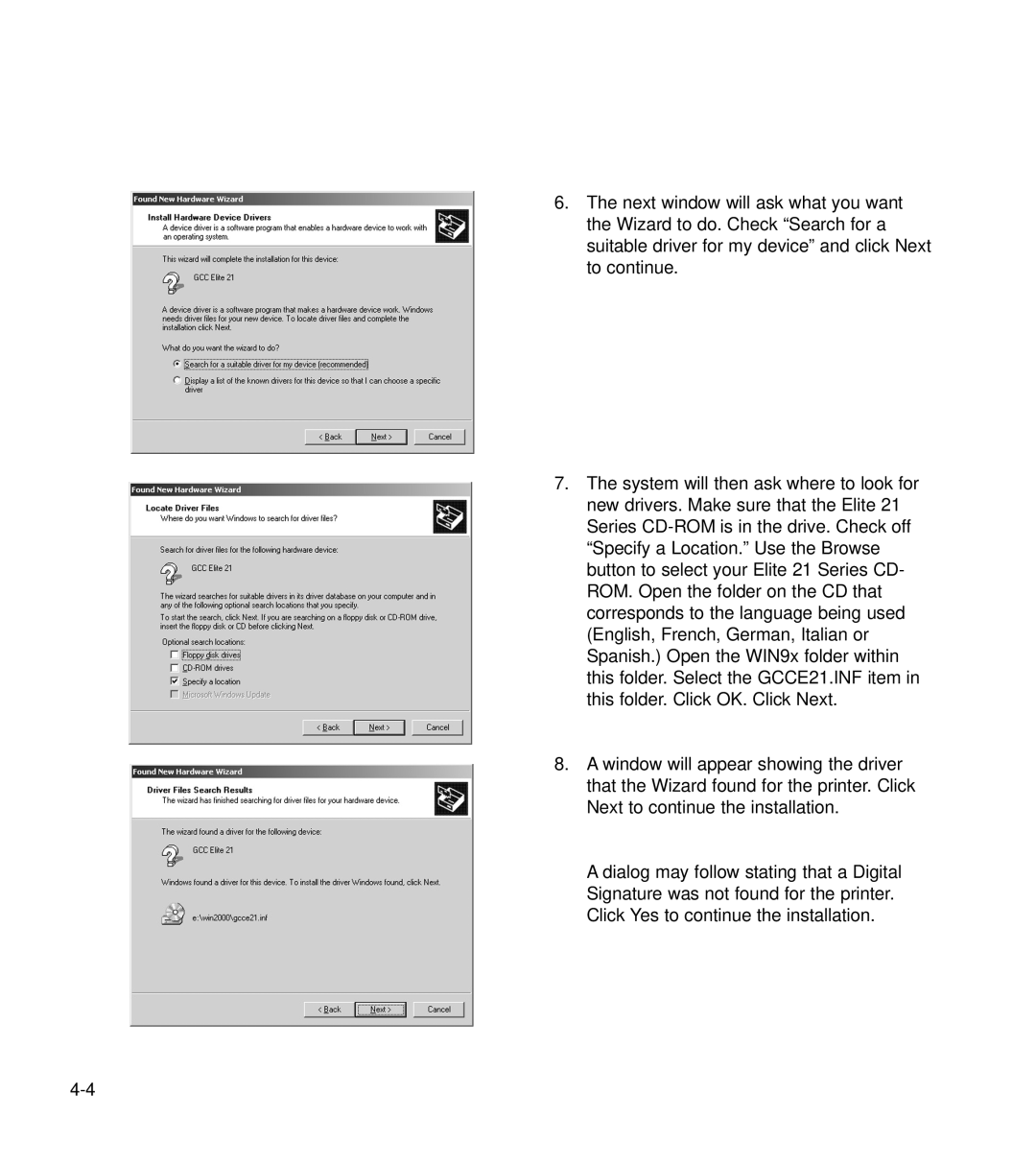6.The next window will ask what you want the Wizard to do. Check “Search for a suitable driver for my device” and click Next to continue.
7.The system will then ask where to look for new drivers. Make sure that the Elite 21 Series
8.A window will appear showing the driver that the Wizard found for the printer. Click Next to continue the installation.
A dialog may follow stating that a Digital Signature was not found for the printer. Click Yes to continue the installation.