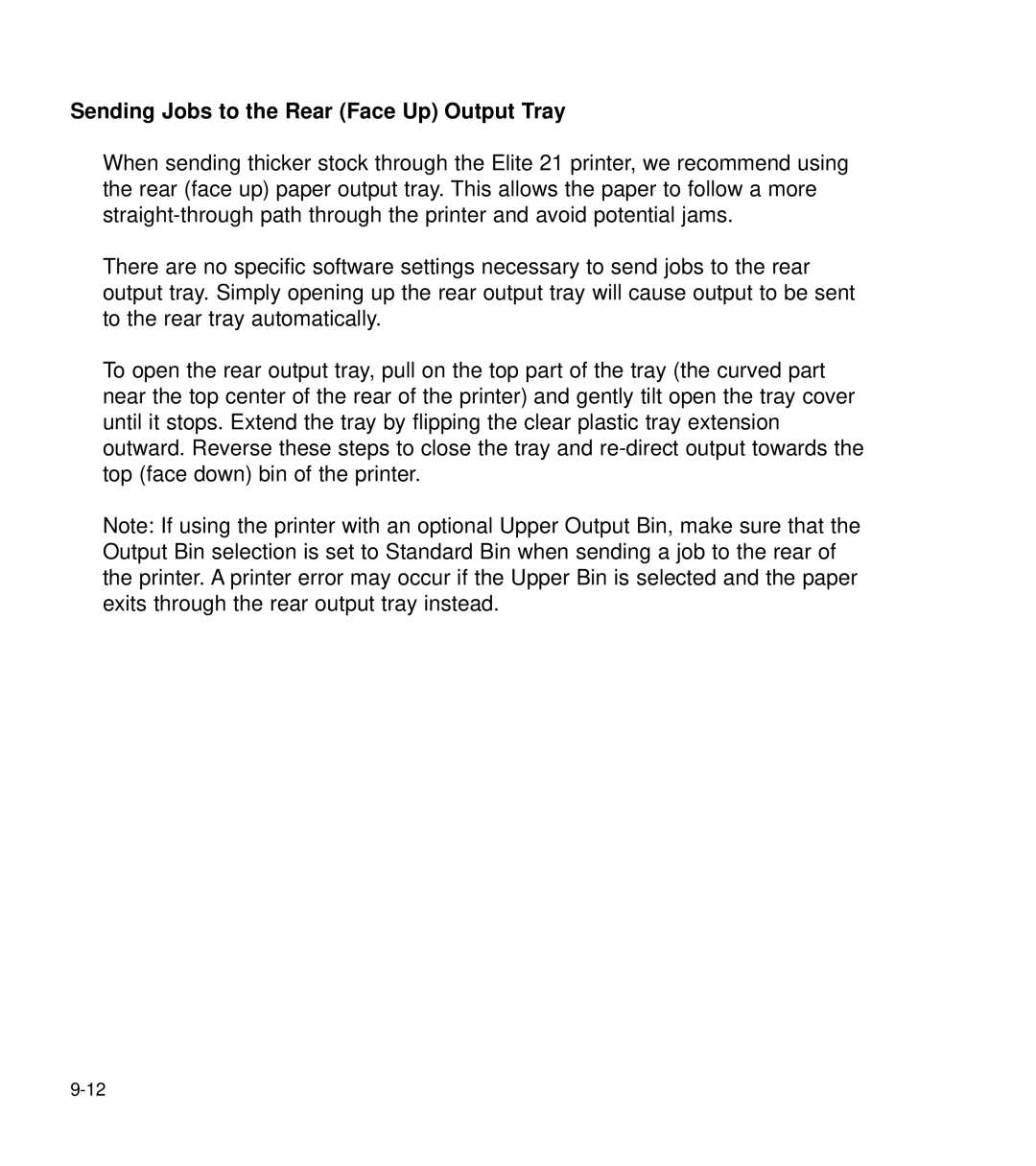Sending Jobs to the Rear (Face Up) Output Tray
When sending thicker stock through the Elite 21 printer, we recommend using the rear (face up) paper output tray. This allows the paper to follow a more
There are no specific software settings necessary to send jobs to the rear output tray. Simply opening up the rear output tray will cause output to be sent to the rear tray automatically.
To open the rear output tray, pull on the top part of the tray (the curved part near the top center of the rear of the printer) and gently tilt open the tray cover until it stops. Extend the tray by flipping the clear plastic tray extension outward. Reverse these steps to close the tray and
Note: If using the printer with an optional Upper Output Bin, make sure that the Output Bin selection is set to Standard Bin when sending a job to the rear of the printer. A printer error may occur if the Upper Bin is selected and the paper exits through the rear output tray instead.