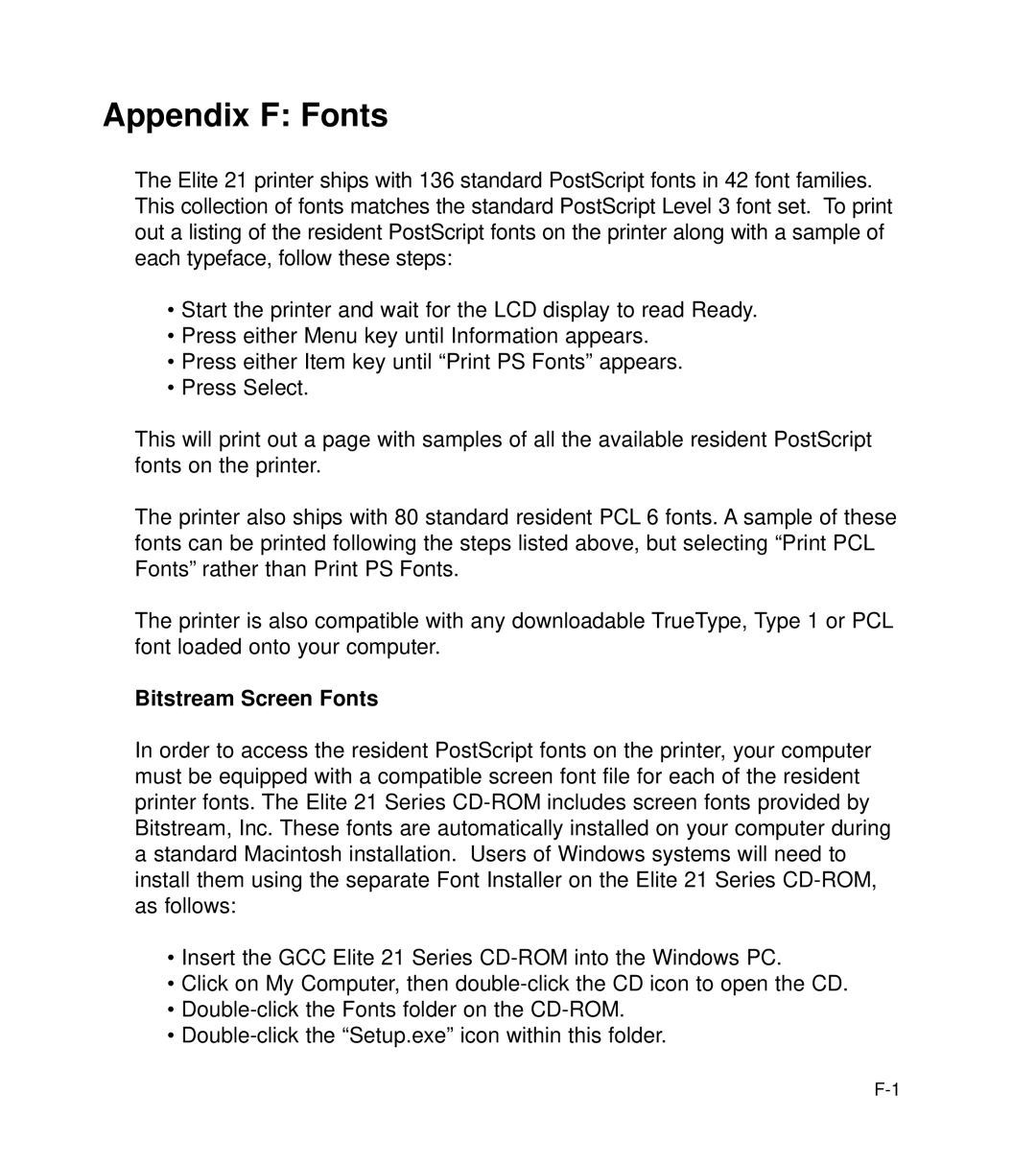Appendix F: Fonts
The Elite 21 printer ships with 136 standard PostScript fonts in 42 font families. This collection of fonts matches the standard PostScript Level 3 font set. To print out a listing of the resident PostScript fonts on the printer along with a sample of each typeface, follow these steps:
•Start the printer and wait for the LCD display to read Ready.
•Press either Menu key until Information appears.
•Press either Item key until “Print PS Fonts” appears.
•Press Select.
This will print out a page with samples of all the available resident PostScript fonts on the printer.
The printer also ships with 80 standard resident PCL 6 fonts. A sample of these fonts can be printed following the steps listed above, but selecting “Print PCL Fonts” rather than Print PS Fonts.
The printer is also compatible with any downloadable TrueType, Type 1 or PCL font loaded onto your computer.
Bitstream Screen Fonts
In order to access the resident PostScript fonts on the printer, your computer must be equipped with a compatible screen font file for each of the resident printer fonts. The Elite 21 Series
•Insert the GCC Elite 21 Series
•Click on My Computer, then
•
•