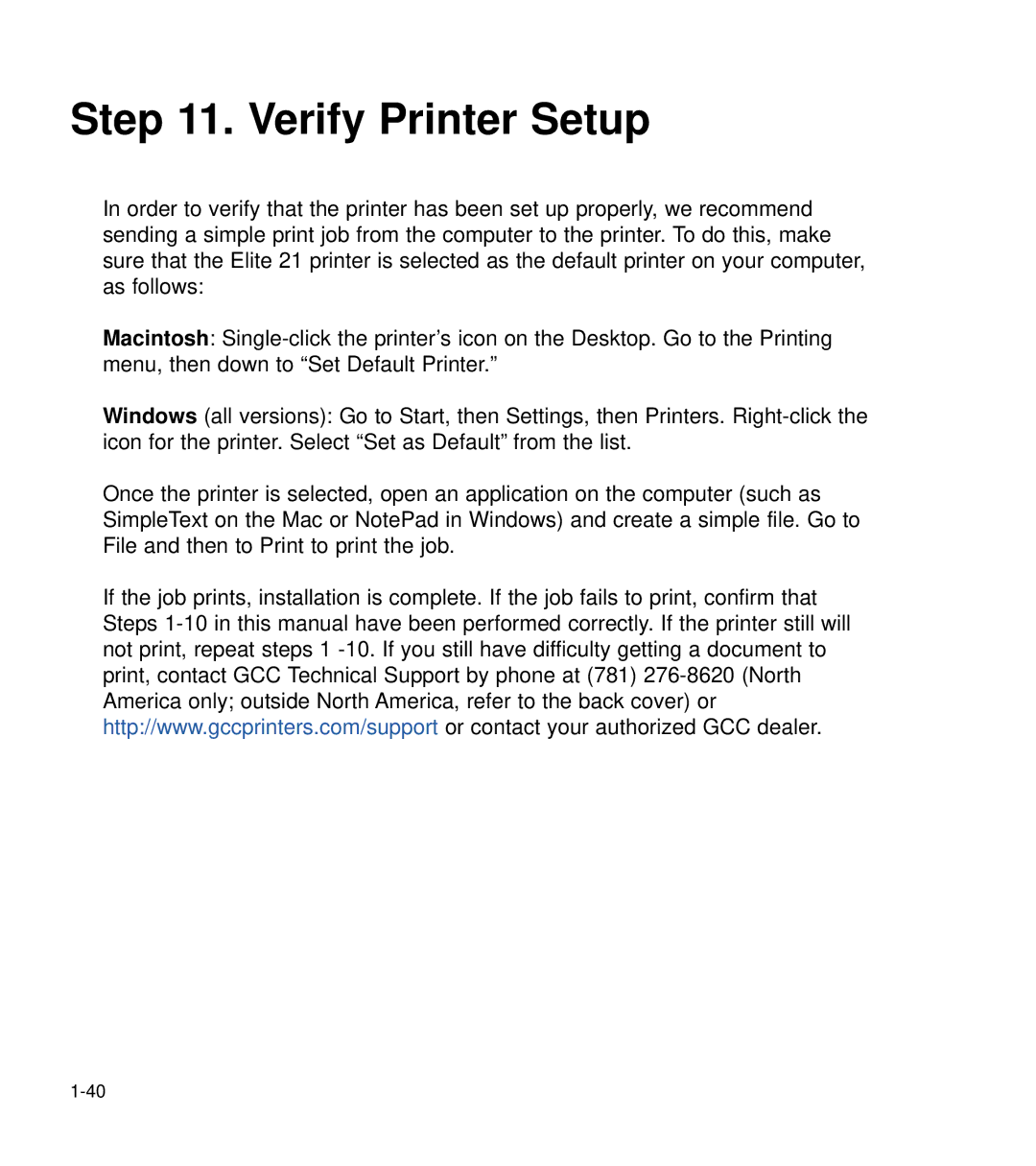Step 11. Verify Printer Setup
In order to verify that the printer has been set up properly, we recommend sending a simple print job from the computer to the printer. To do this, make sure that the Elite 21 printer is selected as the default printer on your computer, as follows:
Macintosh:
Windows (all versions): Go to Start, then Settings, then Printers.
Once the printer is selected, open an application on the computer (such as SimpleText on the Mac or NotePad in Windows) and create a simple file. Go to File and then to Print to print the job.
If the job prints, installation is complete. If the job fails to print, confirm that Steps