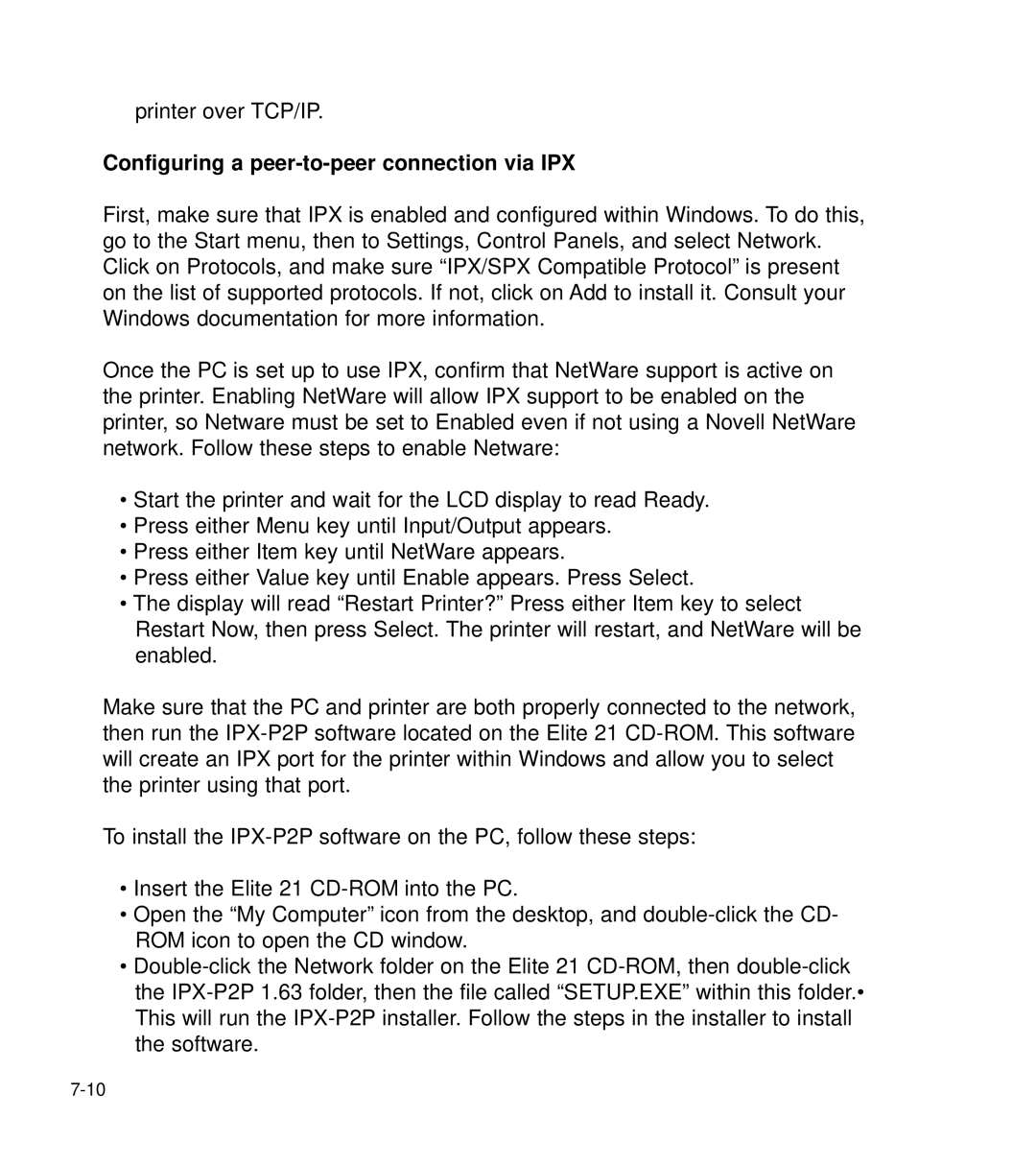printer over TCP/IP.
Configuring a peer-to-peer connection via IPX
First, make sure that IPX is enabled and configured within Windows. To do this, go to the Start menu, then to Settings, Control Panels, and select Network. Click on Protocols, and make sure “IPX/SPX Compatible Protocol” is present on the list of supported protocols. If not, click on Add to install it. Consult your Windows documentation for more information.
Once the PC is set up to use IPX, confirm that NetWare support is active on the printer. Enabling NetWare will allow IPX support to be enabled on the printer, so Netware must be set to Enabled even if not using a Novell NetWare network. Follow these steps to enable Netware:
•Start the printer and wait for the LCD display to read Ready.
•Press either Menu key until Input/Output appears.
•Press either Item key until NetWare appears.
•Press either Value key until Enable appears. Press Select.
•The display will read “Restart Printer?” Press either Item key to select Restart Now, then press Select. The printer will restart, and NetWare will be enabled.
Make sure that the PC and printer are both properly connected to the network, then run the
To install the
•Insert the Elite 21
•Open the “My Computer” icon from the desktop, and
•