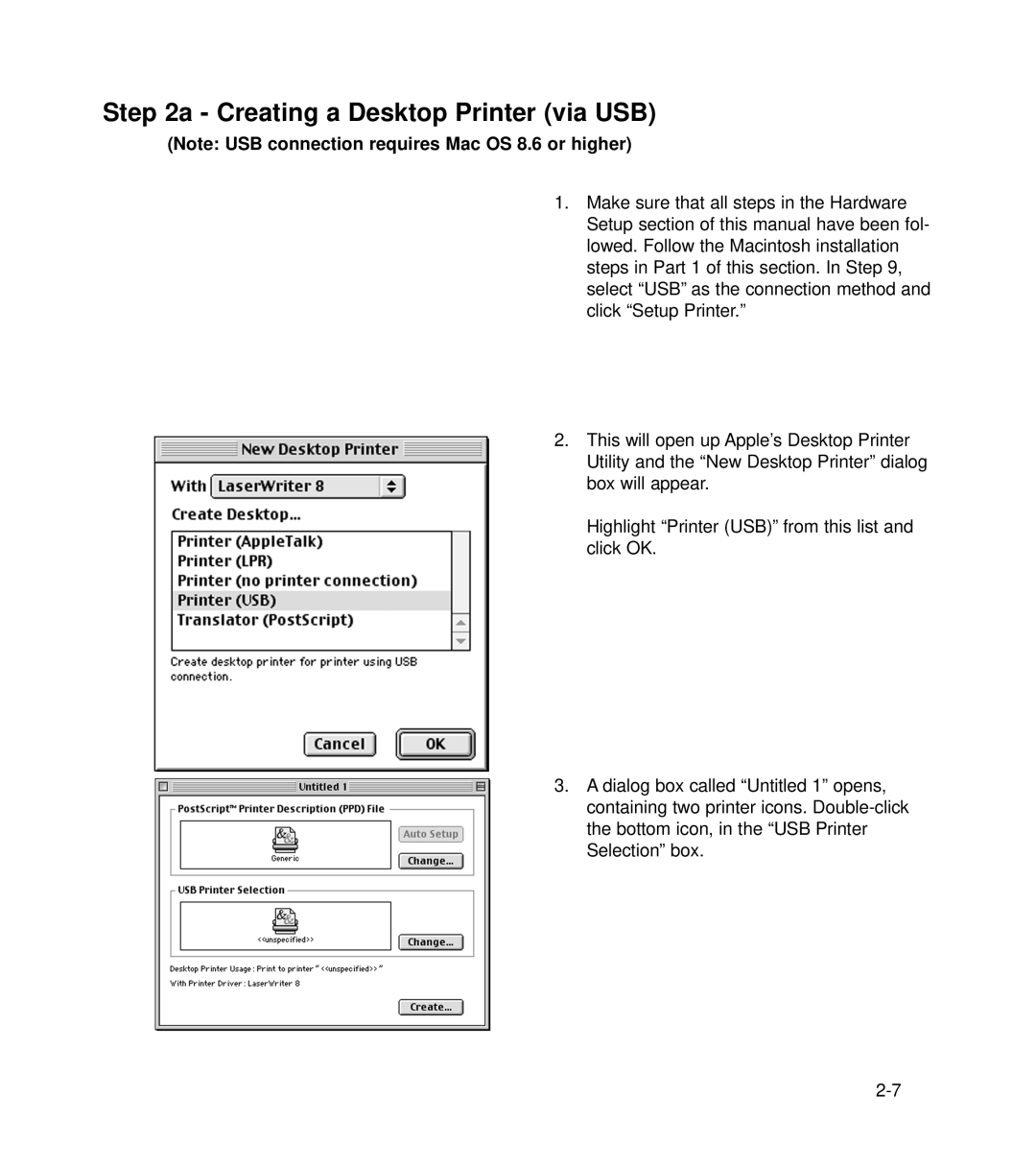Step 2a - Creating a Desktop Printer (via USB)
(Note: USB connection requires Mac OS 8.6 or higher)
1. Make sure that all steps in the Hardware Setup section of this manual have been fol- lowed. Follow the Macintosh installation steps in Part 1 of this section. In Step 9, select “USB” as the connection method and click “Setup Printer.”
2. This will open up Apple’s Desktop Printer Utility and the “New Desktop Printer” dialog box will appear.
Highlight “Printer (USB)” from this list and click OK.
3. A dialog box called “Untitled 1” opens, containing two printer icons.