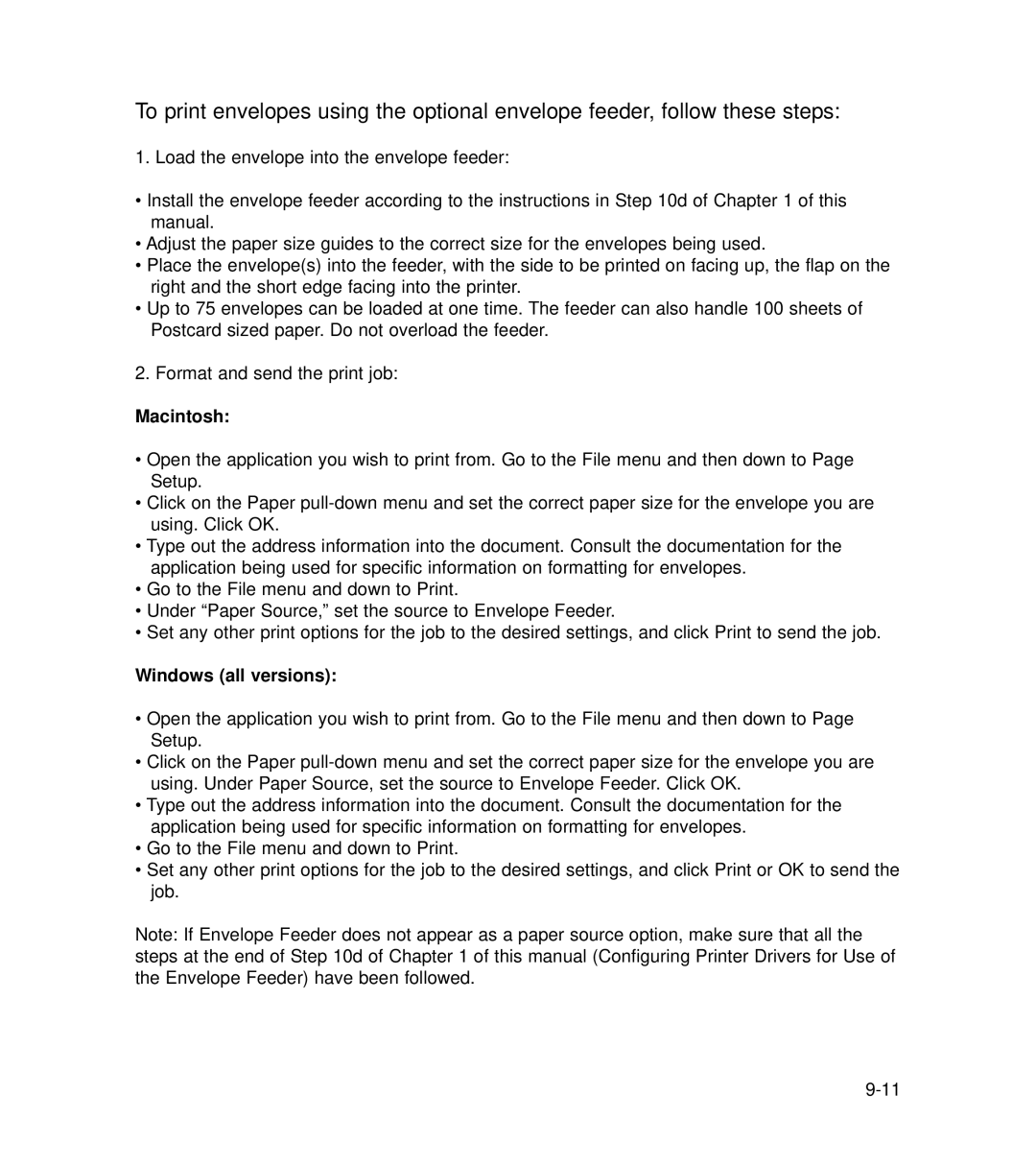To print envelopes using the optional envelope feeder, follow these steps:
1. Load the envelope into the envelope feeder:
•Install the envelope feeder according to the instructions in Step 10d of Chapter 1 of this manual.
•Adjust the paper size guides to the correct size for the envelopes being used.
•Place the envelope(s) into the feeder, with the side to be printed on facing up, the flap on the right and the short edge facing into the printer.
•Up to 75 envelopes can be loaded at one time. The feeder can also handle 100 sheets of Postcard sized paper. Do not overload the feeder.
2. Format and send the print job:
Macintosh:
•Open the application you wish to print from. Go to the File menu and then down to Page Setup.
•Click on the Paper
•Type out the address information into the document. Consult the documentation for the application being used for specific information on formatting for envelopes.
•Go to the File menu and down to Print.
•Under “Paper Source,” set the source to Envelope Feeder.
•Set any other print options for the job to the desired settings, and click Print to send the job.
Windows (all versions):
•Open the application you wish to print from. Go to the File menu and then down to Page Setup.
•Click on the Paper
•Type out the address information into the document. Consult the documentation for the application being used for specific information on formatting for envelopes.
•Go to the File menu and down to Print.
•Set any other print options for the job to the desired settings, and click Print or OK to send the job.
Note: If Envelope Feeder does not appear as a paper source option, make sure that all the steps at the end of Step 10d of Chapter 1 of this manual (Configuring Printer Drivers for Use of the Envelope Feeder) have been followed.