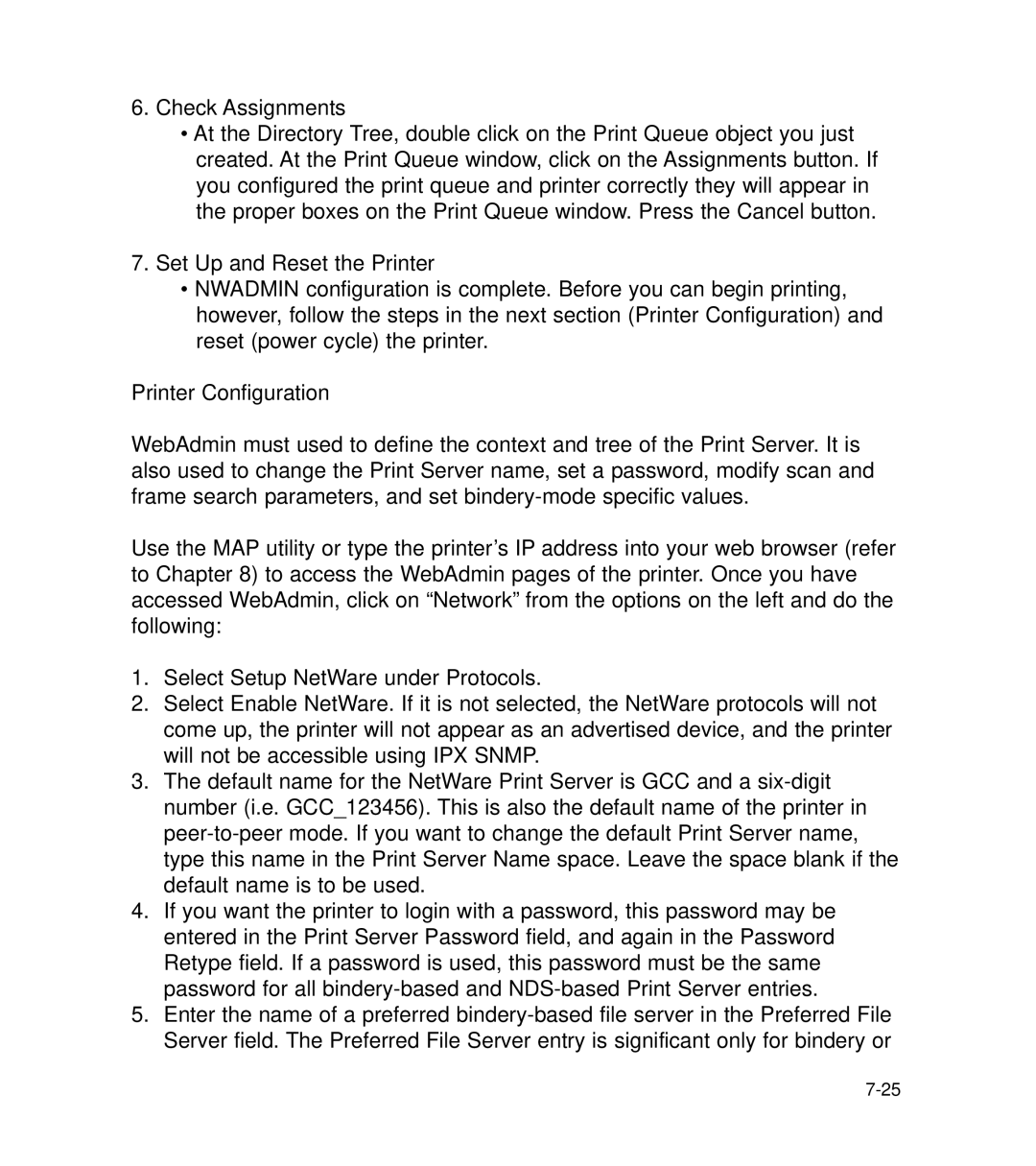6.Check Assignments
•At the Directory Tree, double click on the Print Queue object you just created. At the Print Queue window, click on the Assignments button. If you configured the print queue and printer correctly they will appear in the proper boxes on the Print Queue window. Press the Cancel button.
7.Set Up and Reset the Printer
•NWADMIN configuration is complete. Before you can begin printing, however, follow the steps in the next section (Printer Configuration) and reset (power cycle) the printer.
Printer Configuration
WebAdmin must used to define the context and tree of the Print Server. It is also used to change the Print Server name, set a password, modify scan and frame search parameters, and set
Use the MAP utility or type the printer’s IP address into your web browser (refer to Chapter 8) to access the WebAdmin pages of the printer. Once you have accessed WebAdmin, click on “Network” from the options on the left and do the following:
1.Select Setup NetWare under Protocols.
2.Select Enable NetWare. If it is not selected, the NetWare protocols will not come up, the printer will not appear as an advertised device, and the printer will not be accessible using IPX SNMP.
3.The default name for the NetWare Print Server is GCC and a
4.If you want the printer to login with a password, this password may be entered in the Print Server Password field, and again in the Password Retype field. If a password is used, this password must be the same password for all
5.Enter the name of a preferred