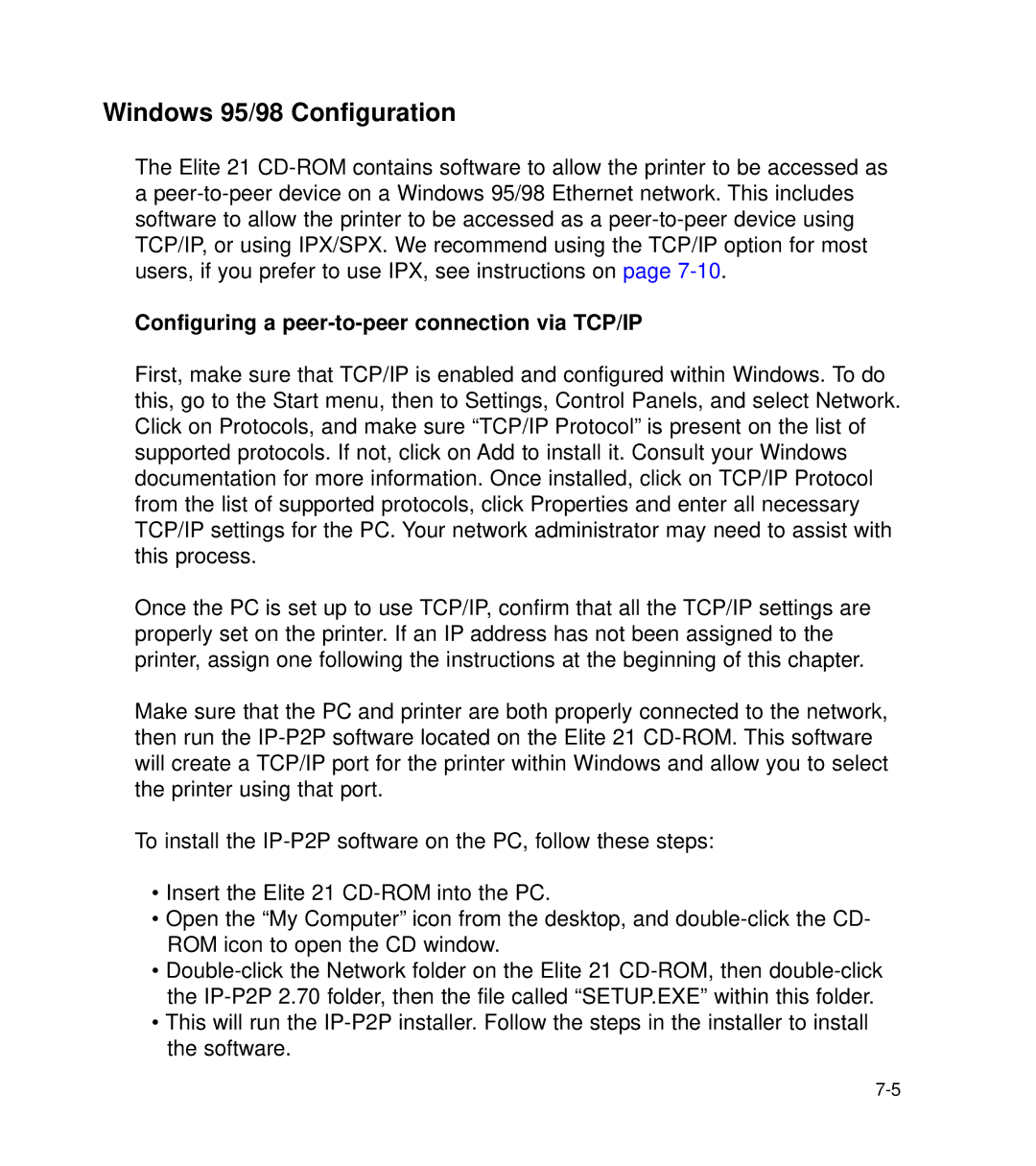Windows 95/98 Configuration
The Elite 21
Configuring a peer-to-peer connection via TCP/IP
First, make sure that TCP/IP is enabled and configured within Windows. To do this, go to the Start menu, then to Settings, Control Panels, and select Network. Click on Protocols, and make sure “TCP/IP Protocol” is present on the list of supported protocols. If not, click on Add to install it. Consult your Windows documentation for more information. Once installed, click on TCP/IP Protocol from the list of supported protocols, click Properties and enter all necessary TCP/IP settings for the PC. Your network administrator may need to assist with this process.
Once the PC is set up to use TCP/IP, confirm that all the TCP/IP settings are properly set on the printer. If an IP address has not been assigned to the printer, assign one following the instructions at the beginning of this chapter.
Make sure that the PC and printer are both properly connected to the network, then run the
To install the
•Insert the Elite 21
•Open the “My Computer” icon from the desktop, and
•
•This will run the