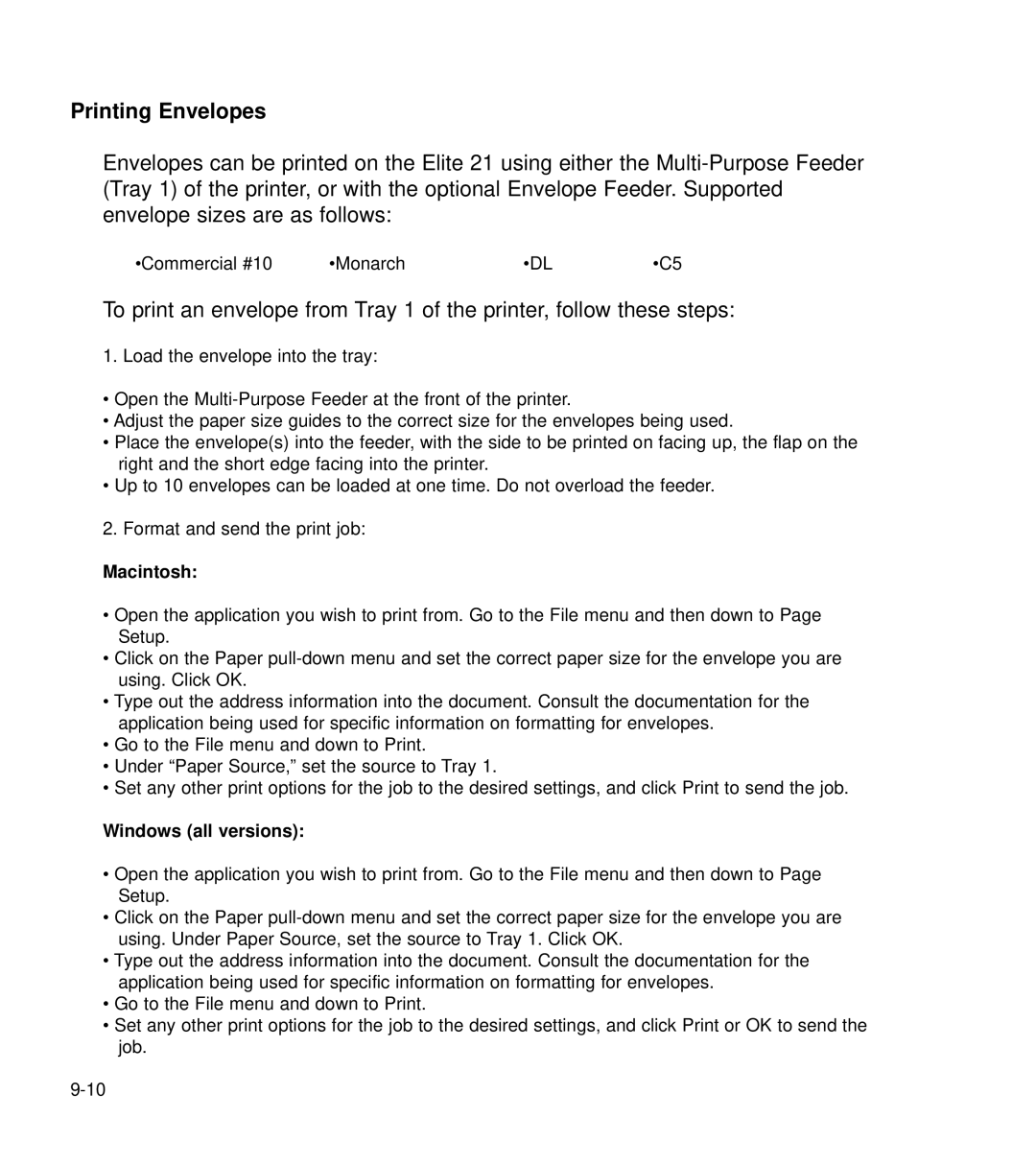Printing Envelopes
Envelopes can be printed on the Elite 21 using either the
•Commercial #10 | •Monarch | •DL | •C5 |
To print an envelope from Tray 1 of the printer, follow these steps:
1. Load the envelope into the tray:
•Open the
•Adjust the paper size guides to the correct size for the envelopes being used.
•Place the envelope(s) into the feeder, with the side to be printed on facing up, the flap on the right and the short edge facing into the printer.
•Up to 10 envelopes can be loaded at one time. Do not overload the feeder.
2. Format and send the print job:
Macintosh:
•Open the application you wish to print from. Go to the File menu and then down to Page Setup.
•Click on the Paper
•Type out the address information into the document. Consult the documentation for the application being used for specific information on formatting for envelopes.
•Go to the File menu and down to Print.
•Under “Paper Source,” set the source to Tray 1.
•Set any other print options for the job to the desired settings, and click Print to send the job.
Windows (all versions):
•Open the application you wish to print from. Go to the File menu and then down to Page Setup.
•Click on the Paper
•Type out the address information into the document. Consult the documentation for the application being used for specific information on formatting for envelopes.
•Go to the File menu and down to Print.
•Set any other print options for the job to the desired settings, and click Print or OK to send the job.