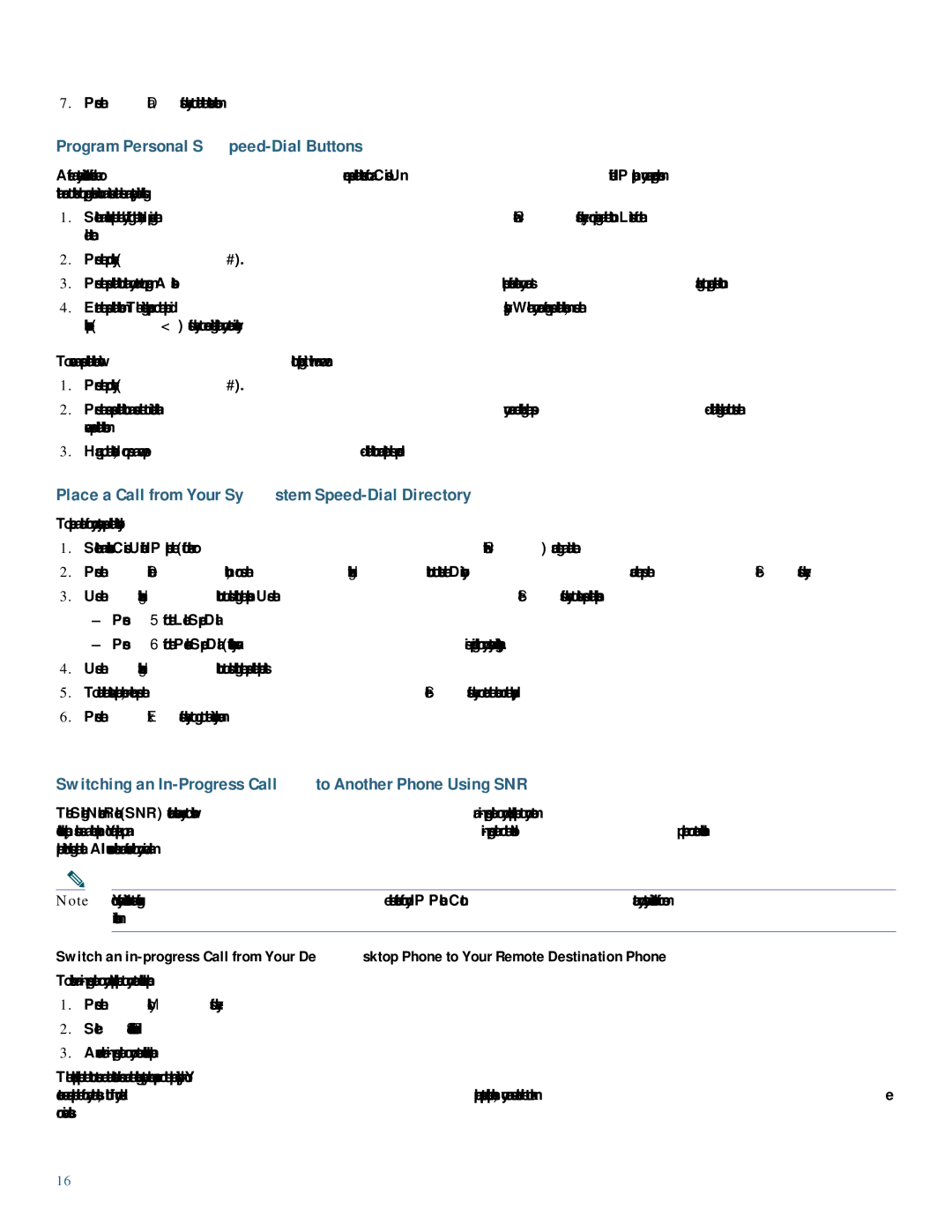7942G, 7962G specifications
The Cisco Systems 7962G is a sophisticated and feature-rich IP phone designed for business environments, catering to both the needs of desk-bound users and mobile professionals. Part of the Cisco 7900 series, the 7962G stands out for its blend of advanced voice communication capabilities, user-friendly interface, and robust design.At the heart of the 7962G's functionality is its support for Voice over IP (VoIP) technology, allowing users to make and receive high-quality voice calls over the internet. This phone is easily integrated with Cisco’s Unified Communications Manager, ensuring seamless communication within organizations. The device supports various codecs, which enhances call clarity and compresses data for efficient transmission.
One of the most appealing features of the Cisco 7962G is its multi-line capability, allowing users to manage up to six lines simultaneously. This is particularly beneficial for professionals who need to handle multiple calls at once. Each line is equipped with distinct LED indicators, making it easy to see call status at a glance.
The 7962G comes with a large, backlit display which provides clear visibility even in low-light conditions. The user interface is intuitive, enabling easy navigation through contacts, call logs, and voicemail. Users can personalize their experience, accessing features such as call forwarding, conferencing, and speed dialing, all designed to enhance productivity in the workplace.
In terms of connectivity, the Cisco 7962G is equipped with dual Ethernet ports, allowing users to connect to a network and to a computer simultaneously. This is particularly useful in reducing the number of cables needed on the desk and allows for easier access to network resources.
Another notable characteristic of the 7962G is its support for Power over Ethernet (PoE), which simplifies installation by allowing the phone to receive power directly through the Ethernet cable. This eliminates the need for separate power adapters, promoting a cleaner workspace.
The phone also supports a variety of security features, essential for protecting sensitive business communications. This includes encryption protocols to safeguard voice and data traffic.
Overall, the Cisco Systems 7962G is an excellent choice for businesses seeking a reliable and feature-rich IP phone solution. With its advanced VoIP capabilities, user-friendly interface, and robust security features, it serves as an indispensable tool in modern communication strategies, helping organizations operate more efficiently and effectively.