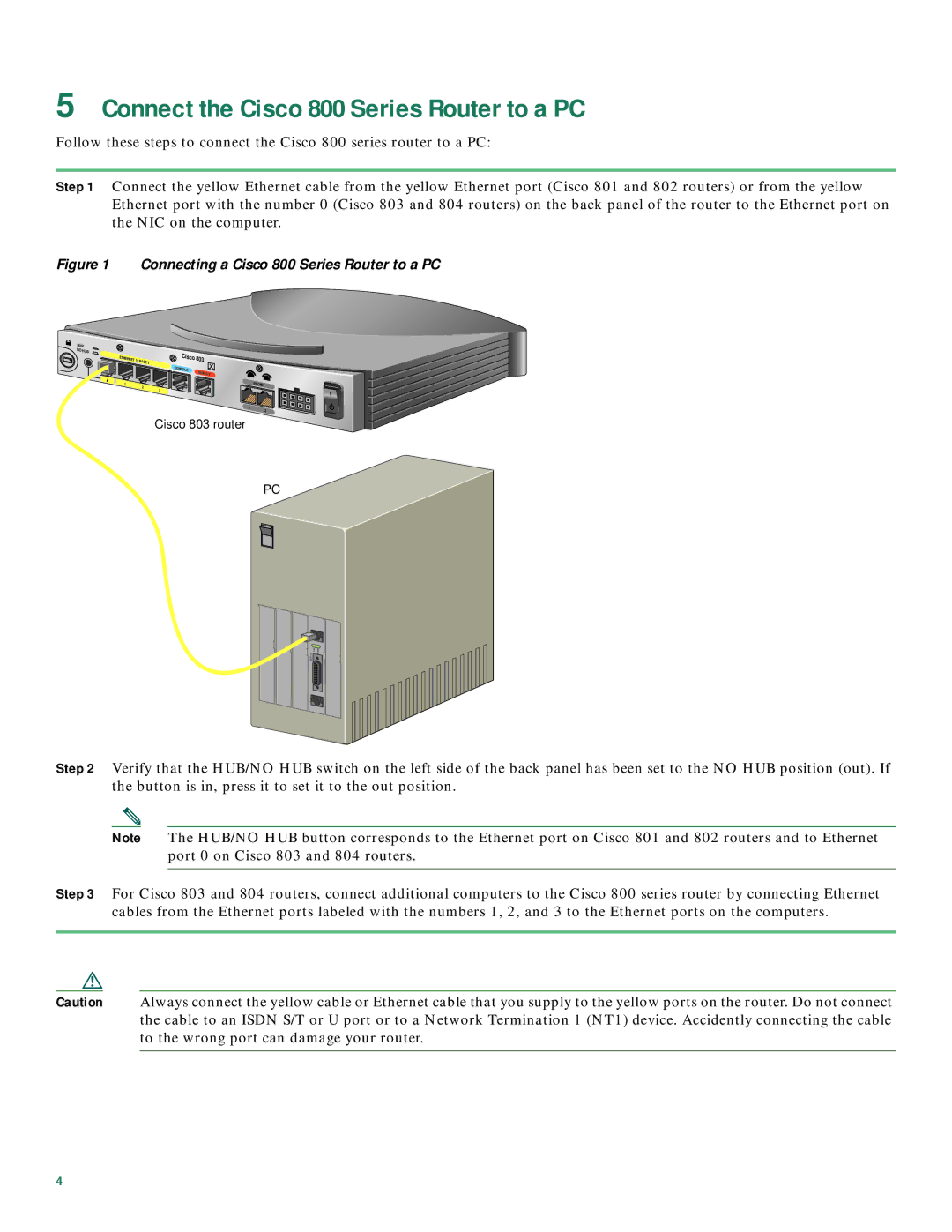5Connect the Cisco 800 Series Router to a PC
Follow these steps to connect the Cisco 800 series router to a PC:
Step 1 Connect the yellow Ethernet cable from the yellow Ethernet port (Cisco 801 and 802 routers) or from the yellow Ethernet port with the number 0 (Cisco 803 and 804 routers) on the back panel of the router to the Ethernet port on the NIC on the computer.
Figure 1 Connecting a Cisco 800 Series Router to a PC
HUB
NO HUB
ETHERNET 10 | BASE T |
|
0![]()
1
2
Cisco 803
CONSOLE
ISDN S/T
![]()
![]()
![]() PHONE 3
PHONE 3![]()
![]()
![]()
1 2
Cisco 803 router
PC
AUX |
|
|
0 | OK | LAN |
SER |
|
|
AUX |
|
|
Step 2 Verify that the HUB/NO HUB switch on the left side of the back panel has been set to the NO HUB position (out). If the button is in, press it to set it to the out position.
Note The HUB/NO HUB button corresponds to the Ethernet port on Cisco 801 and 802 routers and to Ethernet port 0 on Cisco 803 and 804 routers.
Step 3 For Cisco 803 and 804 routers, connect additional computers to the Cisco 800 series router by connecting Ethernet cables from the Ethernet ports labeled with the numbers 1, 2, and 3 to the Ethernet ports on the computers.
Caution Always connect the yellow cable or Ethernet cable that you supply to the yellow ports on the router. Do not connect the cable to an ISDN S/T or U port or to a Network Termination 1 (NT1) device. Accidently connecting the cable to the wrong port can damage your router.
4