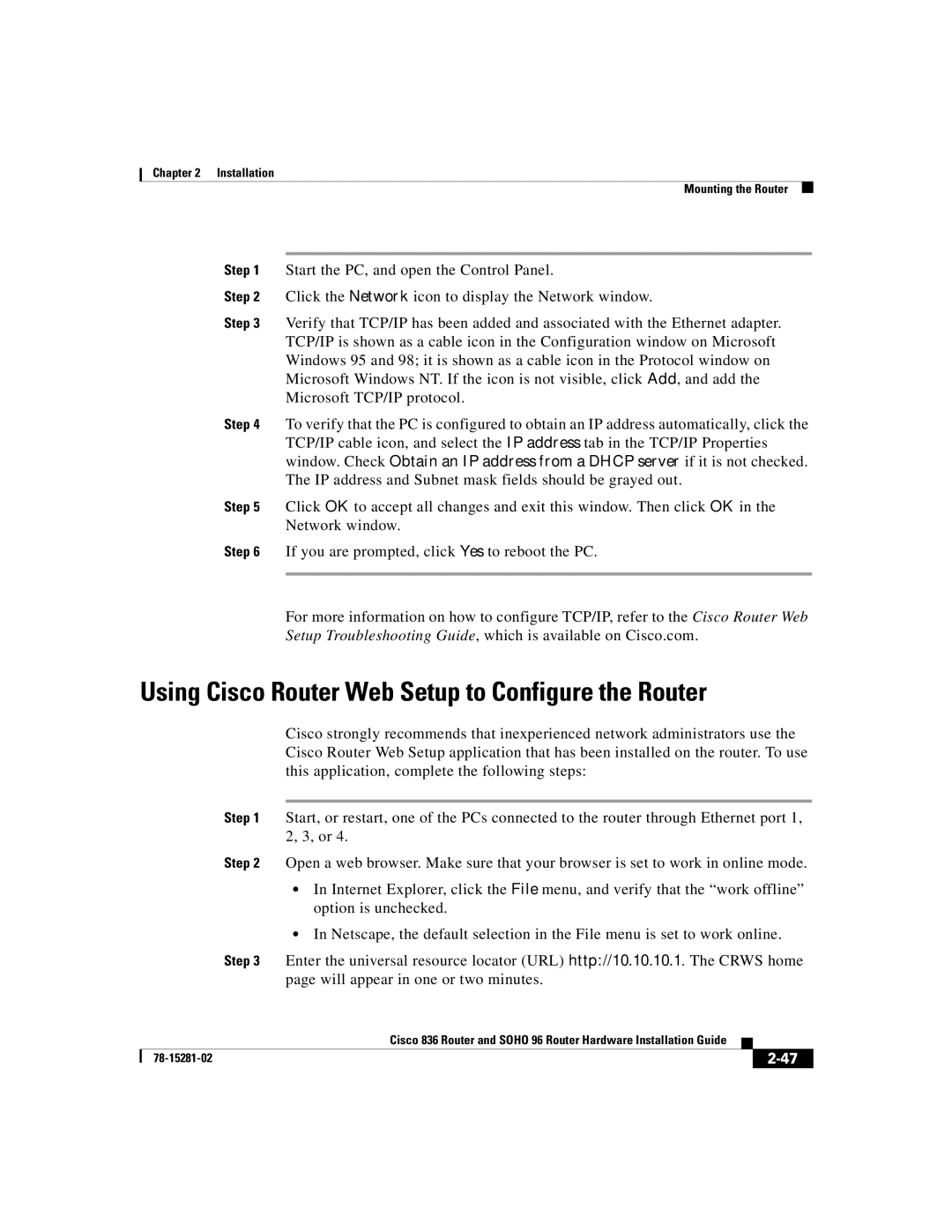836, 96 specifications
Cisco Systems 96,836 is an advanced network switch designed to cater to the needs of modern enterprises looking for scalable, high-performance networking solutions. Cisco is renowned for its commitment to innovation and reliability, and the 96,836 stands as a testament to these principles.One of the main features of the Cisco 96,836 is its capacity for high throughput. It supports multi-gigabit Ethernet speeds, providing organizations with the bandwidth necessary to handle today’s data-intensive applications, including cloud computing, video conferencing, and large file transfers. This capability is vital in environments where multiple devices and users require simultaneous access to network resources without experiencing latency.
In terms of technology, the Cisco 96,836 employs advanced Layer 2 and Layer 3 switching functionalities, ensuring efficient packet processing and routing. The switch is optimized for both wired and wireless deployments, allowing seamless integration into existing network infrastructures. Its compatibility with Cisco's proprietary technologies, such as Cisco DNA (Digital Network Architecture), enhances network automation, security, and telemetry, enabling organizations to manage their networks more effectively.
A significant characteristic of the Cisco 96,836 is its support for advanced security features. Cisco’s identity-based networking services work to secure sensitive data by enforcing access controls and authentication protocols. Additionally, the switch includes features like MACsec encryption and support for Secure Group Access (SGA), ensuring data integrity across the network.
Another notable aspect of the Cisco 96,836 is its scalability. As businesses grow and evolve, so do their networking needs. This switch can accommodate an increasing number of devices and users without sacrificing performance. The stackable design allows organizations to add additional units and scale up their network effortlessly.
Moreover, the Cisco 96,836 is built with energy efficiency in mind. Incorporating innovations such as energy-efficient power management and cooling technologies helps organizations reduce their carbon footprints and lower operating costs.
In summary, Cisco Systems 96,836 represents a robust networking solution characterized by high throughput capabilities, multi-layer switching functionalities, and advanced security features. Its scalability, integration with Cisco’s digital architecture, and energy efficiency make it an ideal choice for enterprises looking to future-proof their networking infrastructure while maintaining optimal performance.