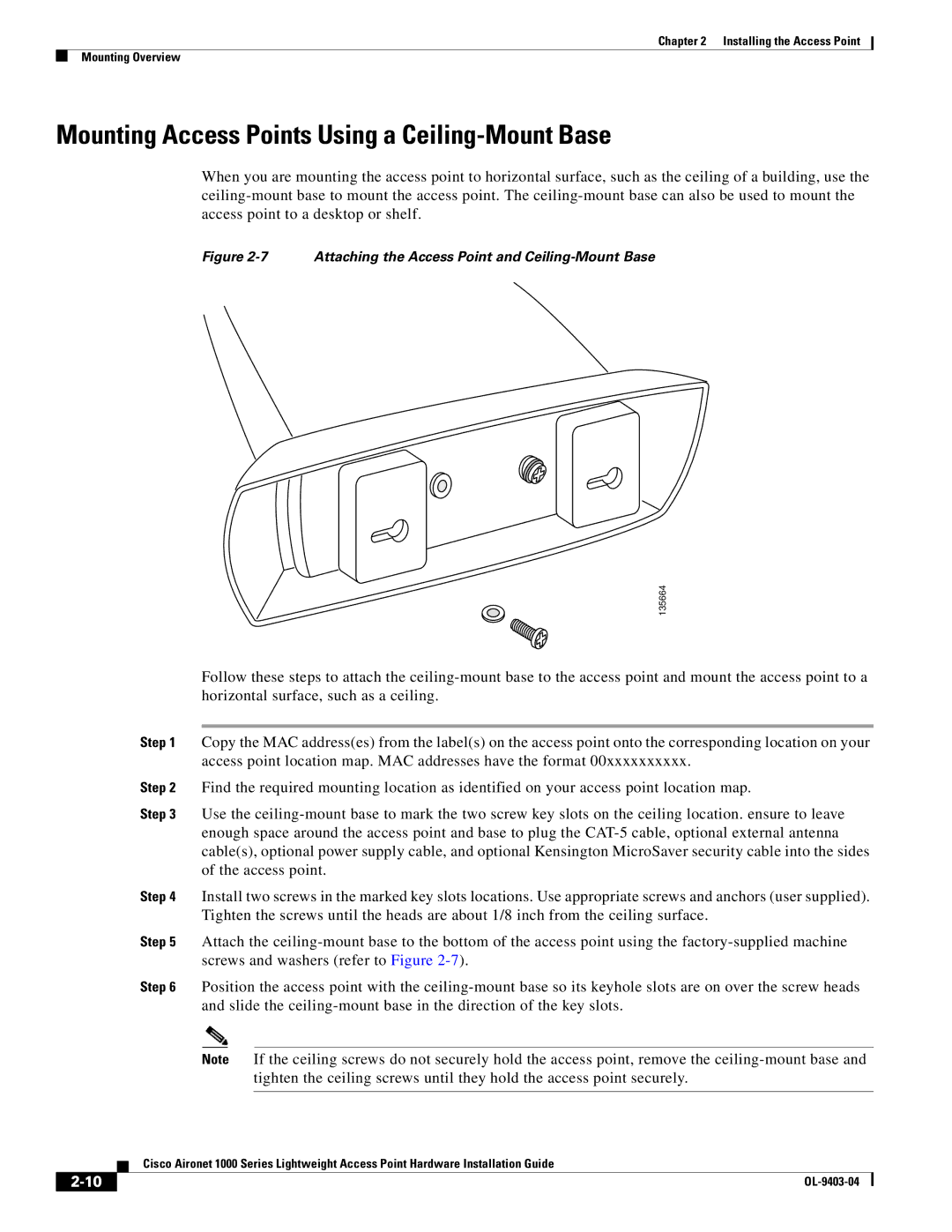AIRONET 1000 specifications
Cisco Systems AIRONET 1000 is a robust wireless access point designed to meet the demands of modern networking environments. This product is particularly beneficial for small to medium-sized businesses seeking to enhance their wireless connectivity while ensuring reliability and security.One of the standout features of the AIRONET 1000 is its dual-band functionality, operating effectively on both the 2.4 GHz and 5 GHz bands. This capability allows for greater flexibility and improved performance, as users can connect to the least congested frequency for their specific needs. Additionally, the access point supports multiple-input and multiple-output (MIMO) technology, which improves signal quality and enhances data rates by utilizing multiple antennas to transmit and receive data simultaneously.
The AIRONET 1000 is equipped with Cisco's CleanAir technology, providing powerful interference management. This innovation automatically identifies and mitigates sources of wireless interference, ensuring a more stable and consistent connection. Security is another critical aspect of this access point; it includes advanced features such as Wi-Fi Protected Access (WPA), which safeguards network data through encryption protocols, thus protecting sensitive information from unauthorized access.
Furthermore, the Cisco Systems AIRONET 1000 integrates seamlessly with Cisco’s DNA software, allowing for advanced networking capabilities such as network automation, analytics, and security policy enforcement. The access point also supports Power over Ethernet (PoE), simplifying installation by enabling power and data connectivity through a single cable, reducing clutter while enhancing deployment flexibility.
With its lightweight design and compact form factor, the AIRONET 1000 is easy to install and can be placed in various locations, ensuring optimal coverage across an area. Whether in an office, retail space, or educational institution, this access point is built to deliver high-performance wireless connectivity.
In conclusion, the Cisco Systems AIRONET 1000 combines advanced wireless technologies, security features, and ease of deployment, making it a highly effective solution for any organization looking to improve its wireless network infrastructure. Its ability to handle current demands while being scalable for future growth reflects Cisco's commitment to providing reliable and efficient networking results.