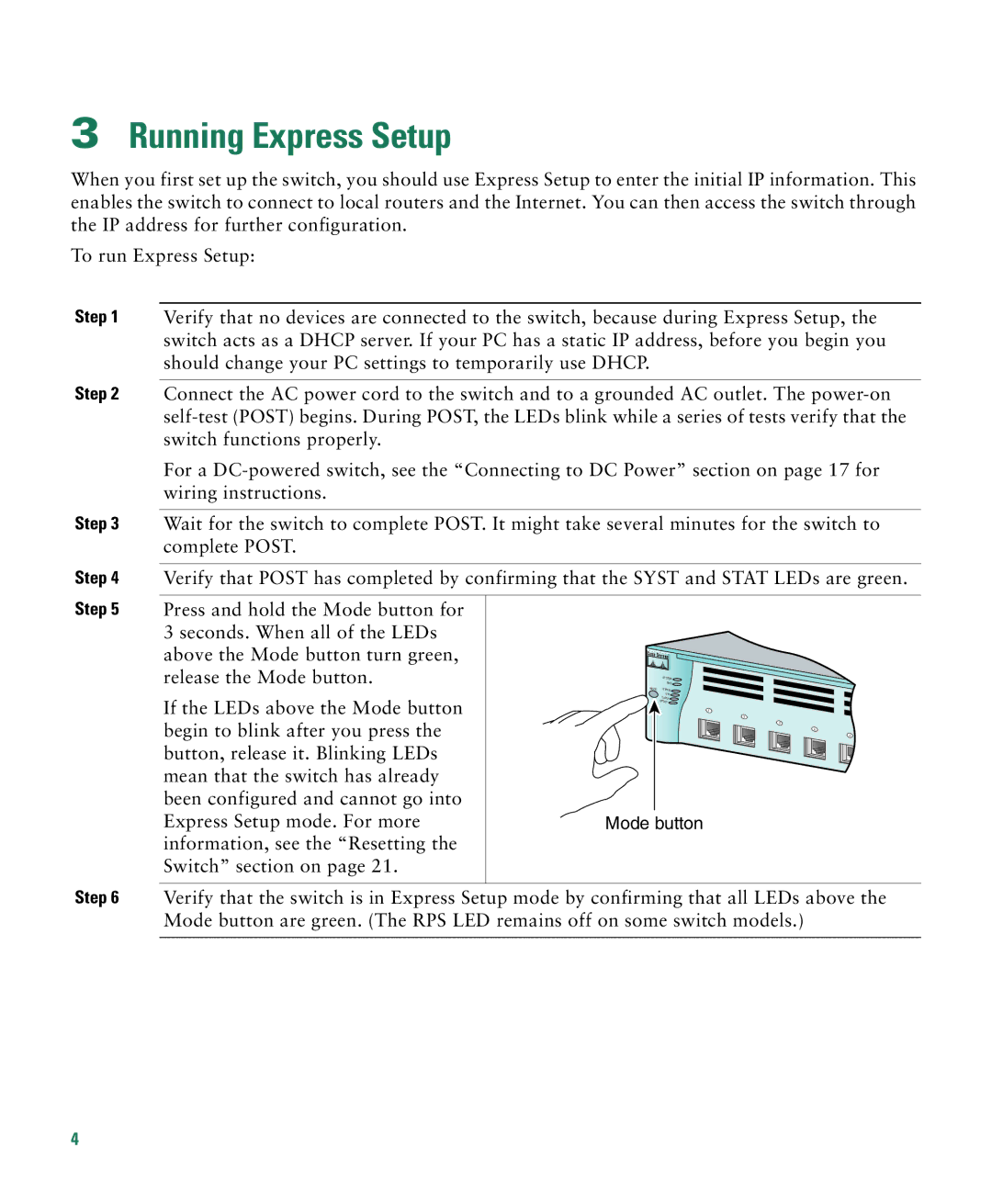3Running Express Setup
When you first set up the switch, you should use Express Setup to enter the initial IP information. This enables the switch to connect to local routers and the Internet. You can then access the switch through the IP address for further configuration.
To run Express Setup:
Step 1 Verify that no devices are connected to the switch, because during Express Setup, the switch acts as a DHCP server. If your PC has a static IP address, before you begin you should change your PC settings to temporarily use DHCP.
Step 2 Connect the AC power cord to the switch and to a grounded AC outlet. The
For a
Step 3 Wait for the switch to complete POST. It might take several minutes for the switch to complete POST.
Step 4 | Verify that POST has completed by confirming that the SYST and STAT LEDs are green. | |||
Step 5 |
|
|
|
|
Press and hold the Mode button for |
|
|
| |
| 3 seconds. When all of the LEDs |
|
|
|
| above the Mode button turn green, |
|
|
|
| release the Mode button. |
|
| RPS |
|
|
| ||
|
|
|
| SYSTEM |
|
| MODE STATUS | ||
If the LEDs above the Mode button begin to blink after you press the button, release it. Blinking LEDs mean that the switch has already been configured and cannot go into Express Setup mode. For more information, see the “Resetting the Switch” section on page 21.
UTIL
DUPLX
SPEED ![]()
1
2
3
4
5
Mode button
Step 6 Verify that the switch is in Express Setup mode by confirming that all LEDs above the Mode button are green. (The RPS LED remains off on some switch models.)
4