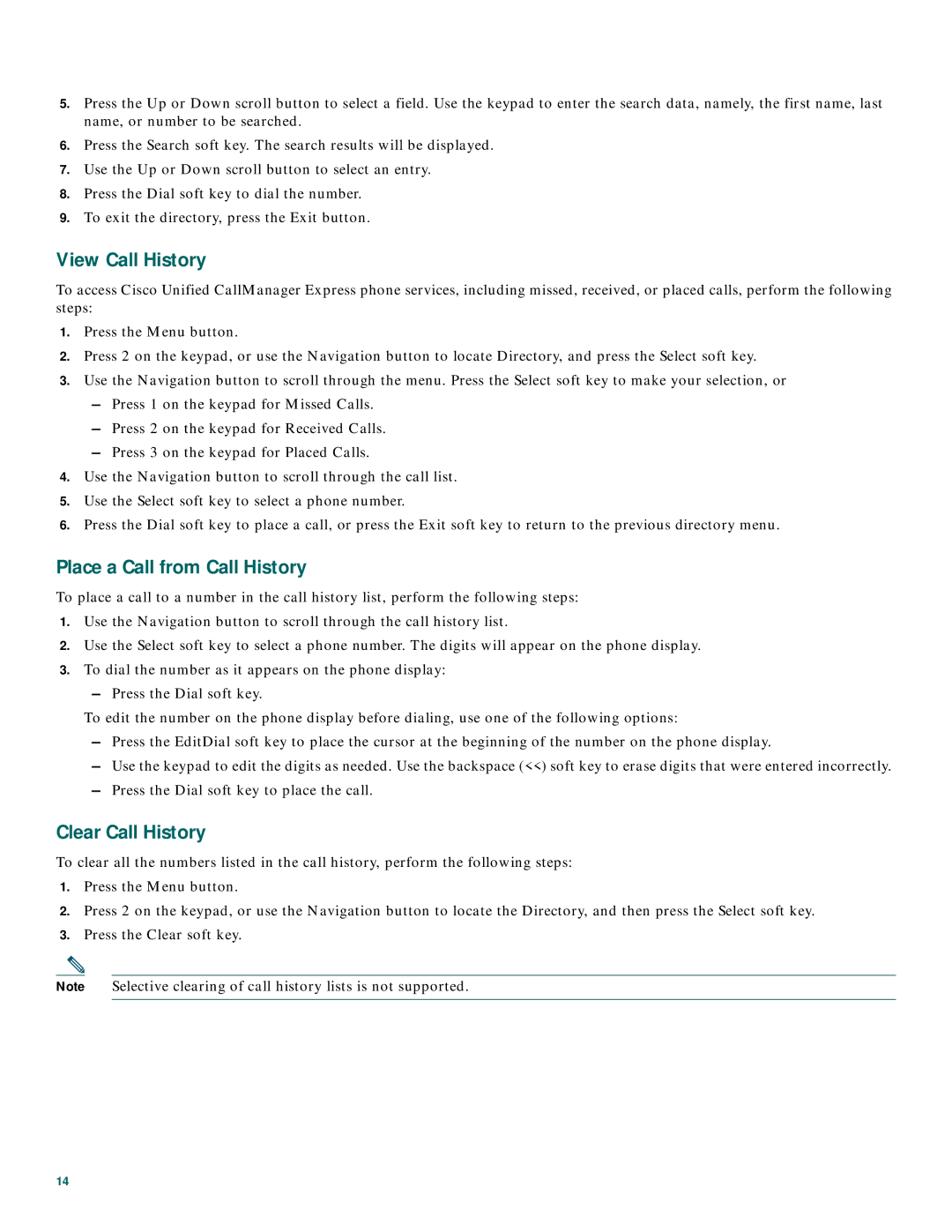CP7910GRF specifications
The Cisco Systems CP7910GRF is a robust VoIP (Voice over Internet Protocol) phone designed primarily for business environments. Known for its reliability and user-friendly interface, this model caters to organizations looking for an efficient communication solution. Its integration with Cisco's Unified Communications Manager makes it an ideal choice for businesses aiming to streamline their communication protocols.One of the standout features of the CP7910GRF is its large monochrome, backlit display. This 242x55 pixel resolution screen provides clear visibility, making it easier for users to navigate through the various options and features. Additionally, the phone includes a handful of programmable buttons, allowing users to customize their interface to suit their needs, improving operational efficiency.
The CP7910GRF is powered by the Cisco 7900 Series operating software, which offers a range of built-in applications. It supports multiple languages which makes it versatile for use in multicultural workplaces. The device also comes equipped with a speakerphone and high-quality audio capabilities, ensuring clear voice communication, which is essential for conference calls and daily business interactions.
In terms of connectivity, the CP7910GRF supports Power over Ethernet (PoE), eliminating the need for separate power adapters and simplifying installation. The phone features two Ethernet ports, one for connecting to a network and the other for connecting a device, such as a computer, for seamless data transmission. This versatility allows organizations to optimize their workspace while maintaining high connectivity standards.
Security is another critical aspect of the CP7910GRF, as it includes features that help safeguard communications. The device supports mechanisms like Secure Real-Time Transport Protocol (SRTP) and Transport Layer Security (TLS) to encrypt calls and messages, thereby protecting sensitive information from eavesdropping and data breaches.
The Cisco CP7910GRF’s straightforward design and intuitive user interface make it easy for employees to adopt and utilize effectively without extensive training. The built-in headset port is an additional convenience, allowing users to connect different types of headsets for greater flexibility in communication.
Overall, the Cisco Systems CP7910GRF combines reliability, ease of use, advanced features, and robust security measures, making it a compelling choice for businesses looking to enhance their communication systems. Whether you're a small business or a large enterprise, the CP7910GRF is designed to meet the communication needs of diverse organizations while providing a cost-effective solution.