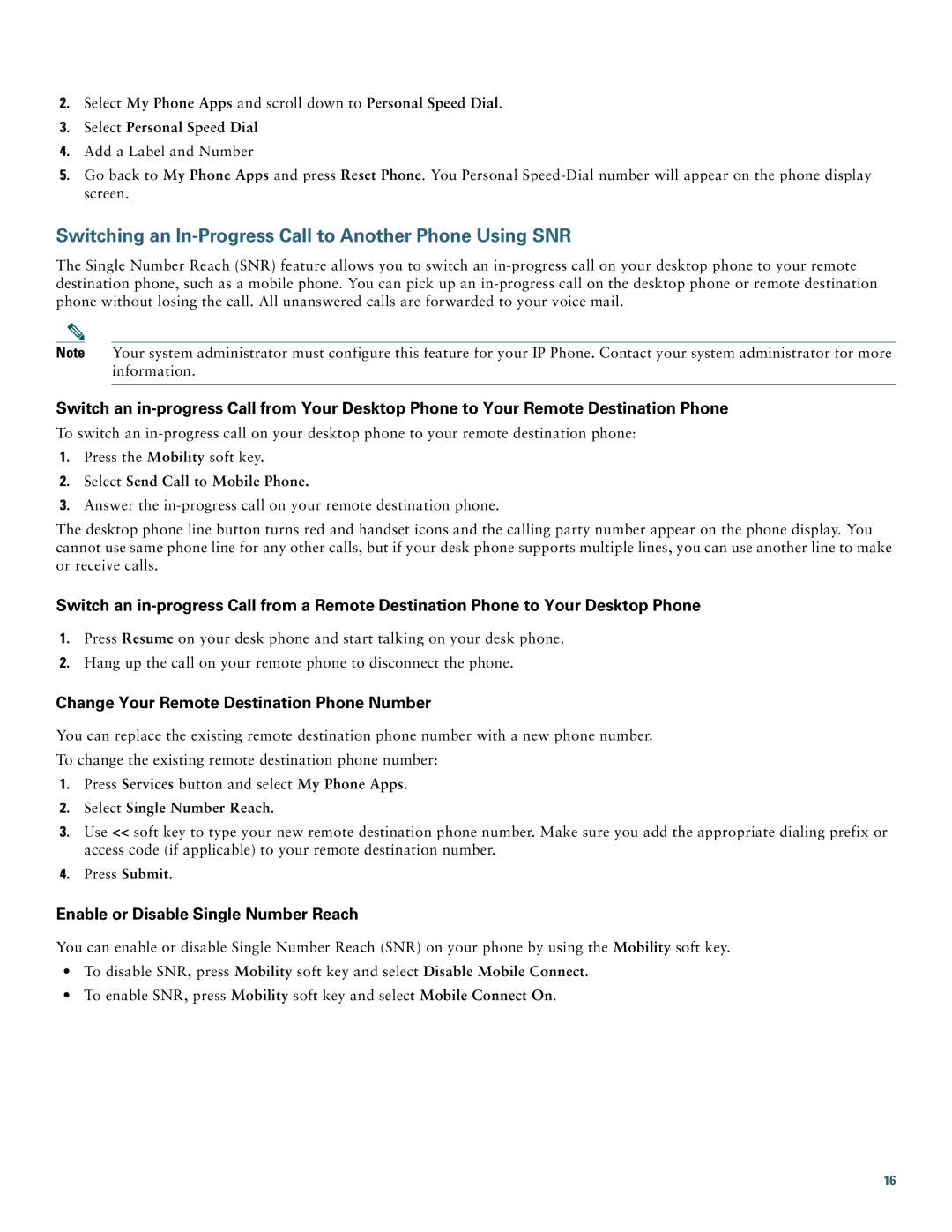2.Select My Phone Apps and scroll down to Personal Speed Dial.
3.Select Personal Speed Dial
4.Add a Label and Number
5.Go back to My Phone Apps and press Reset Phone. You Personal
Switching an In-Progress Call to Another Phone Using SNR
The Single Number Reach (SNR) feature allows you to switch an
Note Your system administrator must configure this feature for your IP Phone. Contact your system administrator for more information.
Switch an
To switch an
1.Press the Mobility soft key.
2.Select Send Call to Mobile Phone.
3.Answer the
The desktop phone line button turns red and handset icons and the calling party number appear on the phone display. You cannot use same phone line for any other calls, but if your desk phone supports multiple lines, you can use another line to make or receive calls.
Switch an
1.Press Resume on your desk phone and start talking on your desk phone.
2.Hang up the call on your remote phone to disconnect the phone.
Change Your Remote Destination Phone Number
You can replace the existing remote destination phone number with a new phone number.
To change the existing remote destination phone number:
1.Press Services button and select My Phone Apps.
2.Select Single Number Reach.
3.Use << soft key to type your new remote destination phone number. Make sure you add the appropriate dialing prefix or access code (if applicable) to your remote destination number.
4.Press Submit.
Enable or Disable Single Number Reach
You can enable or disable Single Number Reach (SNR) on your phone by using the Mobility soft key.
•To disable SNR, press Mobility soft key and select Disable Mobile Connect.
•To enable SNR, press Mobility soft key and select Mobile Connect On.
16