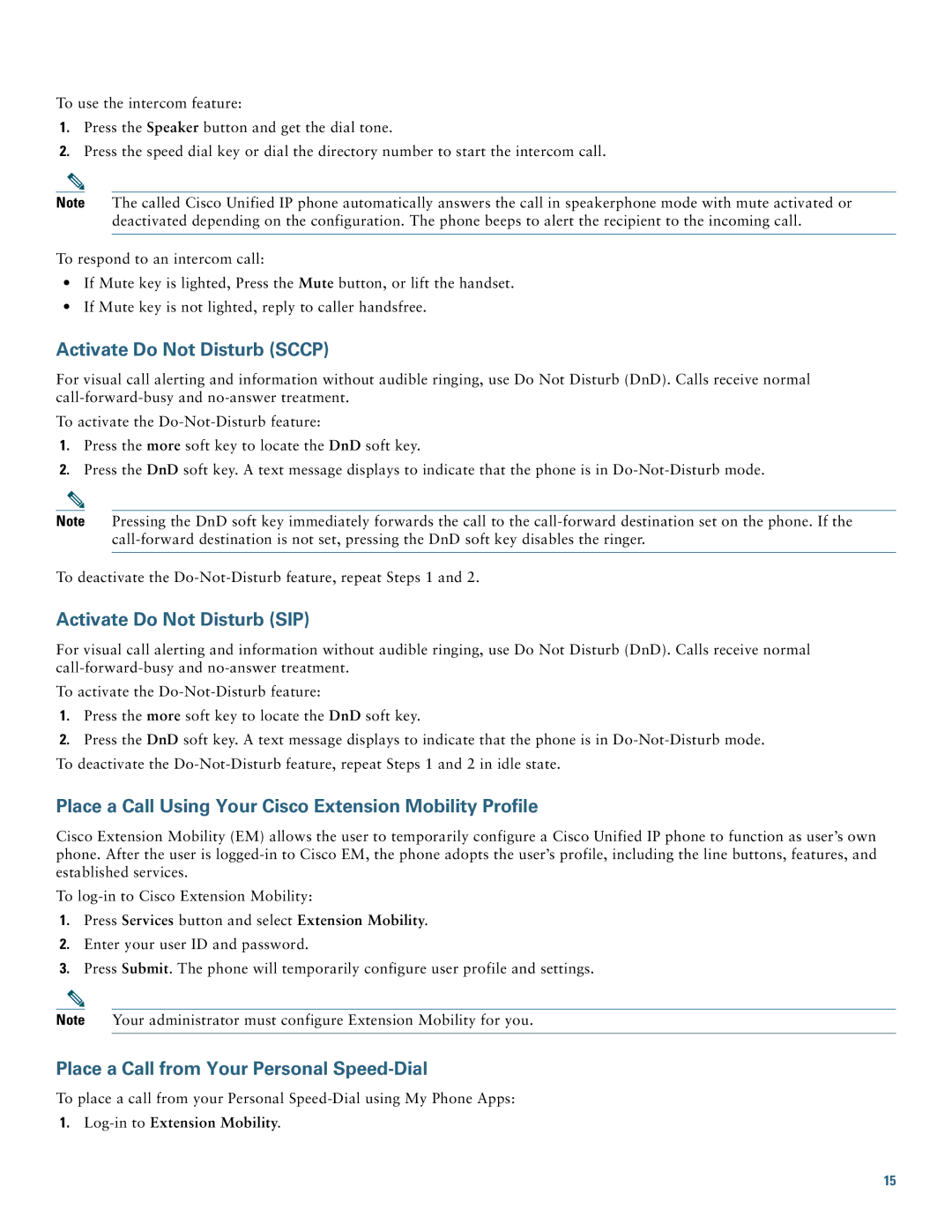To use the intercom feature:
1.Press the Speaker button and get the dial tone.
2.Press the speed dial key or dial the directory number to start the intercom call.
Note The called Cisco Unified IP phone automatically answers the call in speakerphone mode with mute activated or deactivated depending on the configuration. The phone beeps to alert the recipient to the incoming call.
To respond to an intercom call:
•If Mute key is lighted, Press the Mute button, or lift the handset.
•If Mute key is not lighted, reply to caller handsfree.
Activate Do Not Disturb (SCCP)
For visual call alerting and information without audible ringing, use Do Not Disturb (DnD). Calls receive normal
To activate the
1.Press the more soft key to locate the DnD soft key.
2.Press the DnD soft key. A text message displays to indicate that the phone is in
Note Pressing the DnD soft key immediately forwards the call to the
To deactivate the
Activate Do Not Disturb (SIP)
For visual call alerting and information without audible ringing, use Do Not Disturb (DnD). Calls receive normal
To activate the
1.Press the more soft key to locate the DnD soft key.
2.Press the DnD soft key. A text message displays to indicate that the phone is in
Place a Call Using Your Cisco Extension Mobility Profile
Cisco Extension Mobility (EM) allows the user to temporarily configure a Cisco Unified IP phone to function as user’s own phone. After the user is
To
1.Press Services button and select Extension Mobility.
2.Enter your user ID and password.
3.Press Submit. The phone will temporarily configure user profile and settings.
Note Your administrator must configure Extension Mobility for you.
Place a Call from Your Personal Speed-Dial
To place a call from your Personal
1.
15