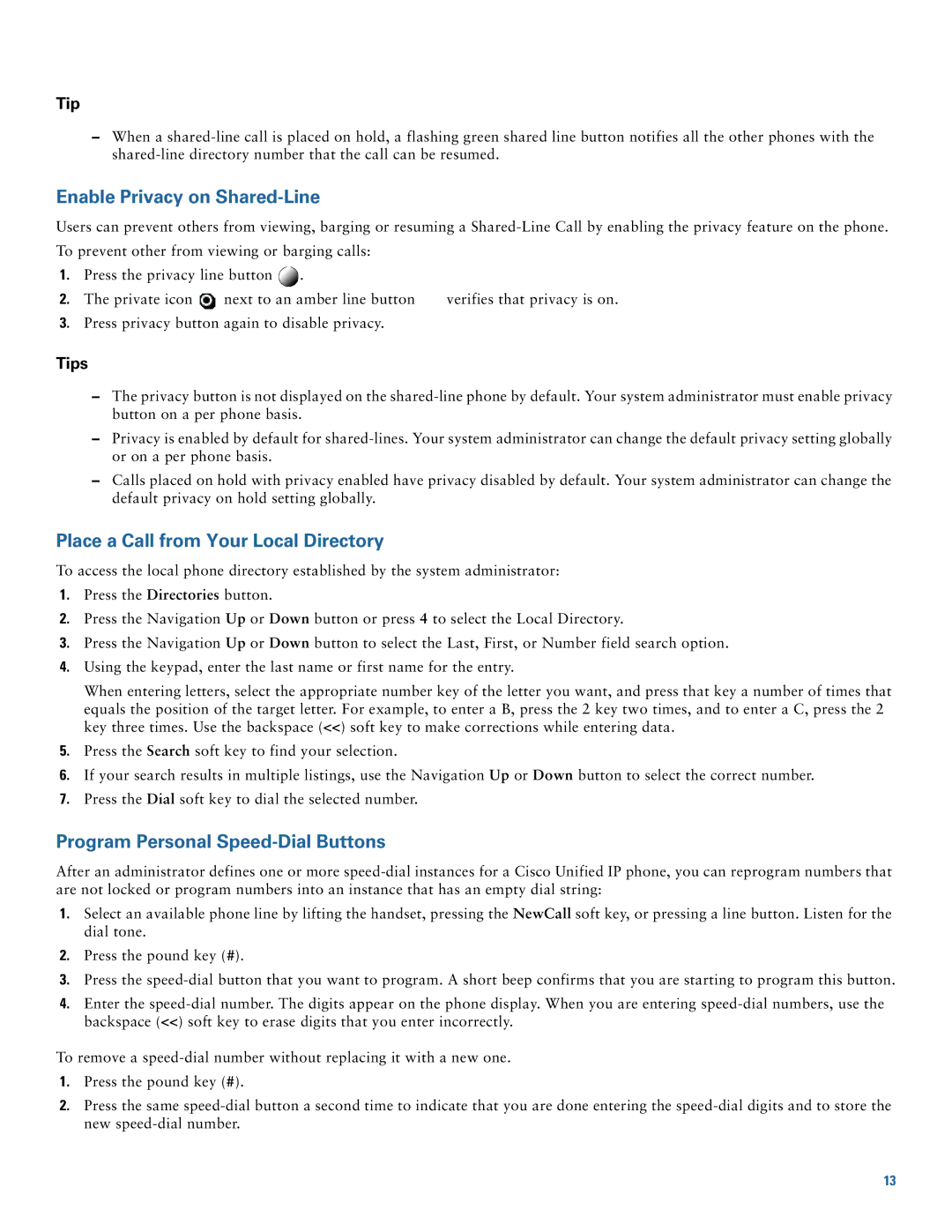Tip
–When a
Enable Privacy on Shared-Line
Users can prevent others from viewing, barging or resuming a
To prevent other from viewing or barging calls:
1.Press the privacy line button ![]() .
.
2. The private icon | next to an amber line button | verifies that privacy is on. |
3.Press privacy button again to disable privacy.
Tips
–The privacy button is not displayed on the
–Privacy is enabled by default for
–Calls placed on hold with privacy enabled have privacy disabled by default. Your system administrator can change the default privacy on hold setting globally.
Place a Call from Your Local Directory
To access the local phone directory established by the system administrator:
1.Press the Directories button.
2.Press the Navigation Up or Down button or press 4 to select the Local Directory.
3.Press the Navigation Up or Down button to select the Last, First, or Number field search option.
4.Using the keypad, enter the last name or first name for the entry.
When entering letters, select the appropriate number key of the letter you want, and press that key a number of times that equals the position of the target letter. For example, to enter a B, press the 2 key two times, and to enter a C, press the 2 key three times. Use the backspace (<<) soft key to make corrections while entering data.
5.Press the Search soft key to find your selection.
6.If your search results in multiple listings, use the Navigation Up or Down button to select the correct number.
7.Press the Dial soft key to dial the selected number.
Program Personal Speed-Dial Buttons
After an administrator defines one or more
1.Select an available phone line by lifting the handset, pressing the NewCall soft key, or pressing a line button. Listen for the dial tone.
2.Press the pound key (#).
3.Press the
4.Enter the
To remove a
1.Press the pound key (#).
2.Press the same
13