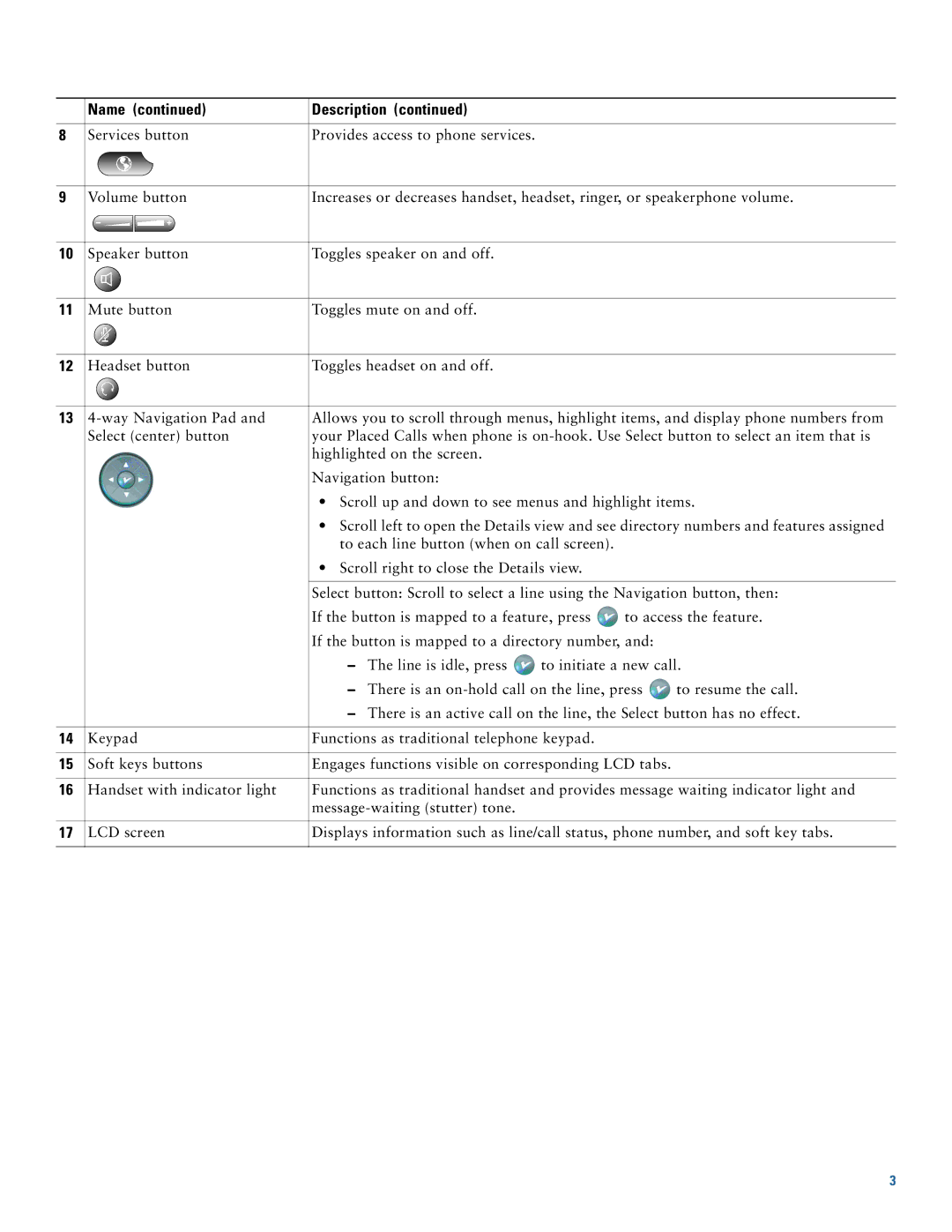| Name (continued) | Description (continued) |
|
|
| |
|
|
|
|
|
| |
8 | Services button | Provides access to phone services. |
|
|
| |
|
|
| ||||
9 | Volume button | Increases or decreases handset, headset, ringer, or speakerphone volume. | ||||
|
|
|
|
|
| |
10 | Speaker button | Toggles speaker on and off. |
|
|
| |
|
|
|
|
|
| |
11 | Mute button | Toggles mute on and off. |
|
|
| |
|
|
|
|
|
| |
12 | Headset button | Toggles headset on and off. |
|
|
| |
|
|
| ||||
13 | Allows you to scroll through menus, highlight items, and display phone numbers from | |||||
| Select (center) button | your Placed Calls when phone is | ||||
|
| highlighted on the screen. |
|
|
| |
|
| Navigation button: |
|
|
| |
|
| • Scroll up and down to see menus and highlight items. | ||||
|
| • Scroll left to open the Details view and see directory numbers and features assigned | ||||
|
| to each line button (when on call screen). |
|
| ||
|
| • Scroll right to close the Details view. |
|
| ||
|
|
| ||||
|
| Select button: Scroll to select a line using the Navigation button, then: | ||||
|
| If the button is mapped to a feature, press | to access the feature. | |||
|
| If the button is mapped to a directory number, and: |
| |||
|
| – | The line is idle, press | to initiate a new call. | ||
|
| – | There is an | to resume the call. | ||
|
| – There is an active call on the line, the Select button has no effect. | ||||
|
|
|
|
| ||
14 | Keypad | Functions as traditional telephone keypad. |
|
| ||
|
|
|
| |||
15 | Soft keys buttons | Engages functions visible on corresponding LCD tabs. |
| |||
|
|
| ||||
16 | Handset with indicator light | Functions as traditional handset and provides message waiting indicator light and | ||||
|
|
|
|
| ||
|
|
| ||||
17 | LCD screen | Displays information such as line/call status, phone number, and soft key tabs. | ||||
|
|
|
|
|
|
|
3