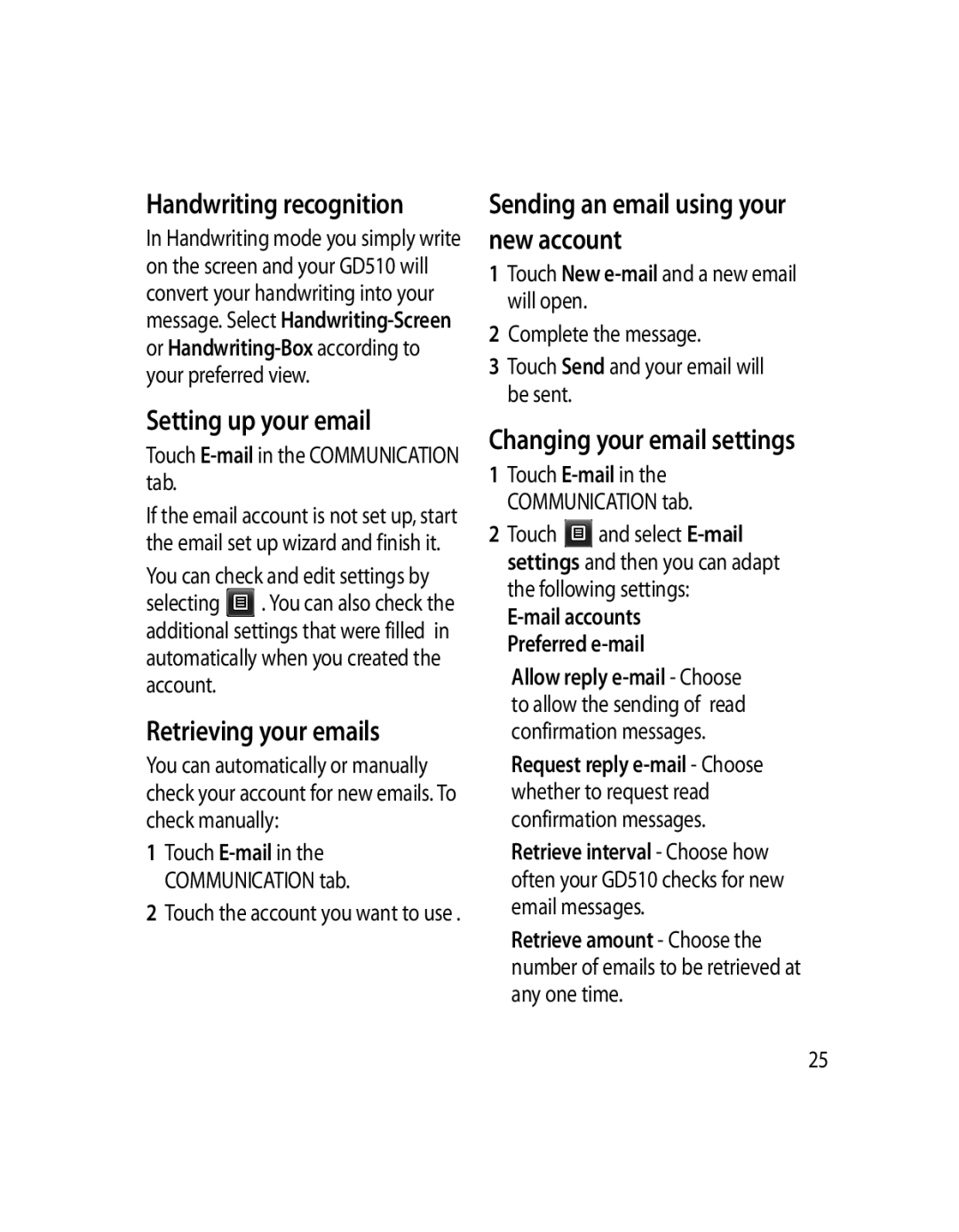Handwriting recognition
In Handwriting mode you simply write on the screen and your GD510 will convert your handwriting into your message. Select
Setting up your email
Touch E-mail in the COMMUNICATION tab.
If the email account is not set up, start the email set up wizard and finish it.
You can check and edit settings by selecting ![]() . You can also check the additional settings that were filled in automatically when you created the account.
. You can also check the additional settings that were filled in automatically when you created the account.
Retrieving your emails
You can automatically or manually check your account for new emails. To check manually:
1Touch
2Touch the account you want to use .
Sending an email using your new account
1Touch New
2Complete the message.
3Touch Send and your email will be sent.
Changing your email settings
1Touch
2Touch ![]() and select
and select
Allow reply
Request reply
Retrieve interval - Choose how often your GD510 checks for new email messages.
Retrieve amount - Choose the number of emails to be retrieved at any one time.
25