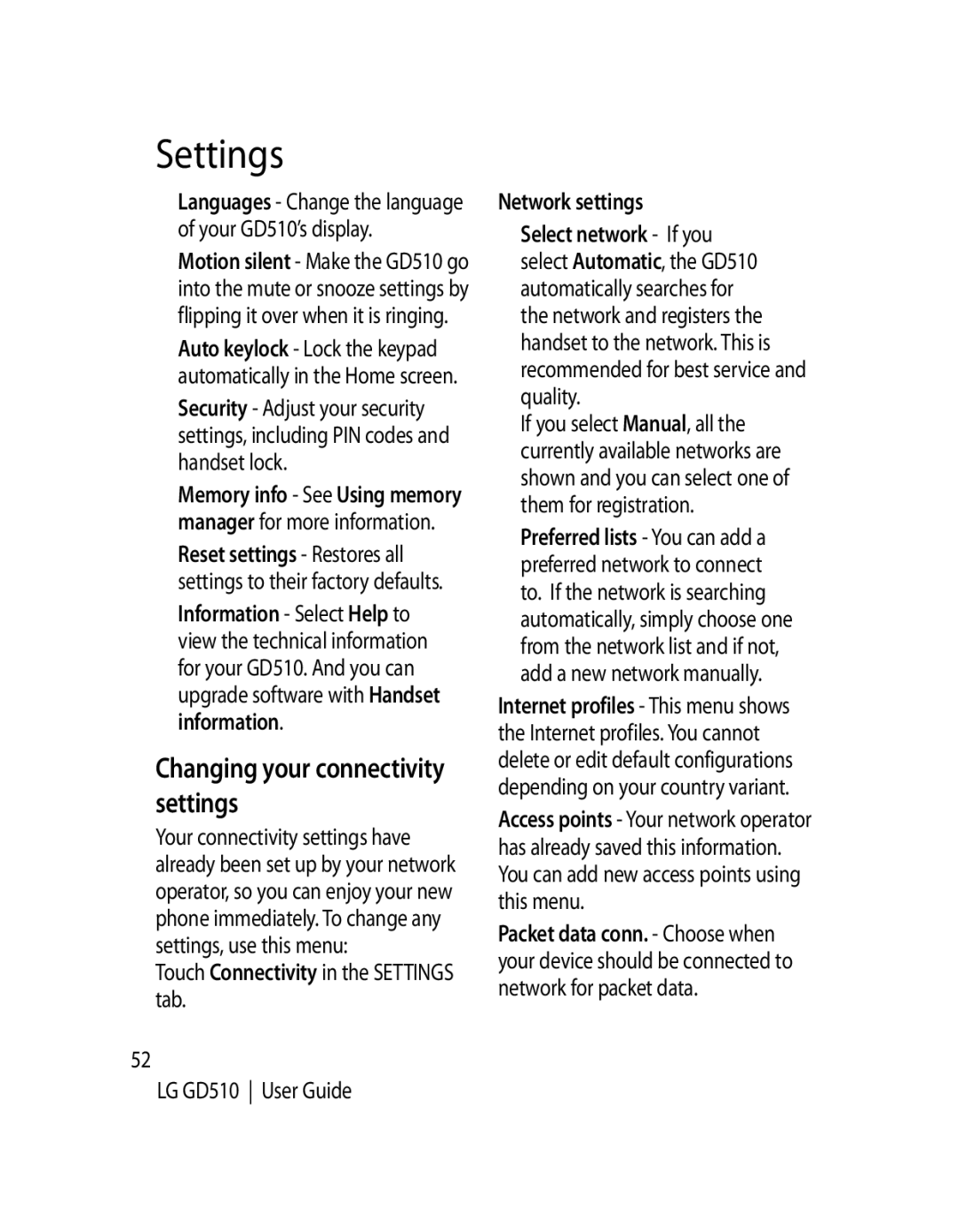Settings
Languages - Change the language of your GD510’s display.
Motion silent - Make the GD510 go into the mute or snooze settings by flipping it over when it is ringing.
Auto keylock - Lock the keypad automatically in the Home screen.
Security - Adjust your security settings, including PIN codes and handset lock.
Memory info - See Using memory manager for more information.
Reset settings - Restores all settings to their factory defaults.
Information - Select Help to view the technical information for your GD510. And you can upgrade software with Handset information.
Changing your connectivity settings
Your connectivity settings have already been set up by your network operator, so you can enjoy your new phone immediately. To change any settings, use this menu:
Touch Connectivity in the SETTINGS tab.
52
LG GD510 User Guide
Network settings
Select network - If you select Automatic, the GD510 automatically searches for the network and registers the handset to the network. This is recommended for best service and quality.
If you select Manual, all the currently available networks are shown and you can select one of them for registration.
Preferred lists - You can add a preferred network to connect to. If the network is searching automatically, simply choose one from the network list and if not, add a new network manually.
Internet profiles - This menu shows the Internet profiles. You cannot delete or edit default configurations depending on your country variant.
Access points - Your network operator has already saved this information. You can add new access points using this menu.
Packet data conn. - Choose when your device should be connected to network for packet data.