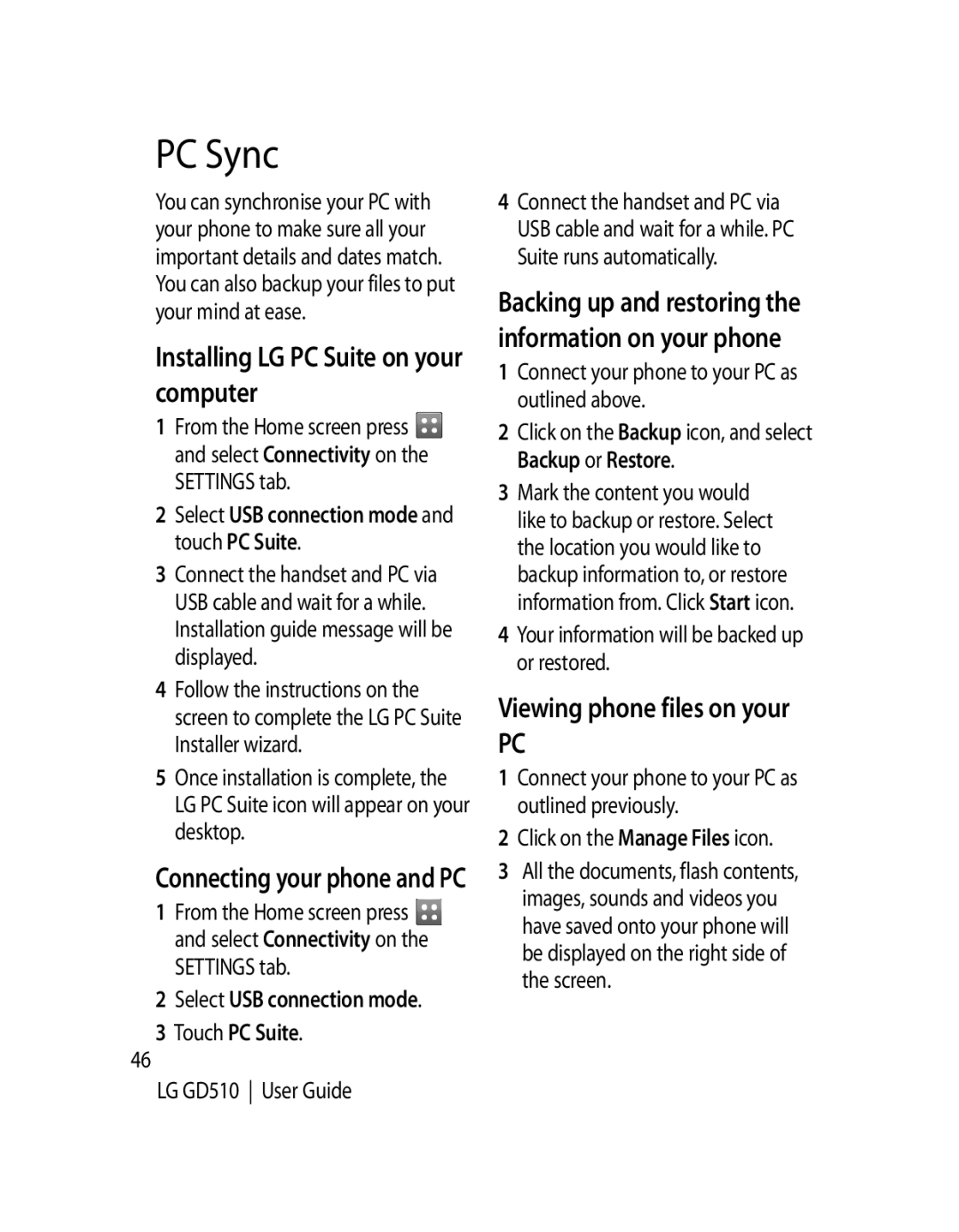PC Sync
You can synchronise your PC with your phone to make sure all your important details and dates match. You can also backup your files to put your mind at ease.
Installing LG PC Suite on your computer
1From the Home screen press ![]() and select Connectivity on the SETTINGS tab.
and select Connectivity on the SETTINGS tab.
2Select USB connection mode and touch PC Suite.
3Connect the handset and PC via USB cable and wait for a while. Installation guide message will be displayed.
4Follow the instructions on the screen to complete the LG PC Suite Installer wizard.
5Once installation is complete, the LG PC Suite icon will appear on your desktop.
Connecting your phone and PC
1From the Home screen press ![]() and select Connectivity on the SETTINGS tab.
and select Connectivity on the SETTINGS tab.
2Select USB connection mode.
3 Touch PC Suite.
46
LG GD510 User Guide
4Connect the handset and PC via USB cable and wait for a while. PC Suite runs automatically.
Backing up and restoring the information on your phone
1Connect your phone to your PC as outlined above.
2Click on the Backup icon, and select Backup or Restore.
3Mark the content you would like to backup or restore. Select the location you would like to backup information to, or restore information from. Click Start icon.
4Your information will be backed up or restored.
Viewing phone files on your
PC
1Connect your phone to your PC as outlined previously.
2Click on the Manage Files icon.
3All the documents, flash contents, images, sounds and videos you have saved onto your phone will be displayed on the right side of the screen.