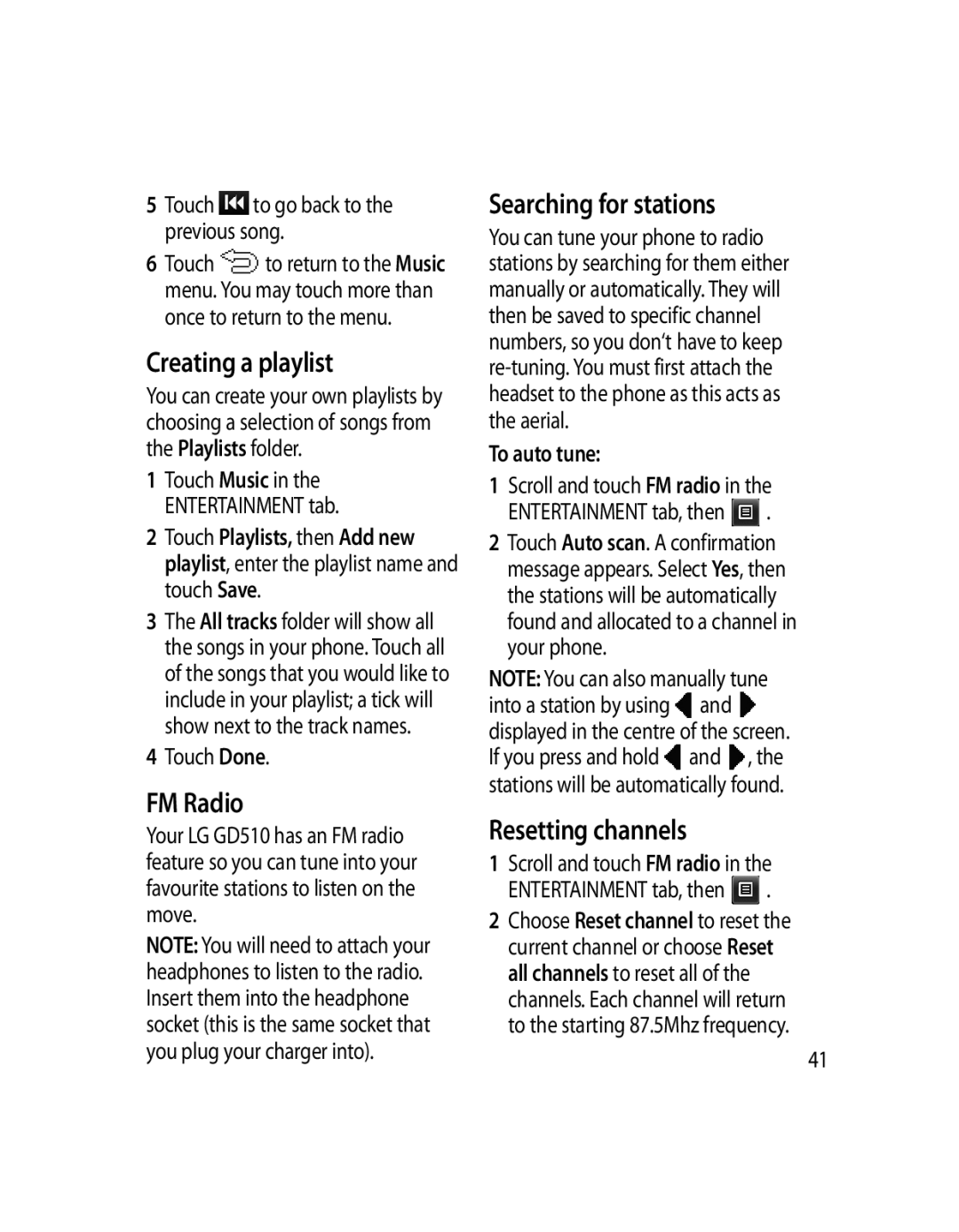5Touch ![]() to go back to the previous song.
to go back to the previous song.
6Touch ![]() to return to the Music menu. You may touch more than once to return to the menu.
to return to the Music menu. You may touch more than once to return to the menu.
Creating a playlist
You can create your own playlists by choosing a selection of songs from the Playlists folder.
1Touch Music in the ENTERTAINMENT tab.
2Touch Playlists, then Add new playlist, enter the playlist name and touch Save.
3The All tracks folder will show all the songs in your phone. Touch all of the songs that you would like to include in your playlist; a tick will show next to the track names.
4Touch Done.
FM Radio
Your LG GD510 has an FM radio feature so you can tune into your favourite stations to listen on the move.
NOTE: You will need to attach your headphones to listen to the radio. Insert them into the headphone socket (this is the same socket that you plug your charger into).
Searching for stations
You can tune your phone to radio stations by searching for them either manually or automatically. They will then be saved to specific channel numbers, so you don‘t have to keep
To auto tune:
1Scroll and touch FM radio in the ENTERTAINMENT tab, then ![]() .
.
2Touch Auto scan. A confirmation message appears. Select Yes, then the stations will be automatically found and allocated to a channel in your phone.
NOTE: You can also manually tune into a station by using![]() and
and ![]() displayed in the centre of the screen. If you press and hold
displayed in the centre of the screen. If you press and hold![]() and
and ![]() , the stations will be automatically found.
, the stations will be automatically found.
Resetting channels
1Scroll and touch FM radio in the ENTERTAINMENT tab, then ![]() .
.
2Choose Reset channel to reset the current channel or choose Reset all channels to reset all of the channels. Each channel will return to the starting 87.5Mhz frequency.
41