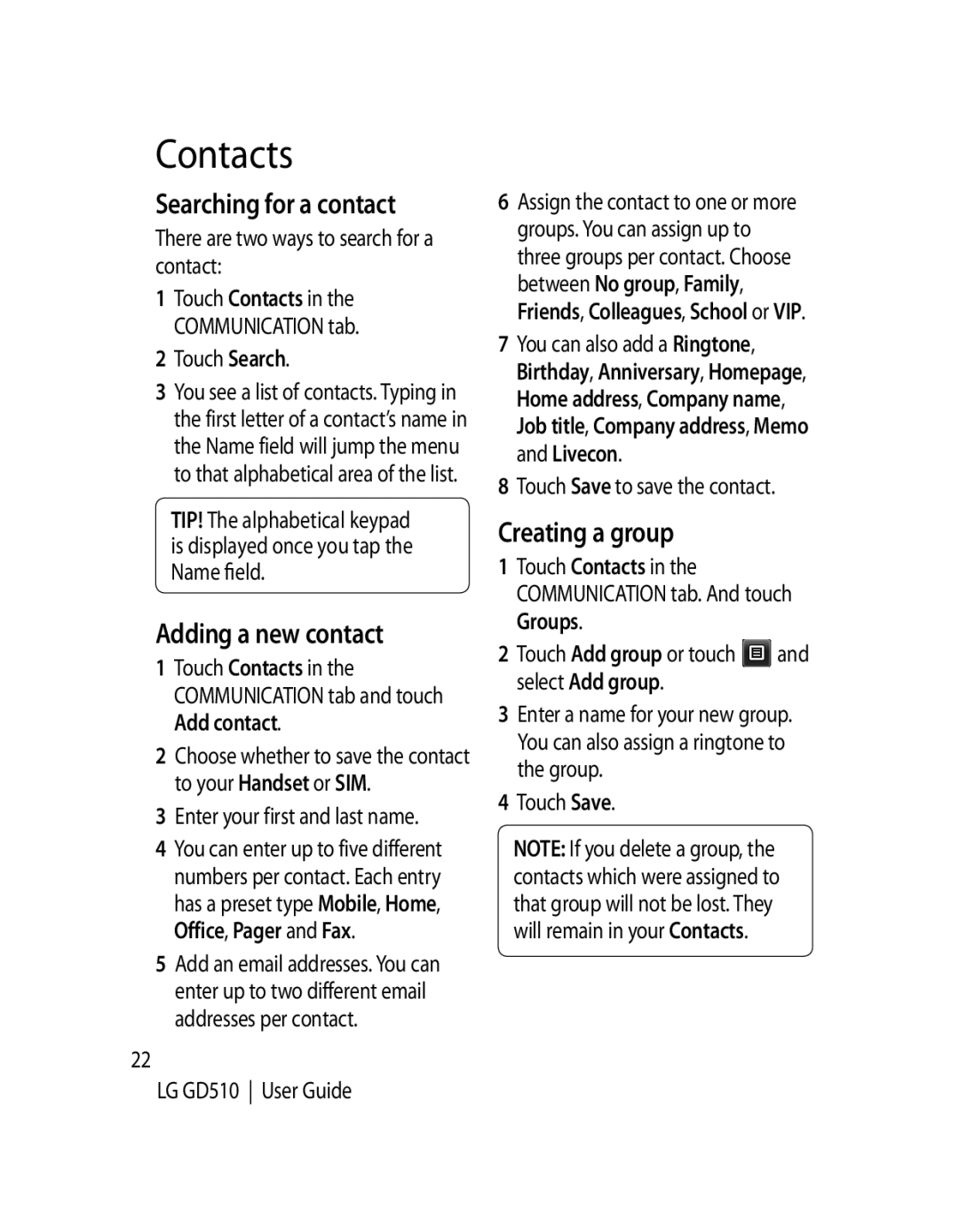Contacts
Searching for a contact
There are two ways to search for a contact:
1Touch Contacts in the COMMUNICATION tab.
2Touch Search.
3You see a list of contacts. Typing in the first letter of a contact’s name in the Name field will jump the menu to that alphabetical area of the list.
TIP! The alphabetical keypad is displayed once you tap the Name field.
Adding a new contact
1Touch Contacts in the COMMUNICATION tab and touch Add contact.
2Choose whether to save the contact to your Handset or SIM.
3Enter your first and last name.
4You can enter up to five different numbers per contact. Each entry has a preset type Mobile, Home, Office, Pager and Fax.
5Add an email addresses. You can enter up to two different email addresses per contact.
22
LG GD510 User Guide
6Assign the contact to one or more groups. You can assign up to three groups per contact. Choose between No group, Family, Friends, Colleagues, School or VIP.
7You can also add a Ringtone, Birthday, Anniversary, Homepage, Home address, Company name, Job title, Company address, Memo and Livecon.
8Touch Save to save the contact.
Creating a group
1Touch Contacts in the COMMUNICATION tab. And touch Groups.
2Touch Add group or touch ![]() and select Add group.
and select Add group.
3Enter a name for your new group. You can also assign a ringtone to the group.
4Touch Save.
5 Touch Save.
NOTE: If you delete a group, the contacts which were assigned to that group will not be lost. They will remain in your Contacts.