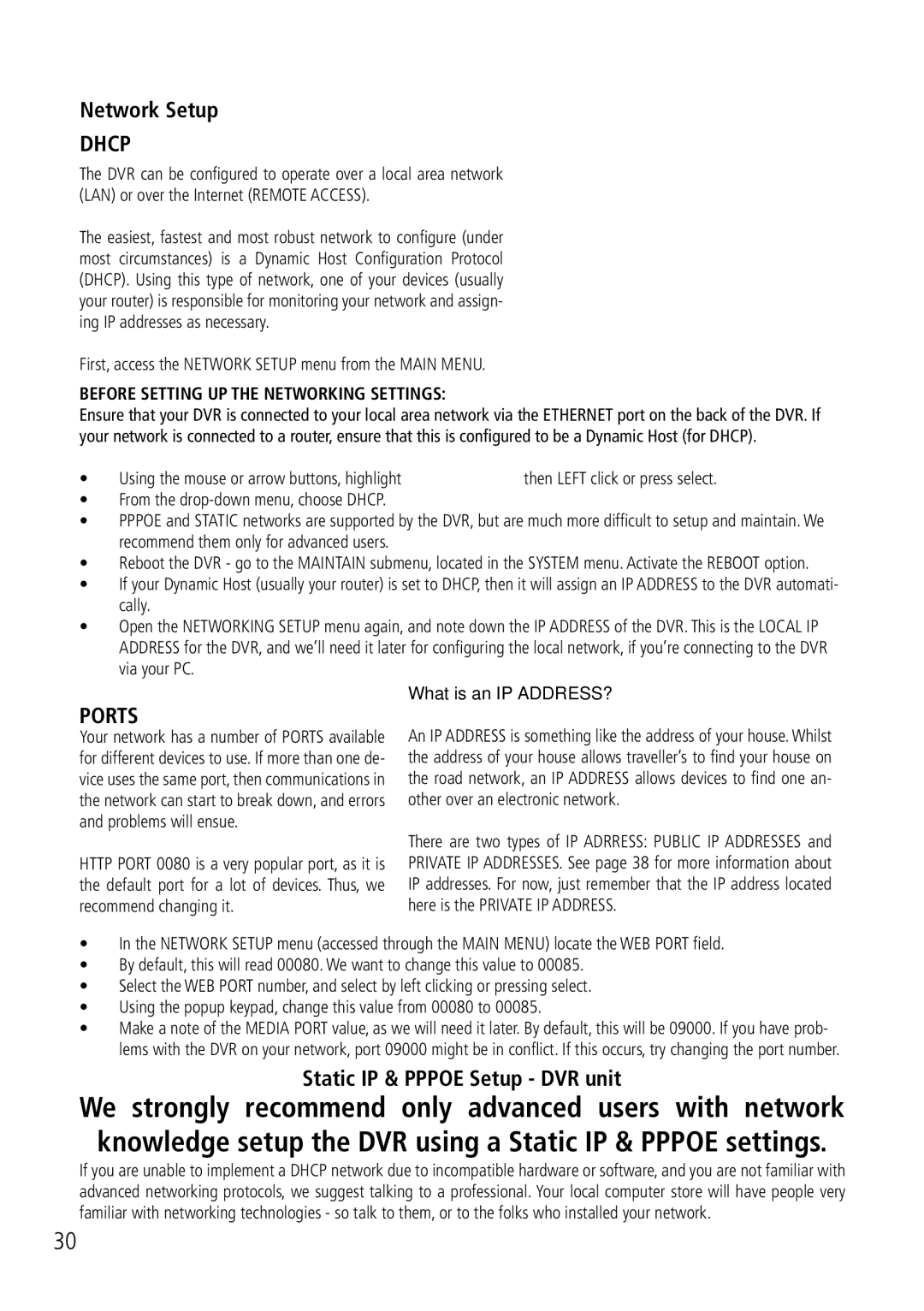Network Setup
Network Setup
DHCP
The DVR can be configured to operate over a local area network (LAN) or over the Internet (REMOTE ACCESS).
The easiest, fastest and most robust network to configure (under most circumstances) is a Dynamic Host Configuration Protocol (DHCP). Using this type of network, one of your devices (usually your router) is responsible for monitoring your network and assign- ing IP addresses as necessary.
First, access the NETWORK SETUP menu from the MAIN MENU.
BEFORE SETTING UP THE NETWORKING SETTINGS:
Ensure that your DVR is connected to your local area network via the ETHERNET port on the back of the DVR. If your network is connected to a router, ensure that this is configured to be a Dynamic Host (for DHCP).
• | Using the mouse or arrow buttons, highlight | then LEFT click or press select. |
• | From the |
|
• | PPPOE and STATIC networks are supported by the DVR, but are much more difficult to setup and maintain. We | |
| recommend them only for advanced users. |
|
• | Reboot the DVR - go to the MAINTAIN submenu, located in the SYSTEM menu. Activate the REBOOT option. | |
• | If your Dynamic Host (usually your router) is set to DHCP, then it will assign an IP ADDRESS to the DVR automati- | |
| cally. |
|
• | Open the NETWORKING SETUP menu again, and note down the IP ADDRESS of the DVR. This is the LOCAL IP | |
| ADDRESS for the DVR, and we’ll need it later for configuring the local network, if you’re connecting to the DVR | |
| via your PC. |
|
PORTS
Your network has a number of PORTS available for different devices to use. If more than one de- vice uses the same port, then communications in the network can start to break down, and errors and problems will ensue.
HTTP PORT 0080 is a very popular port, as it is the default port for a lot of devices. Thus, we recommend changing it.
What is an IP ADDRESS?
An IP ADDRESS is something like the address of your house. Whilst the address of your house allows traveller’s to find your house on the road network, an IP ADDRESS allows devices to find one an- other over an electronic network.
There are two types of IP ADRRESS: PUBLIC IP ADDRESSES and PRIVATE IP ADDRESSES. See page 38 for more information about IP addresses. For now, just remember that the IP address located here is the PRIVATE IP ADDRESS.
•In the NETWORK SETUP menu (accessed through the MAIN MENU) locate the WEB PORT field.
•By default, this will read 00080. We want to change this value to 00085.
•Select the WEB PORT number, and select by left clicking or pressing select.
•Using the popup keypad, change this value from 00080 to 00085.
•Make a note of the MEDIA PORT value, as we will need it later. By default, this will be 09000. If you have prob- lems with the DVR on your network, port 09000 might be in conflict. If this occurs, try changing the port number.
Static IP & PPPOE Setup - DVR unit
We strongly recommend only advanced users with network knowledge setup the DVR using a Static IP & PPPOE settings.
If you are unable to implement a DHCP network due to incompatible hardware or software, and you are not familiar with advanced networking protocols, we suggest talking to a professional. Your local computer store will have people very familiar with networking technologies - so talk to them, or to the folks who installed your network.
30