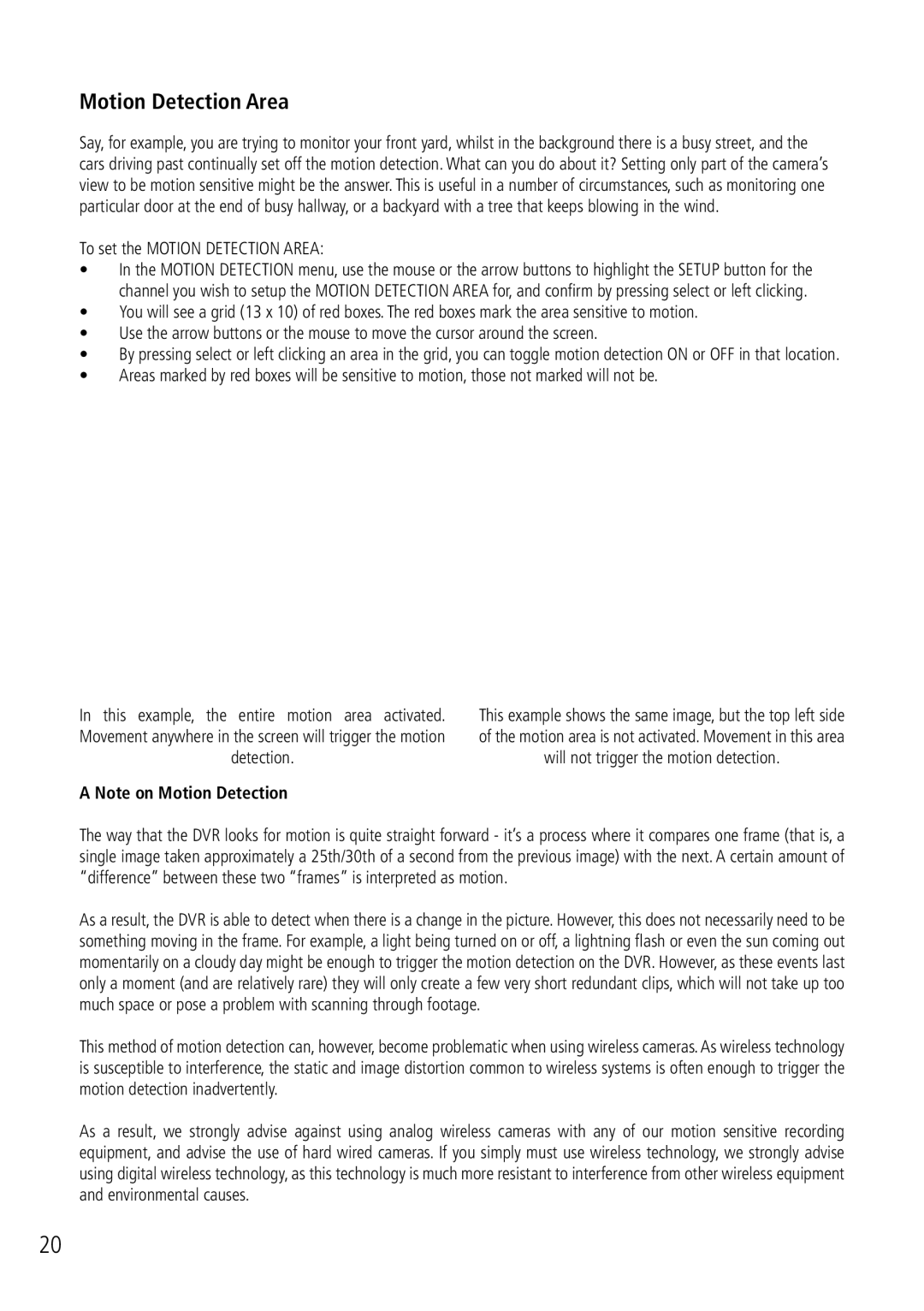Motion Detection (continued)
Motion Detection Area
Say, for example, you are trying to monitor your front yard, whilst in the background there is a busy street, and the cars driving past continually set off the motion detection. What can you do about it? Setting only part of the camera’s view to be motion sensitive might be the answer. This is useful in a number of circumstances, such as monitoring one particular door at the end of busy hallway, or a backyard with a tree that keeps blowing in the wind.
To set the MOTION DETECTION AREA:
•In the MOTION DETECTION menu, use the mouse or the arrow buttons to highlight the SETUP button for the channel you wish to setup the MOTION DETECTION AREA for, and confirm by pressing select or left clicking.
•You will see a grid (13 x 10) of red boxes. The red boxes mark the area sensitive to motion.
•Use the arrow buttons or the mouse to move the cursor around the screen.
•By pressing select or left clicking an area in the grid, you can toggle motion detection ON or OFF in that location.
•Areas marked by red boxes will be sensitive to motion, those not marked will not be.
20
In this example, the entire motion area activated. | This example shows the same image, but the top left side |
Movement anywhere in the screen will trigger the motion | of the motion area is not activated. Movement in this area |
detection. | will not trigger the motion detection. |
A Note on Motion Detection |
|
The way that the DVR looks for motion is quite straight forward - it’s a process where it compares one frame (that is, a single image taken approximately a 25th/30th of a second from the previous image) with the next. A certain amount of “difference” between these two “frames” is interpreted as motion.
As a result, the DVR is able to detect when there is a change in the picture. However, this does not necessarily need to be something moving in the frame. For example, a light being turned on or off, a lightning flash or even the sun coming out momentarily on a cloudy day might be enough to trigger the motion detection on the DVR. However, as these events last only a moment (and are relatively rare) they will only create a few very short redundant clips, which will not take up too much space or pose a problem with scanning through footage.
This method of motion detection can, however, become problematic when using wireless cameras. As wireless technology is susceptible to interference, the static and image distortion common to wireless systems is often enough to trigger the motion detection inadvertently.
As a result, we strongly advise against using analog wireless cameras with any of our motion sensitive recording equipment, and advise the use of hard wired cameras. If you simply must use wireless technology, we strongly advise using digital wireless technology, as this technology is much more resistant to interference from other wireless equipment and environmental causes.