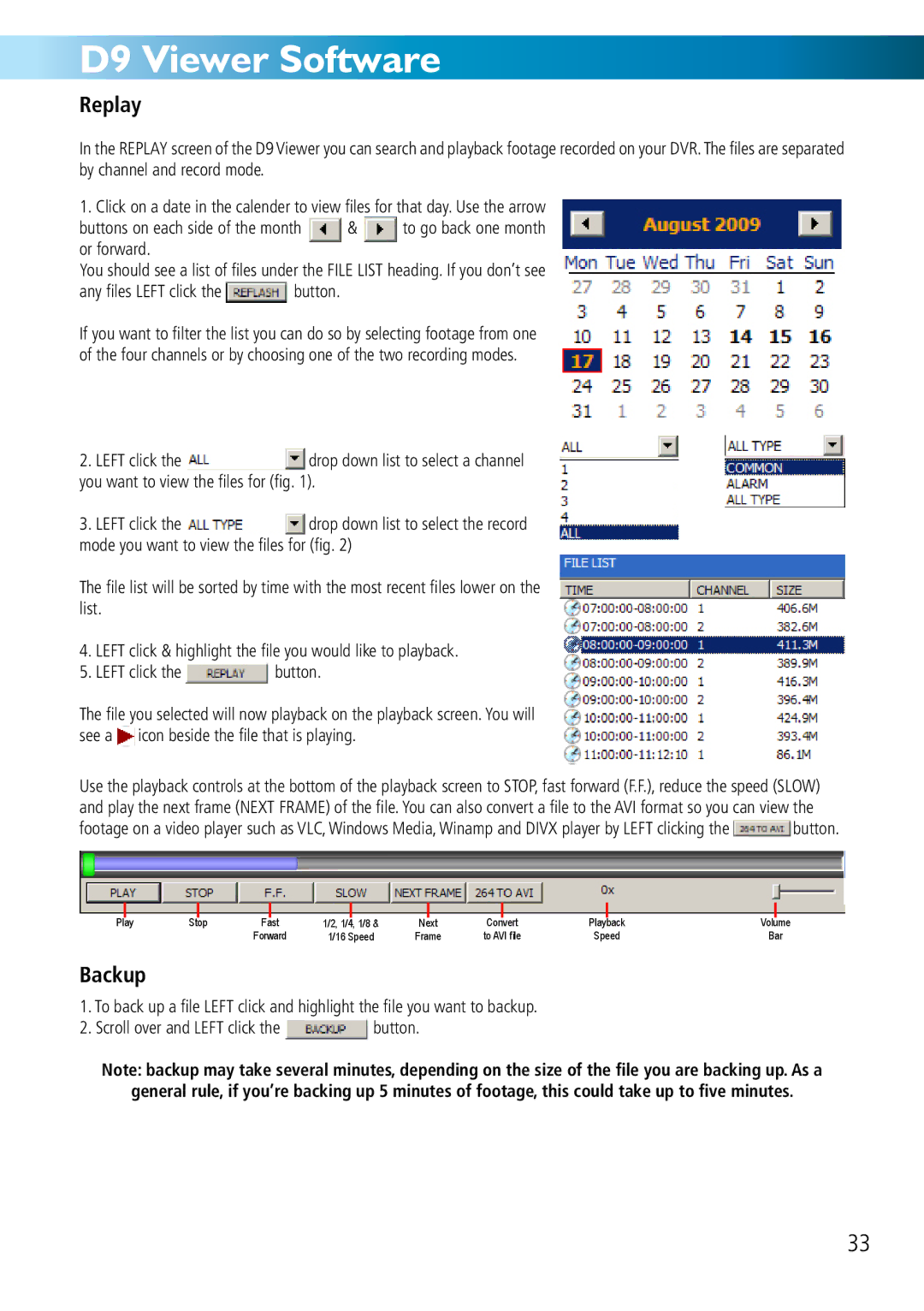D9 Viewer Software
Replay
In the REPLAY screen of the D9 Viewer you can search and playback footage recorded on your DVR. The files are separated by channel and record mode.
1. Click on a date in the calender to view files for that day. Use the arrow
buttons on each side of the month & to go back one month or forward.
You should see a list of files under the FILE LIST heading. If you don’t see
any files LEFT click the![]() button.
button.
If you want to filter the list you can do so by selecting footage from one of the four channels or by choosing one of the two recording modes.
2.LEFT click the ![]() drop down list to select a channel you want to view the files for (fig. 1).
drop down list to select a channel you want to view the files for (fig. 1).
3.LEFT click the ![]() drop down list to select the record mode you want to view the files for (fig. 2)
drop down list to select the record mode you want to view the files for (fig. 2)
The file list will be sorted by time with the most recent files lower on the list.
4.LEFT click & highlight the file you would like to playback.
5.LEFT click the![]() button.
button.
The file you selected will now playback on the playback screen. You will see a![]() icon beside the file that is playing.
icon beside the file that is playing.
Use the playback controls at the bottom of the playback screen to STOP, fast forward (F.F.), reduce the speed (SLOW) and play the next frame (NEXT FRAME) of the file. You can also convert a file to the AVI format so you can view the
footage on a video player such as VLC, Windows Media, Winamp and DIVX player by LEFT clicking the![]() button.
button.
|
|
|
|
|
|
| 1/8 & |
|
|
|
|
|
|
|
|
Play | Stop | Fast | 1/2, 1/4, | Next | Convert | Playback | Volume | ||||||||
|
|
|
| Forward | 1/16 Speed | Frame | to AVI file | Speed | Bar | ||||||
Backup
1.To back up a file LEFT click and highlight the file you want to backup.
2.Scroll over and LEFT click the ![]() button.
button.
Note: backup may take several minutes, depending on the size of the file you are backing up. As a
general rule, if you’re backing up 5 minutes of footage, this could take up to five minutes.
33