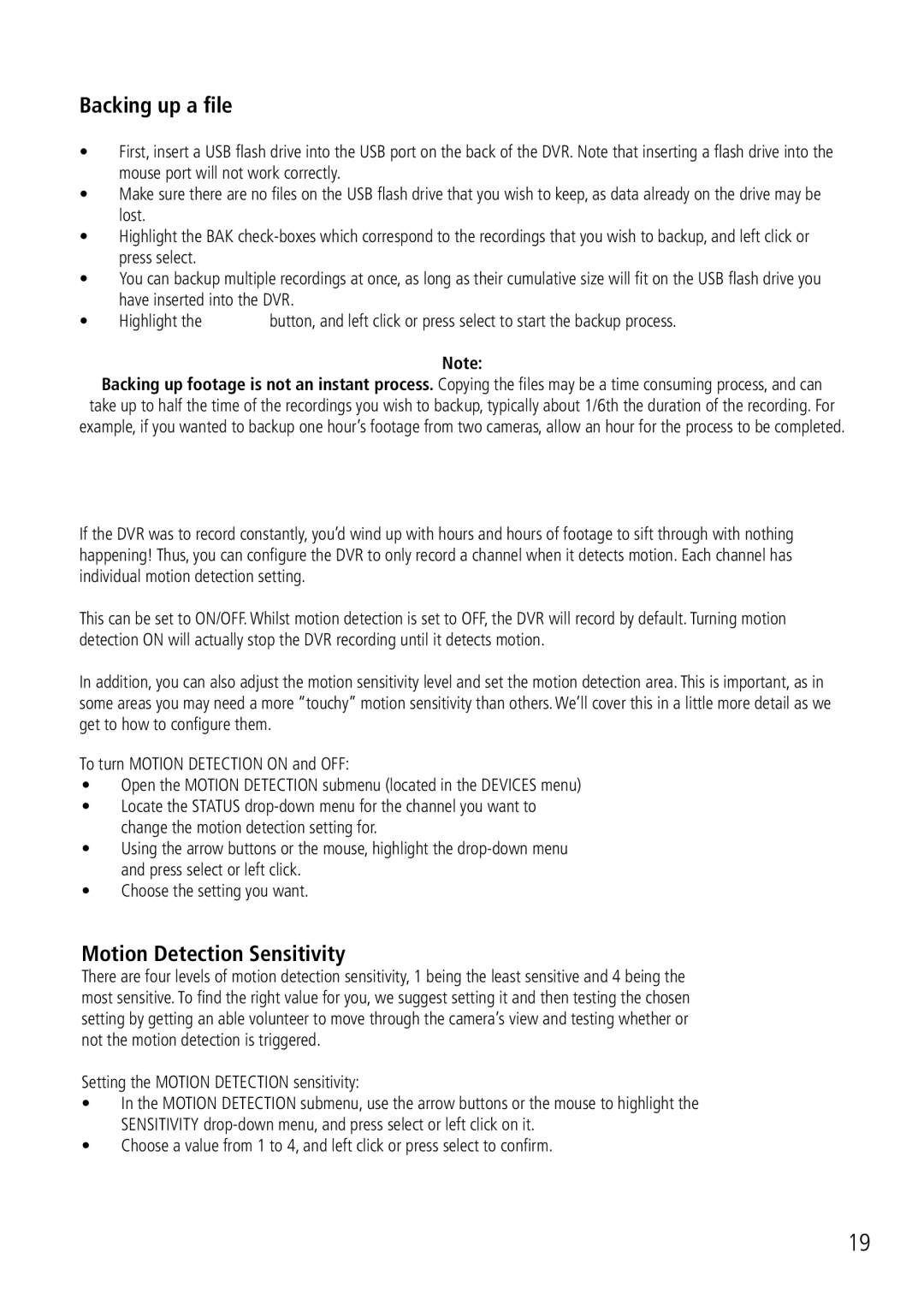Backing up Footage
Backing up a file
•First, insert a USB flash drive into the USB port on the back of the DVR. Note that inserting a flash drive into the mouse port will not work correctly.
•Make sure there are no files on the USB flash drive that you wish to keep, as data already on the drive may be lost.
•Highlight the BAK ![]()
•You can backup multiple recordings at once, as long as their cumulative size will fit on the USB flash drive you have inserted into the DVR.
•Highlight the ![]() button, and left click or press select to start the backup process.
button, and left click or press select to start the backup process.
Note:
Backing up footage is not an instant process. Copying the files may be a time consuming process, and can take up to half the time of the recordings you wish to backup, typically about 1/6th the duration of the recording. For example, if you wanted to backup one hour’s footage from two cameras, allow an hour for the process to be completed.
Motion Detection
If the DVR was to record constantly, you’d wind up with hours and hours of footage to sift through with nothing happening! Thus, you can configure the DVR to only record a channel when it detects motion. Each channel has individual motion detection setting.
This can be set to ON/OFF. Whilst motion detection is set to OFF, the DVR will record by default. Turning motion detection ON will actually stop the DVR recording until it detects motion.
In addition, you can also adjust the motion sensitivity level and set the motion detection area. This is important, as in some areas you may need a more “touchy” motion sensitivity than others. We’ll cover this in a little more detail as we get to how to configure them.
To turn MOTION DETECTION ON and OFF:
•Open the MOTION DETECTION submenu (located in the DEVICES menu)
•Locate the STATUS
•Using the arrow buttons or the mouse, highlight the
•Choose the setting you want.
Motion Detection Sensitivity
There are four levels of motion detection sensitivity, 1 being the least sensitive and 4 being the most sensitive. To find the right value for you, we suggest setting it and then testing the chosen setting by getting an able volunteer to move through the camera’s view and testing whether or not the motion detection is triggered.
Setting the MOTION DETECTION sensitivity:
•In the MOTION DETECTION submenu, use the arrow buttons or the mouse to highlight the SENSITIVITY
•Choose a value from 1 to 4, and left click or press select to confirm.
19