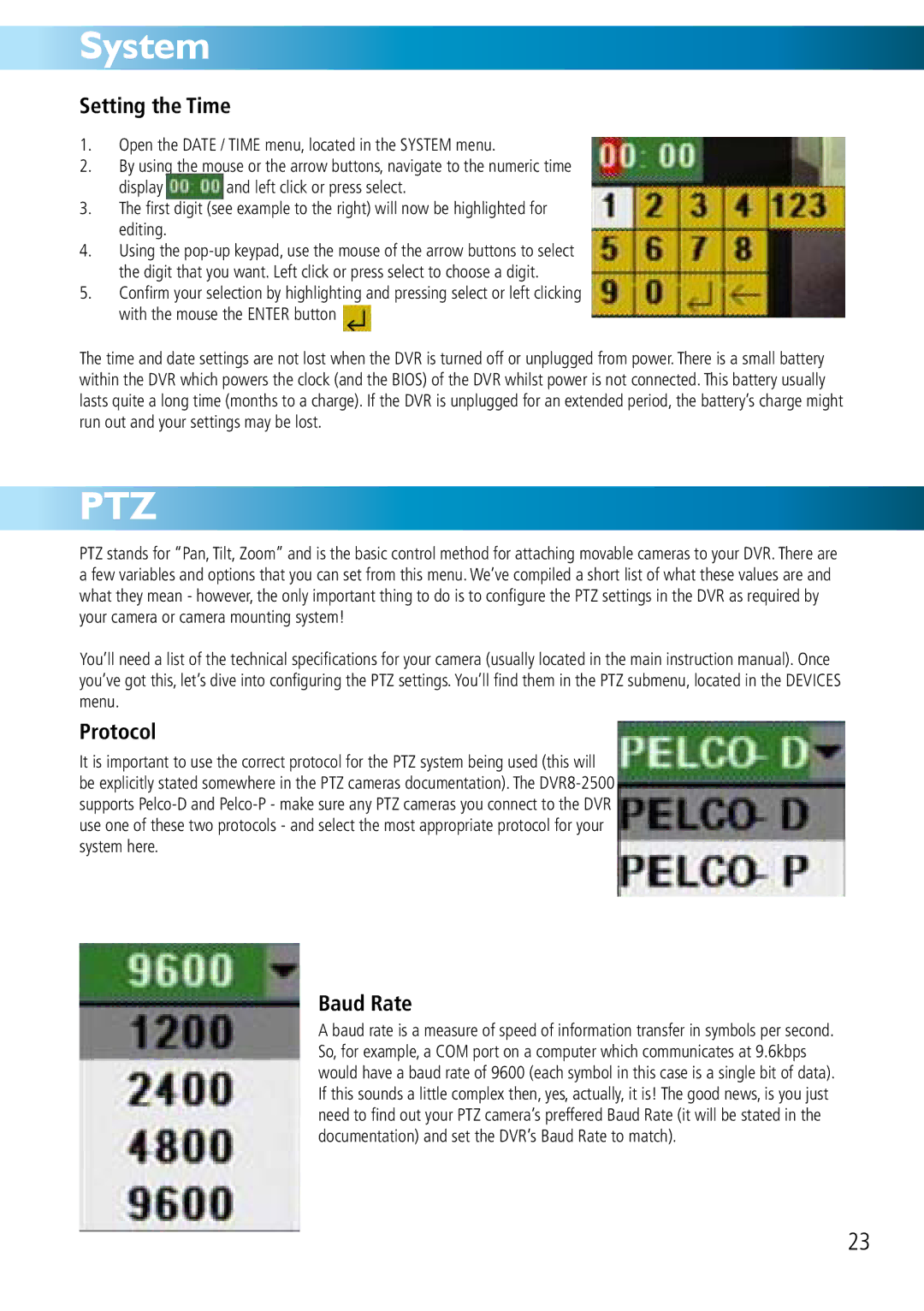System
Setting the Time
1.Open the DATE / TIME menu, located in the SYSTEM menu.
2.By using the mouse or the arrow buttons, navigate to the numeric time
display | and left click or press select. |
3.The first digit (see example to the right) will now be highlighted for editing.
4.Using the
5.Confirm your selection by highlighting and pressing select or left clicking with the mouse the ENTER button ![]()
The time and date settings are not lost when the DVR is turned off or unplugged from power. There is a small battery within the DVR which powers the clock (and the BIOS) of the DVR whilst power is not connected. This battery usually lasts quite a long time (months to a charge). If the DVR is unplugged for an extended period, the battery’s charge might run out and your settings may be lost.
PTZ
PTZ stands for “Pan, Tilt, Zoom” and is the basic control method for attaching movable cameras to your DVR. There are a few variables and options that you can set from this menu. We’ve compiled a short list of what these values are and what they mean - however, the only important thing to do is to configure the PTZ settings in the DVR as required by your camera or camera mounting system!
You’ll need a list of the technical specifications for your camera (usually located in the main instruction manual). Once you’ve got this, let’s dive into configuring the PTZ settings. You’ll find them in the PTZ submenu, located in the DEVICES menu.
Protocol
It is important to use the correct protocol for the PTZ system being used (this will be explicitly stated somewhere in the PTZ cameras documentation). The
Baud Rate
A baud rate is a measure of speed of information transfer in symbols per second. So, for example, a COM port on a computer which communicates at 9.6kbps would have a baud rate of 9600 (each symbol in this case is a single bit of data). If this sounds a little complex then, yes, actually, it is! The good news, is you just need to find out your PTZ camera’s preffered Baud Rate (it will be stated in the documentation) and set the DVR’s Baud Rate to match).
23