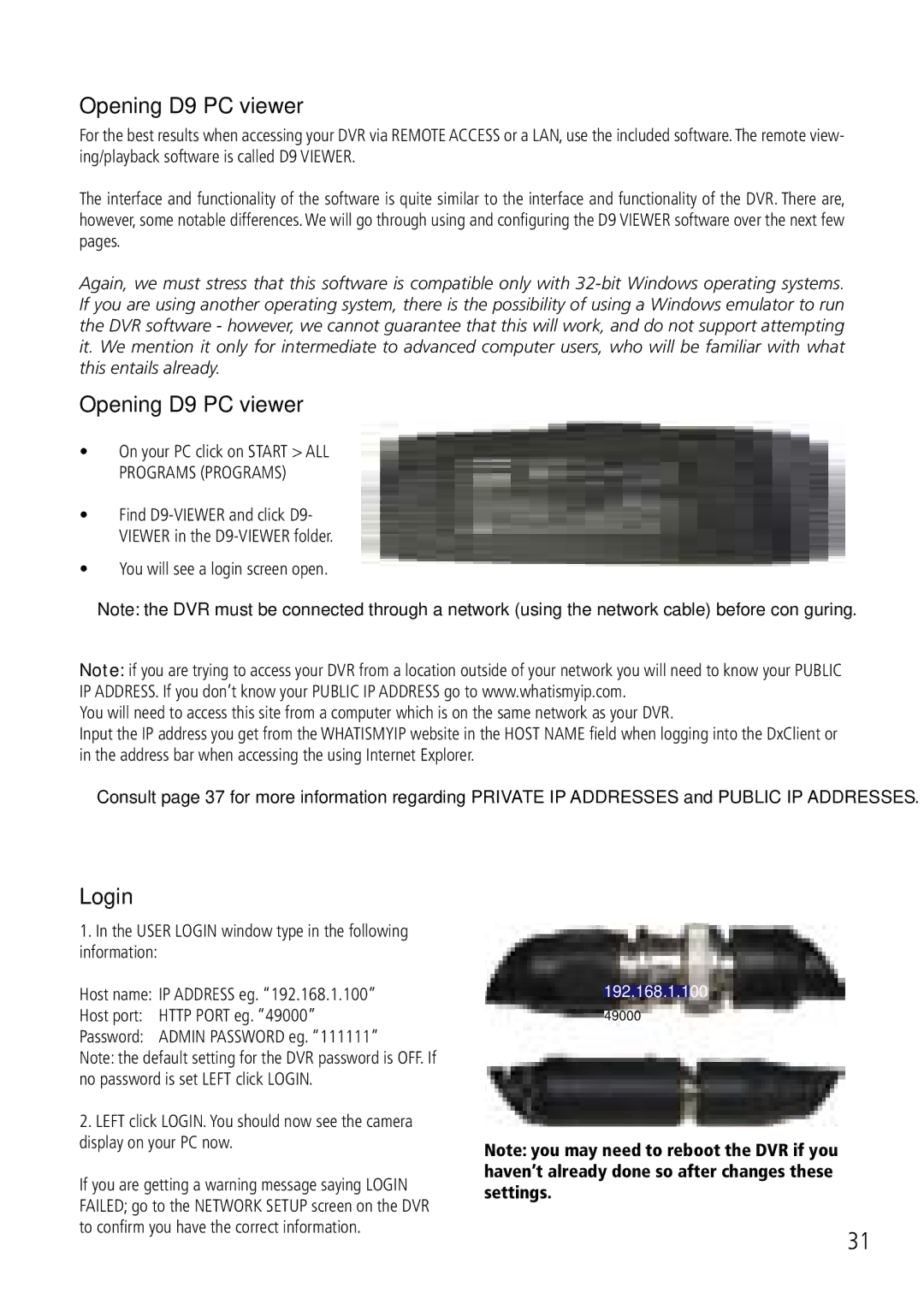D9 Viewer Software
Opening D9 PC viewer
For the best results when accessing your DVR via REMOTE ACCESS or a LAN, use the included software. The remote view- ing/playback software is called D9 VIEWER.
The interface and functionality of the software is quite similar to the interface and functionality of the DVR. There are, however, some notable differences. We will go through using and configuring the D9 VIEWER software over the next few pages.
Again, we must stress that this software is compatible only with
Opening D9 PC viewer
•On your PC click on START > ALL PROGRAMS (PROGRAMS)
•Find
•You will see a login screen open.
Note: the DVR must be connected through a network (using the network cable) before configuring.
Note: if you are trying to access your DVR from a location outside of your network you will need to know your PUBLIC IP ADDRESS. If you don’t know your PUBLIC IP ADDRESS go to www.whatismyip.com.
You will need to access this site from a computer which is on the same network as your DVR.
Input the IP address you get from the WHATISMYIP website in the HOST NAME field when logging into the DxClient or in the address bar when accessing the using Internet Explorer.
Consult page 37 for more information regarding PRIVATE IP ADDRESSES and PUBLIC IP ADDRESSES.
Login
1.In the USER LOGIN window type in the following information:
Host name: IP ADDRESS eg. “192.168.1.100”
Host port: HTTP PORT eg. “49000”
Password: ADMIN PASSWORD eg. “111111”
Note: the default setting for the DVR password is OFF. If no password is set LEFT click LOGIN.
2.LEFT click LOGIN. You should now see the camera display on your PC now.
If you are getting a warning message saying LOGIN FAILED; go to the NETWORK SETUP screen on the DVR to confirm you have the correct information.
192.168.1.100
49000
Note: you may need to reboot the DVR if you haven’t already done so after changes these settings.
31