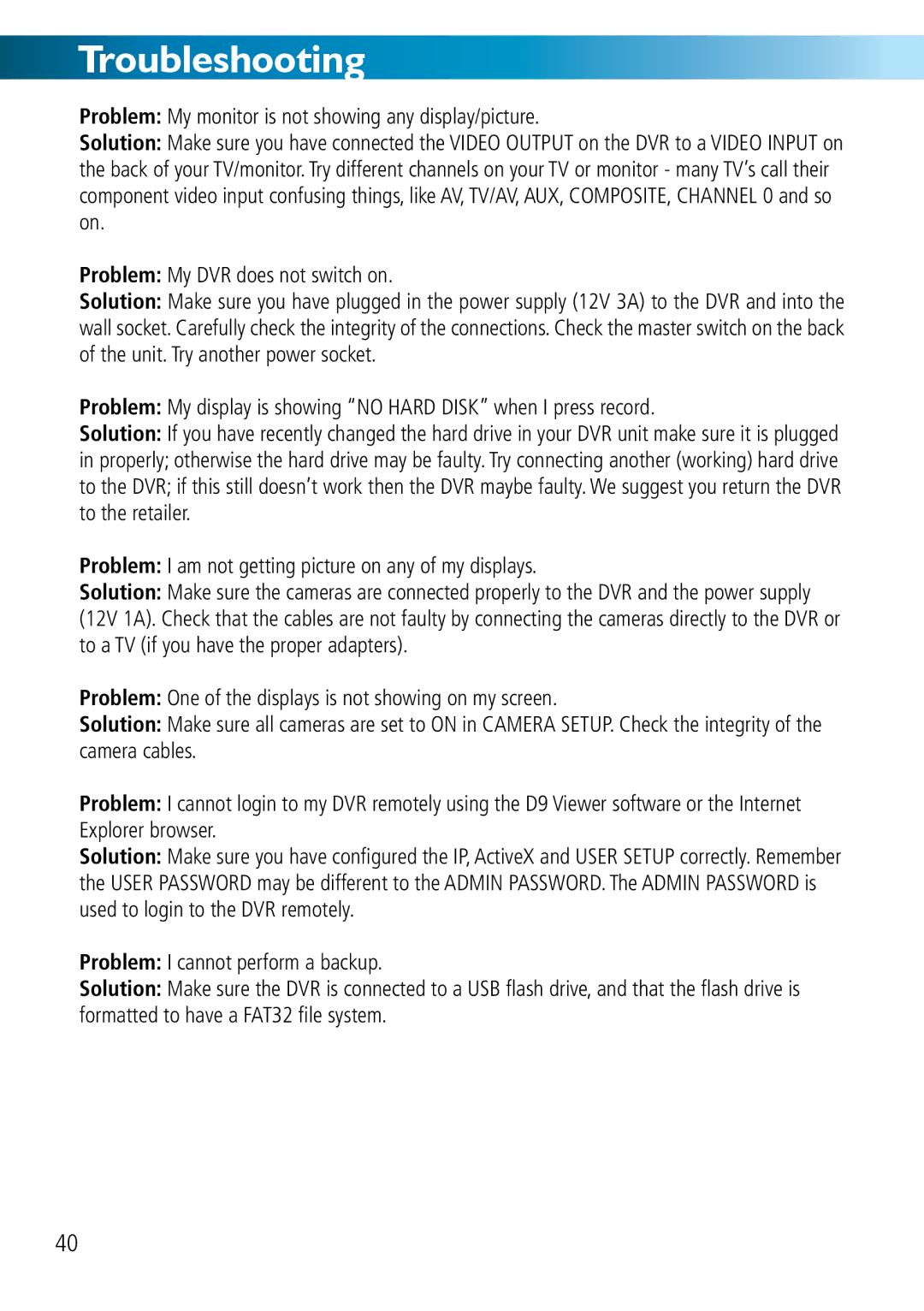Troubleshooting
Problem: My monitor is not showing any display/picture.
Solution: Make sure you have connected the VIDEO OUTPUT on the DVR to a VIDEO INPUT on the back of your TV/monitor. Try different channels on your TV or monitor - many TV’s call their component video input confusing things, like AV, TV/AV, AUX, COMPOSITE, CHANNEL 0 and so on.
Problem: My DVR does not switch on.
Solution: Make sure you have plugged in the power supply (12V 3A) to the DVR and into the wall socket. Carefully check the integrity of the connections. Check the master switch on the back of the unit. Try another power socket.
Problem: My display is showing “NO HARD DISK” when I press record.
Solution: If you have recently changed the hard drive in your DVR unit make sure it is plugged in properly; otherwise the hard drive may be faulty. Try connecting another (working) hard drive to the DVR; if this still doesn’t work then the DVR maybe faulty. We suggest you return the DVR to the retailer.
Problem: I am not getting picture on any of my displays.
Solution: Make sure the cameras are connected properly to the DVR and the power supply (12V 1A). Check that the cables are not faulty by connecting the cameras directly to the DVR or to a TV (if you have the proper adapters).
Problem: One of the displays is not showing on my screen.
Solution: Make sure all cameras are set to ON in CAMERA SETUP. Check the integrity of the camera cables.
Problem: I cannot login to my DVR remotely using the D9 Viewer software or the Internet Explorer browser.
Solution: Make sure you have configured the IP, ActiveX and USER SETUP correctly. Remember the USER PASSWORD may be different to the ADMIN PASSWORD. The ADMIN PASSWORD is used to login to the DVR remotely.
Problem: I cannot perform a backup.
Solution: Make sure the DVR is connected to a USB flash drive, and that the flash drive is formatted to have a FAT32 file system.
40